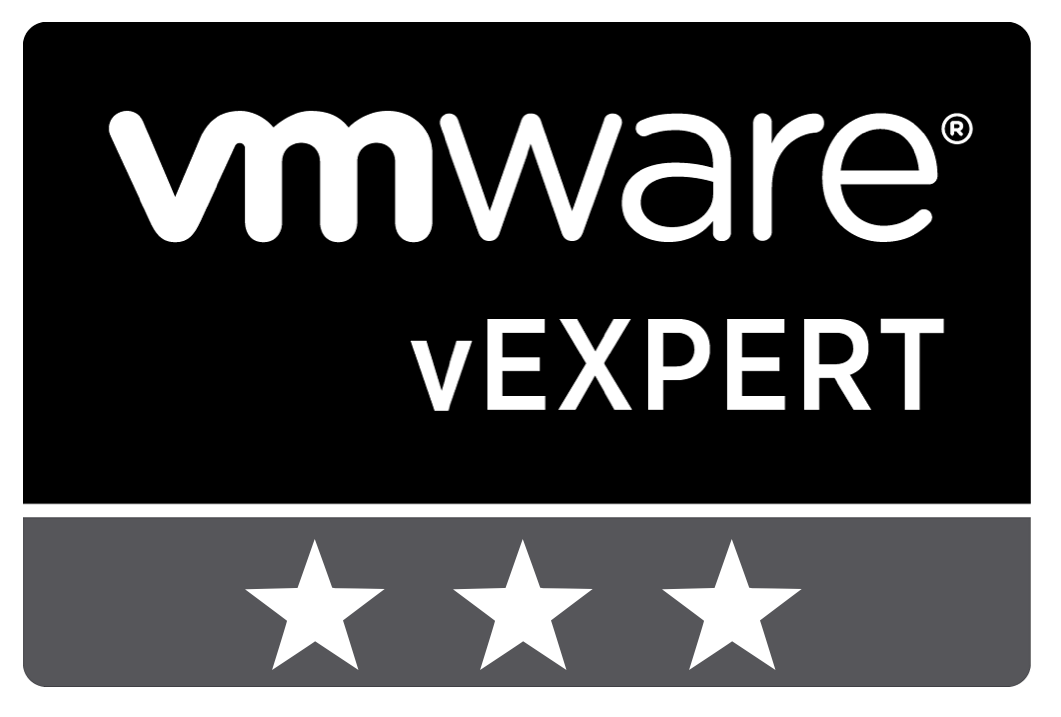







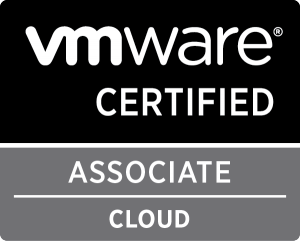



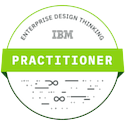



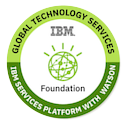

During the uninstallation of VMware Tool form Windows Server, it gives below error: Perform below steps to troubleshoot this issue.
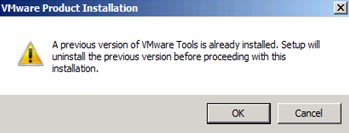
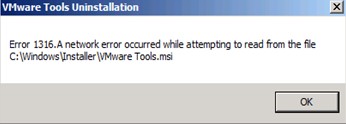
Uninstall VM tool to perform complete cleanup:-
Try to Uninstall VM Tool by using below command. This command will perform complete cleanup on Windows Server. It will remove all registry entries related to VM Tool, and also remove older version of VM tool if exist.
Go to Start >> Run >> Type CMD
For 32 Bit OS: setup /c
For 64 Bit OS: setup64 /c
If this step doesn't remove VM tool properly and if you see any error or tool still there, perform below task to manually uninstall VM tool from Windows Server. Follow below article to uninstall by removing registry keys and installation folders.
Unable to upgrade existing VMware Tools
If you will give source path of VMware Tool.msi, it returns error "The file "Z:\VMware Tools.msi’ is not a valid installation package for the product VMware Tools…”

If Automatic Installation of VMware Tool doesn't work, so you have to mount *MSI installer package manually on Windows server. Path for Installation package is stored in ESXi datastore in below location.
/usr/lib/vmware/isoimages/*.iso
You may also download it from below link:-
https://packages.vmware.com/tools/esx/index.html
--------------------------------------------------------------------------------------------
Thanks for your time for reading out this article. Share your suggestion/feedback in comment box if you found it useful.
Follow my blogs @ http://www.facebook.com/VMwareInsight | VMware Community