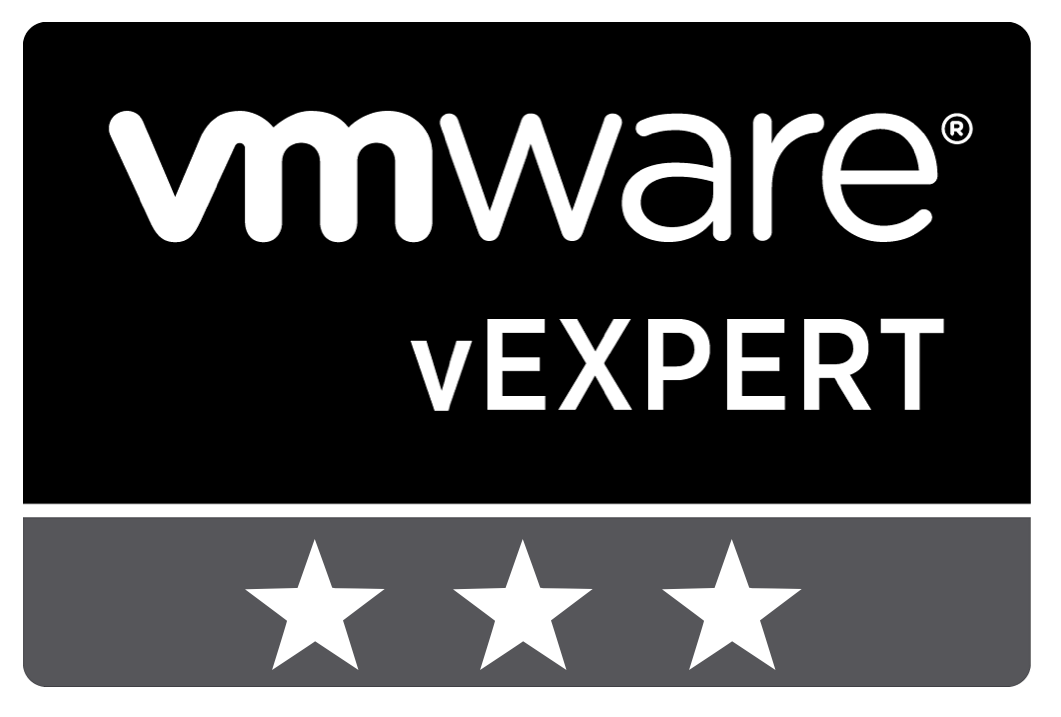







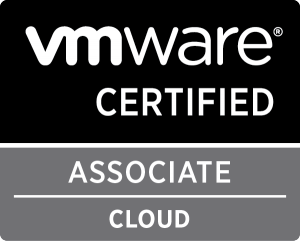



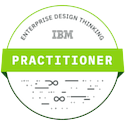



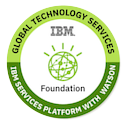

Vembu BDR is a Backup Solution which provides Backup & DR Solution for different platform of Virtualization as well Physical Environment. It supports VMware vSphere, Hyper-V, and also Physical Servers. Along with Backup, it also provide Replication Services for DR Prospective.
As a personal view for this Product, I would call it a PERFECT FIT product for Small and Medium Platform. Below are few points that make this product interesting.
- Download Free Trial of Vembu BDR Suite.
- Login to Windows Server which you want to make Backup Management Server. Double Click VembuBDRSetup which you downloaded from above link.
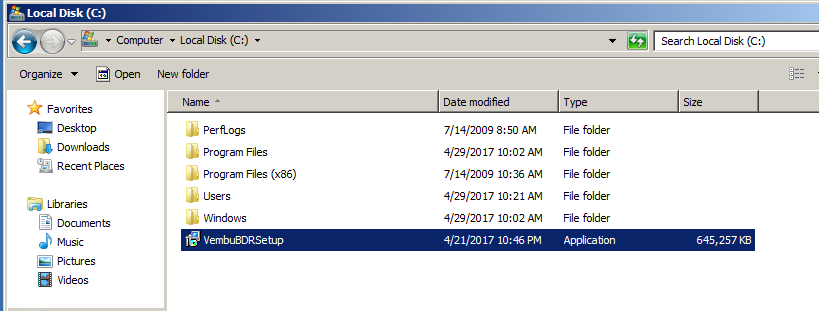
- Welcome Wizard will initiate for Intallation. Click Next to Continue.

- Accept License Agreement and Click Next.

- Verify Installation Configuration and Click Install.

- Click Yes to Continue.

- Installation is in Progress. It will install multiple Components.



- Vembu BDR Backup Management Server Installation has been Succesfully Completed.

- It has Web Based Management Console. Details for Console is as below.
- Enter Details and it will move to Configurtion of Management Server. It's one time activity that need to be perform very first time when you launch this application.
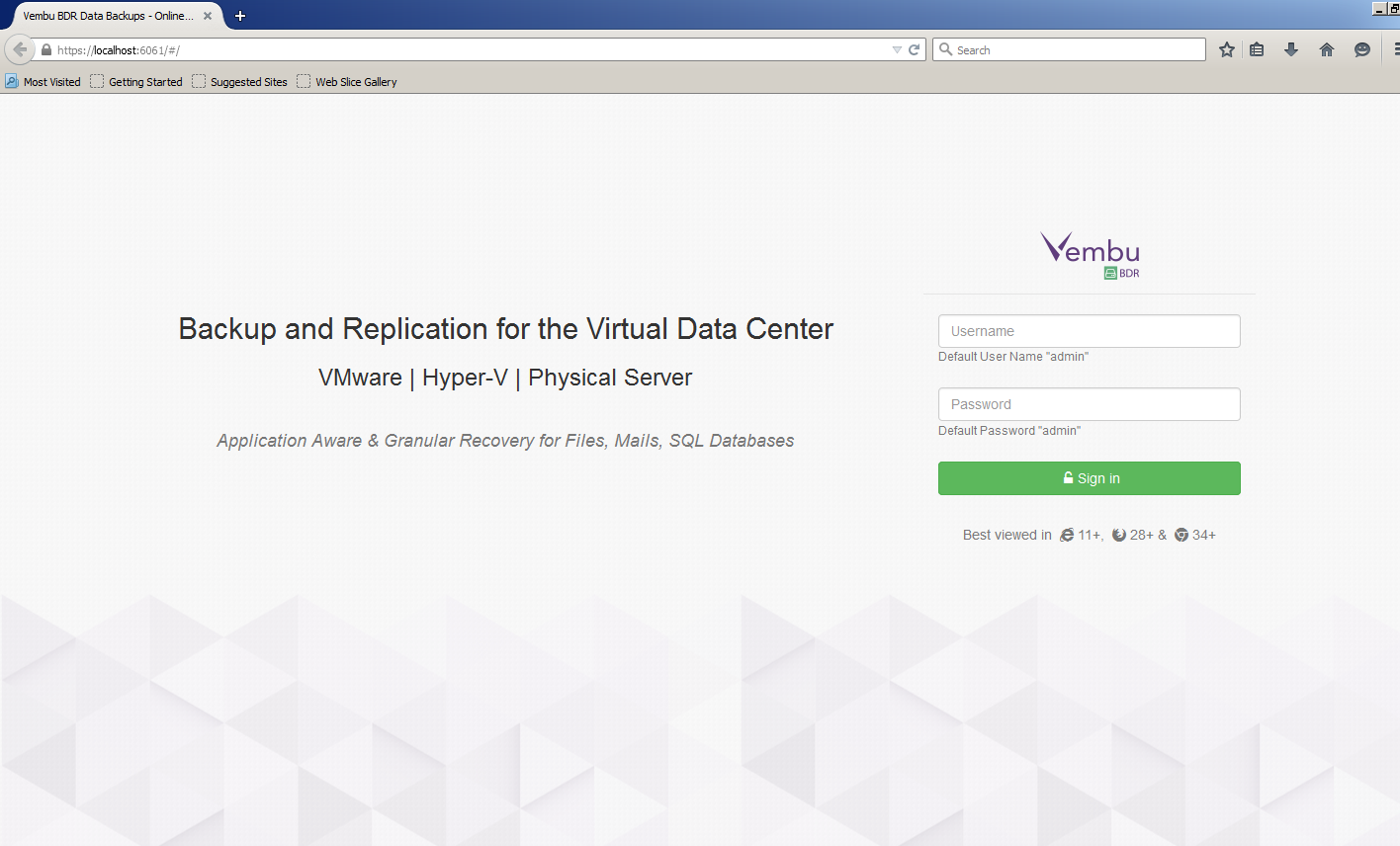
- Setup Time Configuration and Click Save.

- Enter a Vembu BDR ID which can be your server FQDN Name.
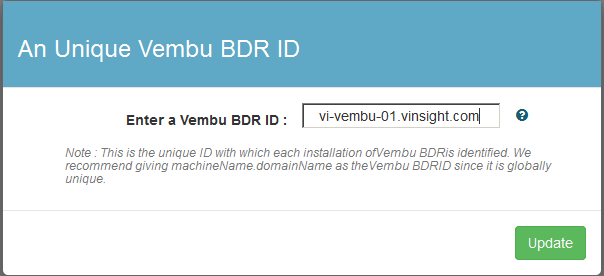
- Here we launched Final Console of Vembu BDR Backup Interface. Explore the Options and Secure your Environment with Vembu BDR Backup Solutions.

Vembu – New Sponsor and Partner
More of Configuration stuffs related to VeMbu BDR, I will post in next articles. Stay in touch and refer coming articles.