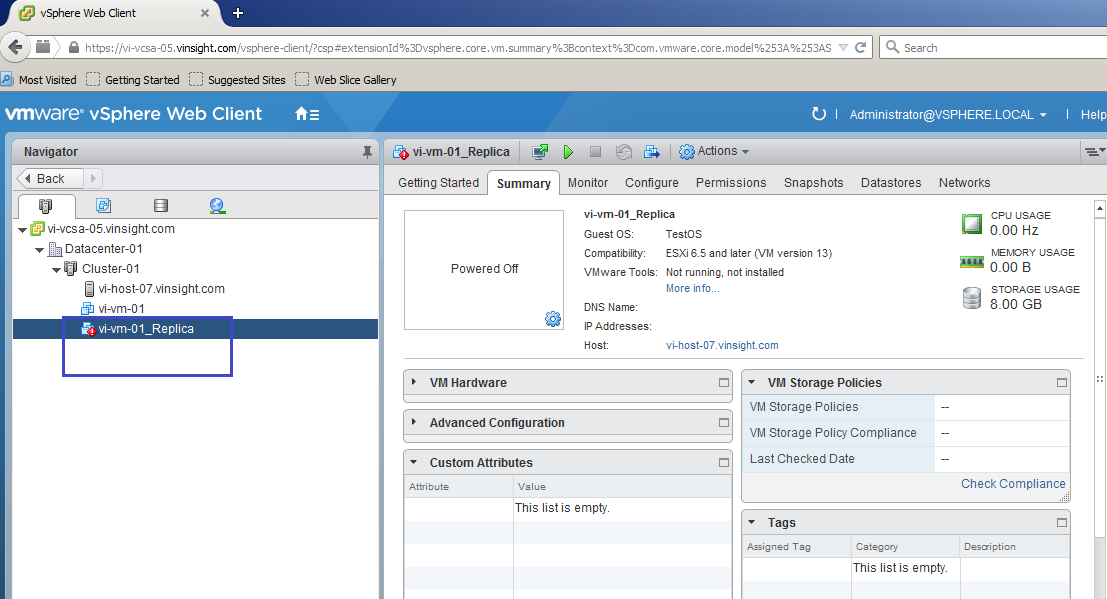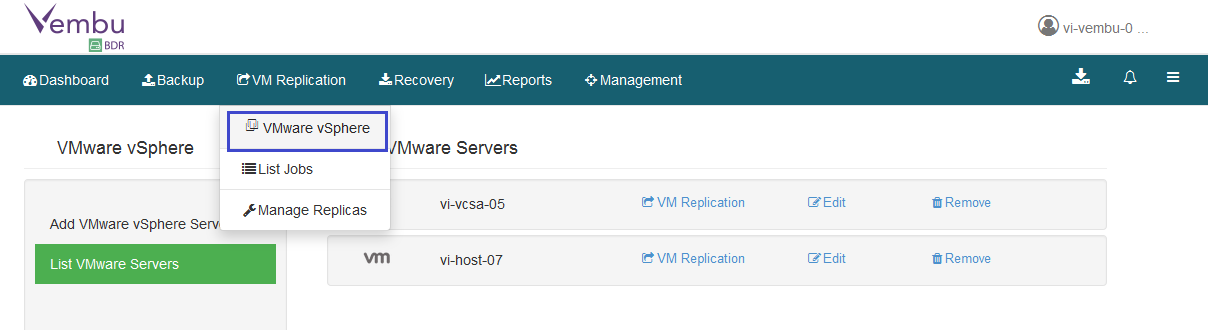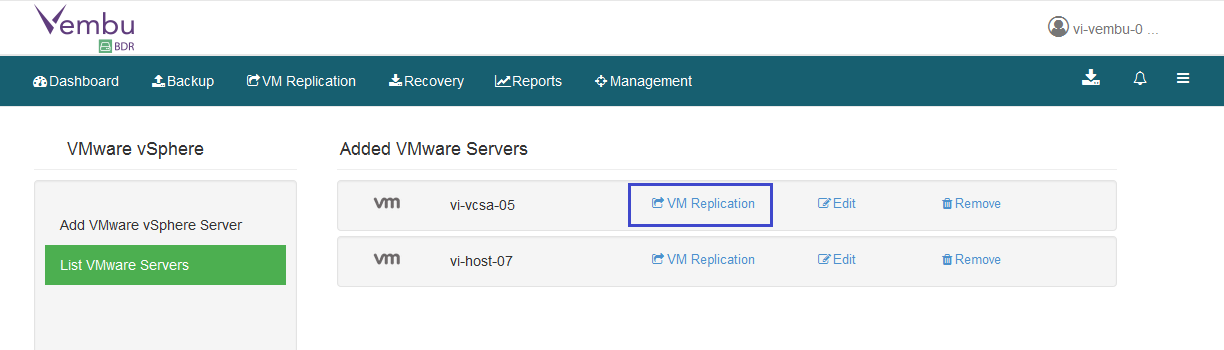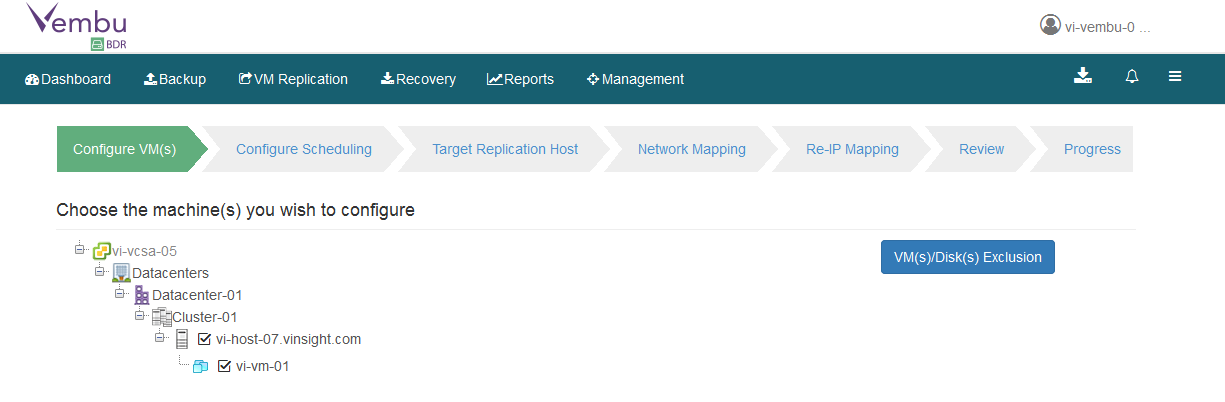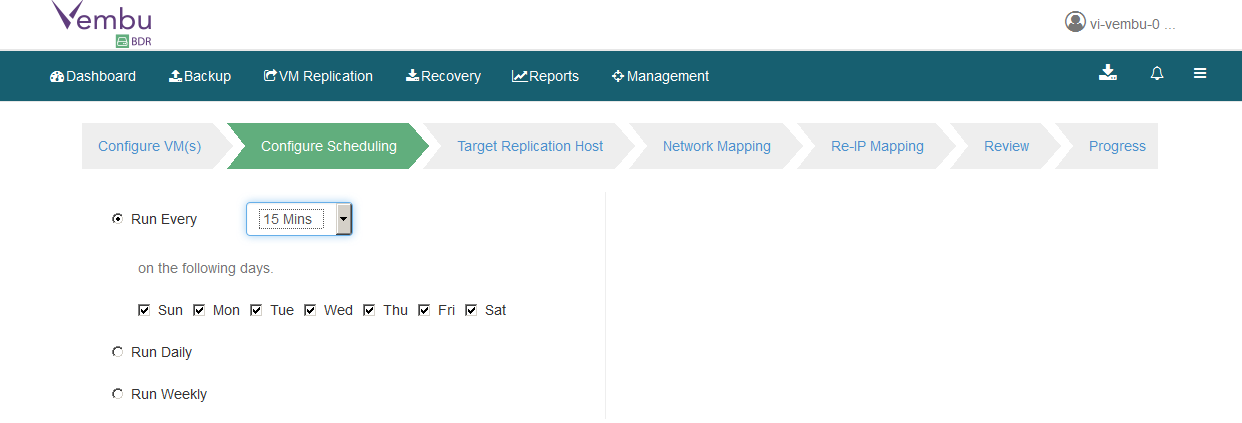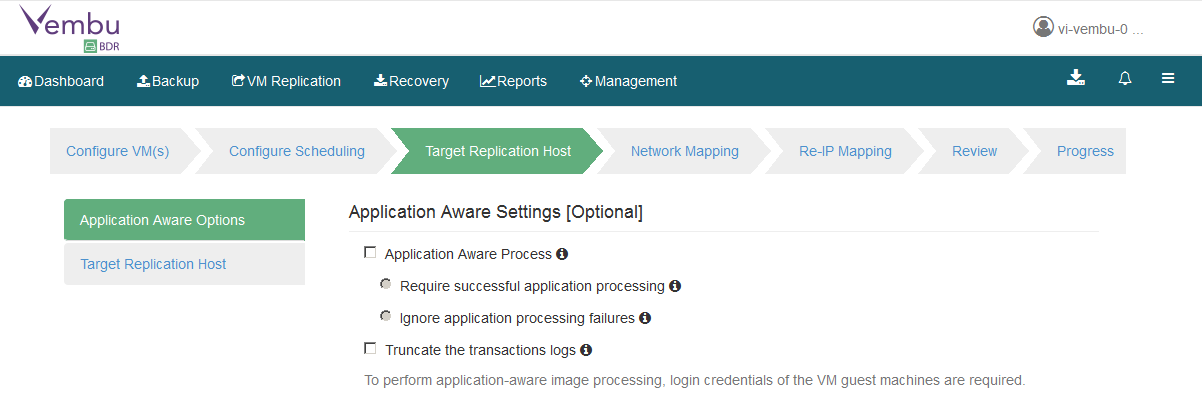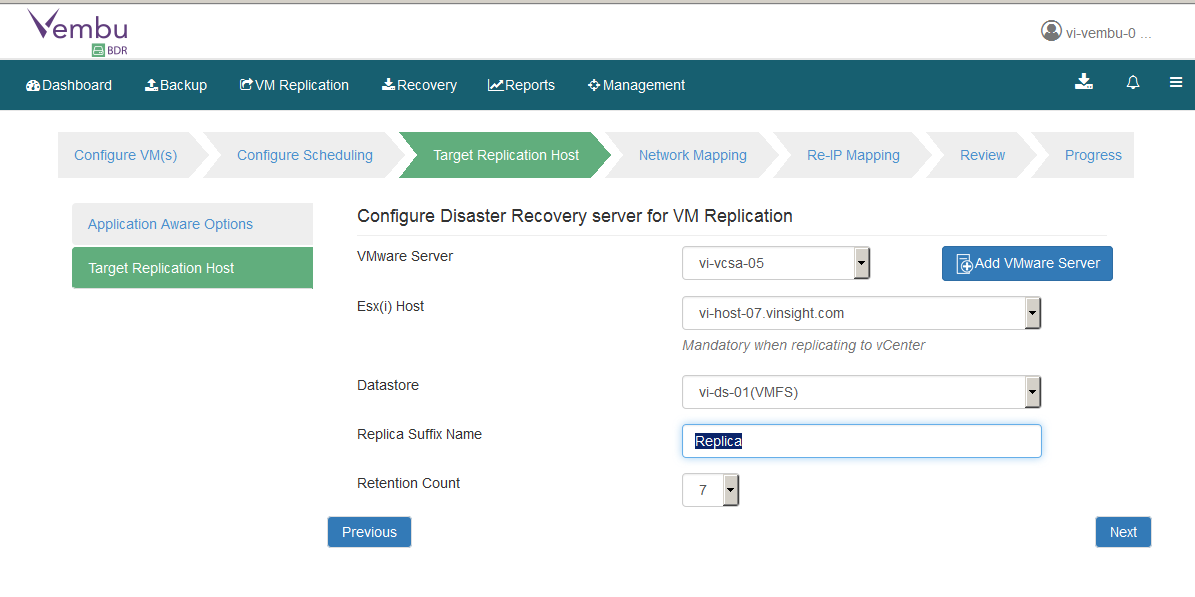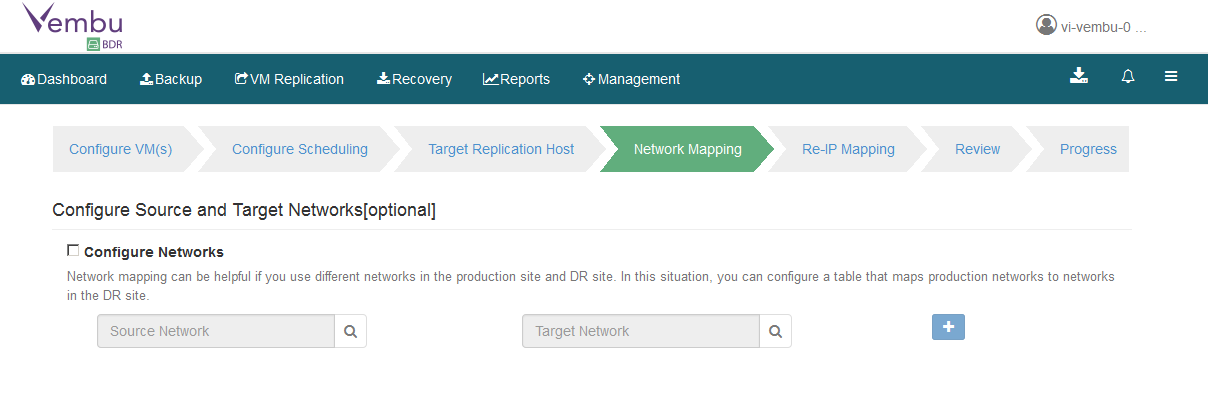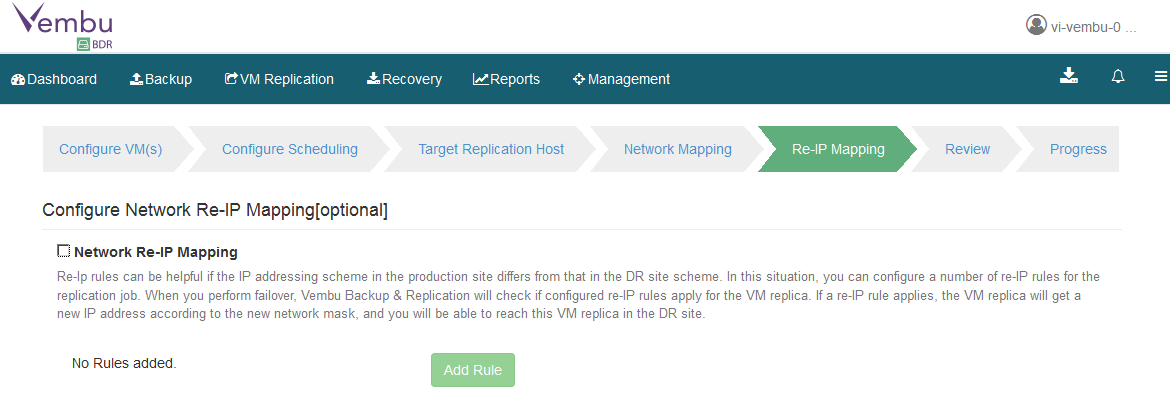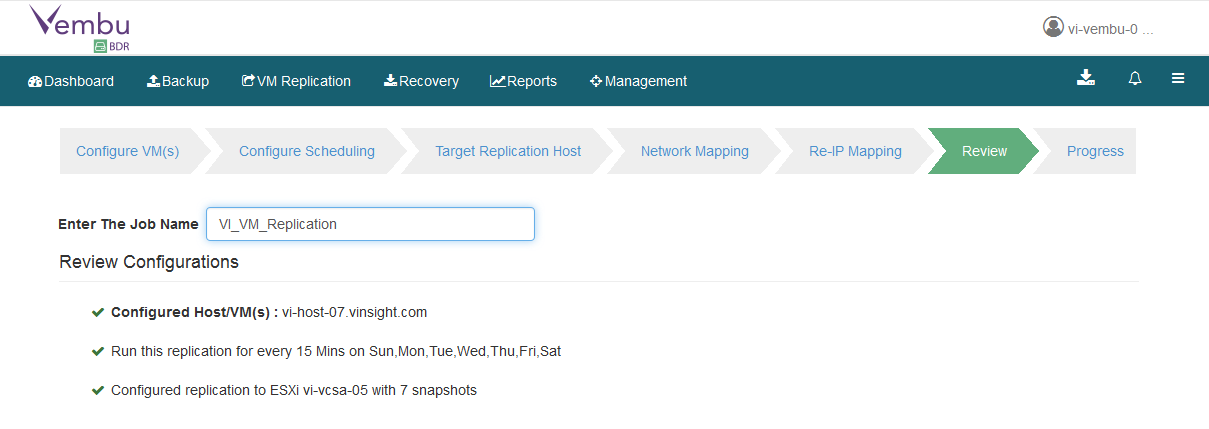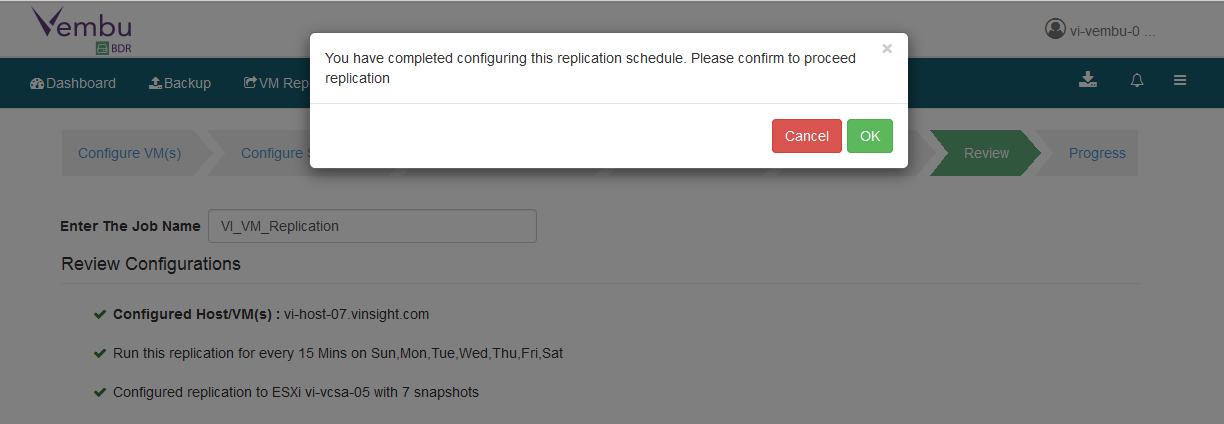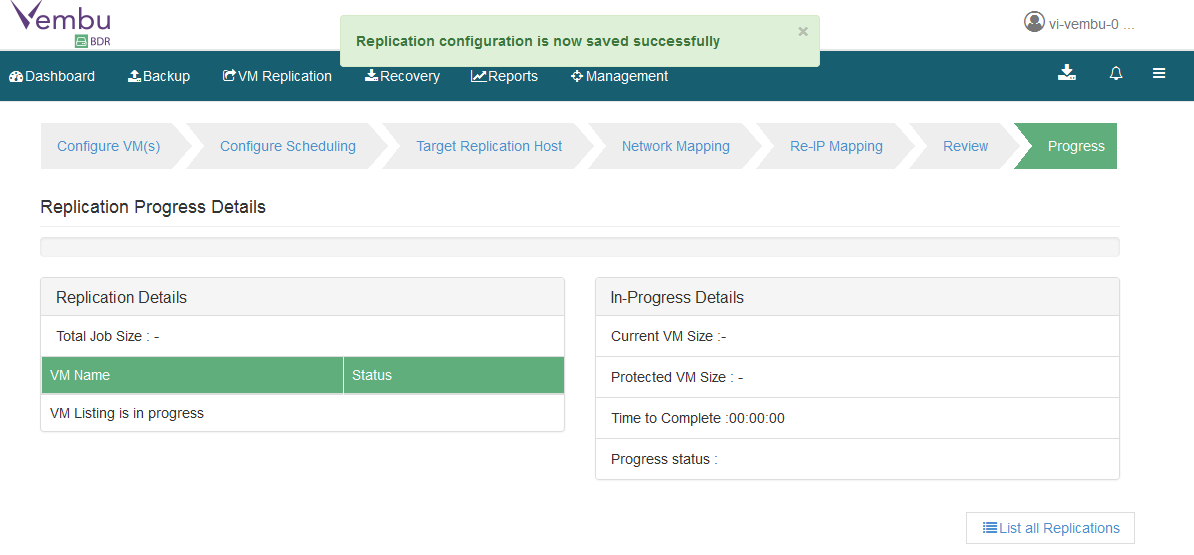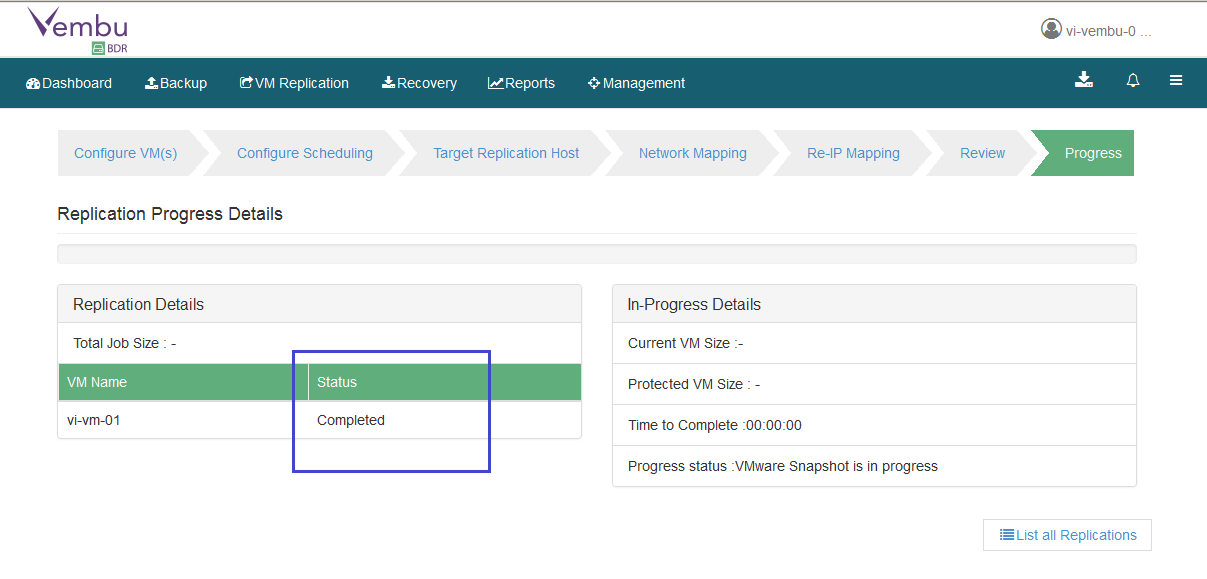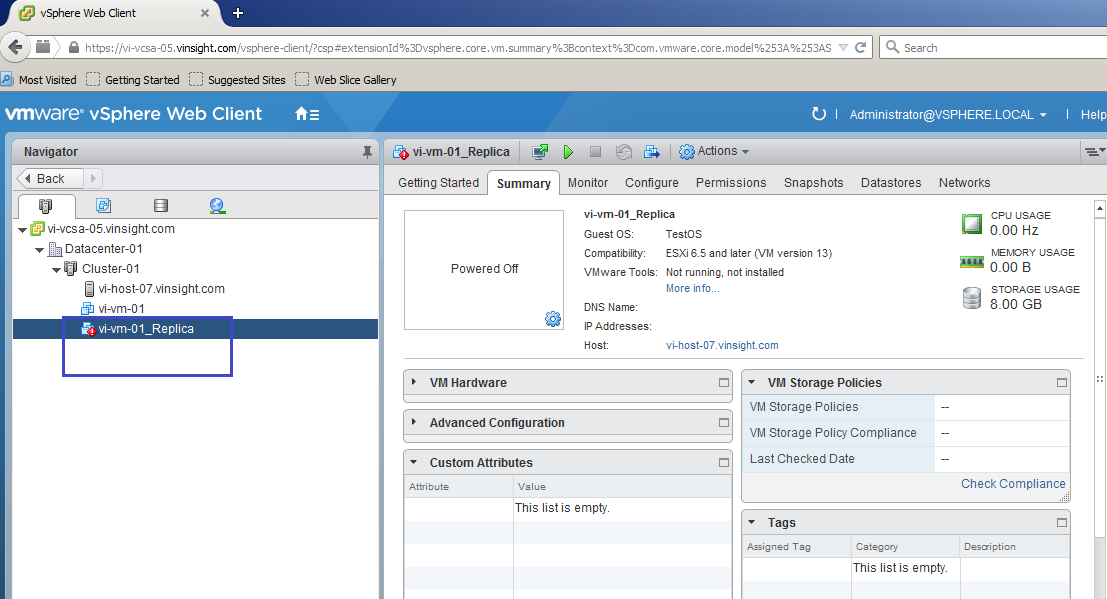Configure DR Replication for Virtual Machines using Vembu BDR
In earlier posts, we saw how to configure backup using Vembu BDR. Now we are going through with DR replication here. It also supports DR Replication between two Sites or within Site.
Let's take insight how to configure Replication of Virtual Machines.
Step by Step:-
- Login to Vembu BDR Management Console.
- Go to VM Replication and Click VMware vSphere.
- It will list out Virtual Centers which is configured for Protection.
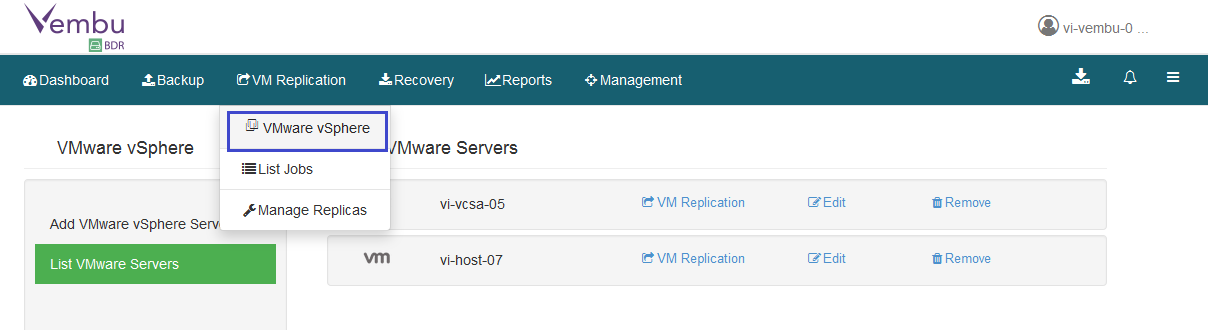
- In VMware vSphere List, Select Virtual Center and Click on VM Replication.
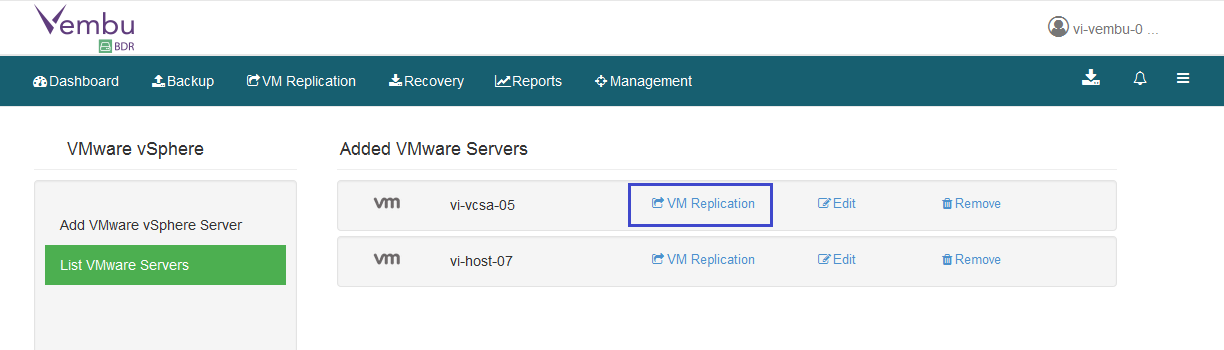
- Job Configuration wizard will initiate.
- Select Virtual Machines which need to Replicate.
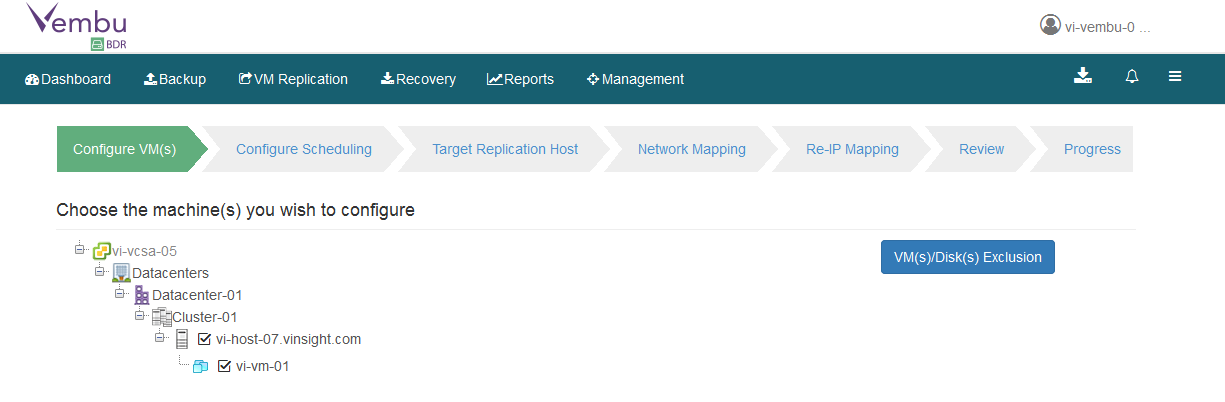
- Select Replication Scheduled. Make sure to confiugre it as per defined RPO/RTO of your environment. Here I am configuring it on interval of 15 mins to replication Virtual Machines.
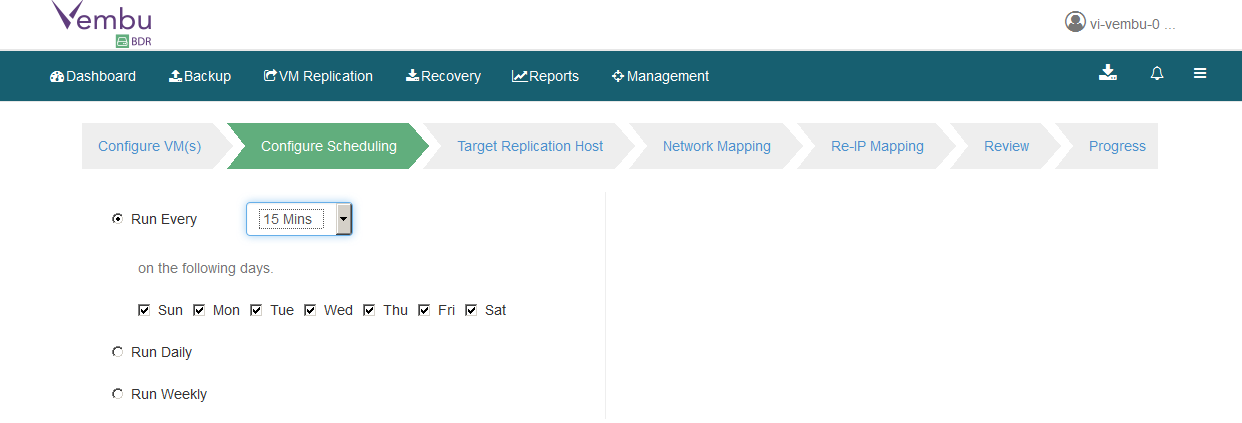
- Choose Application Aware Options and Click Next.
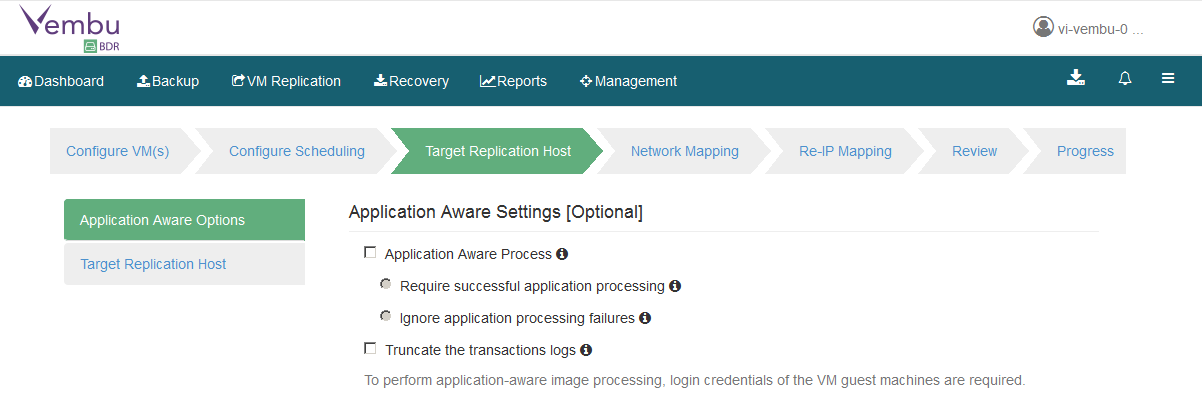
- Choose Target Replication Host where it will create replication copy of Virtual Machines. It can be different site, or host in same site.
- Define Retention Count.
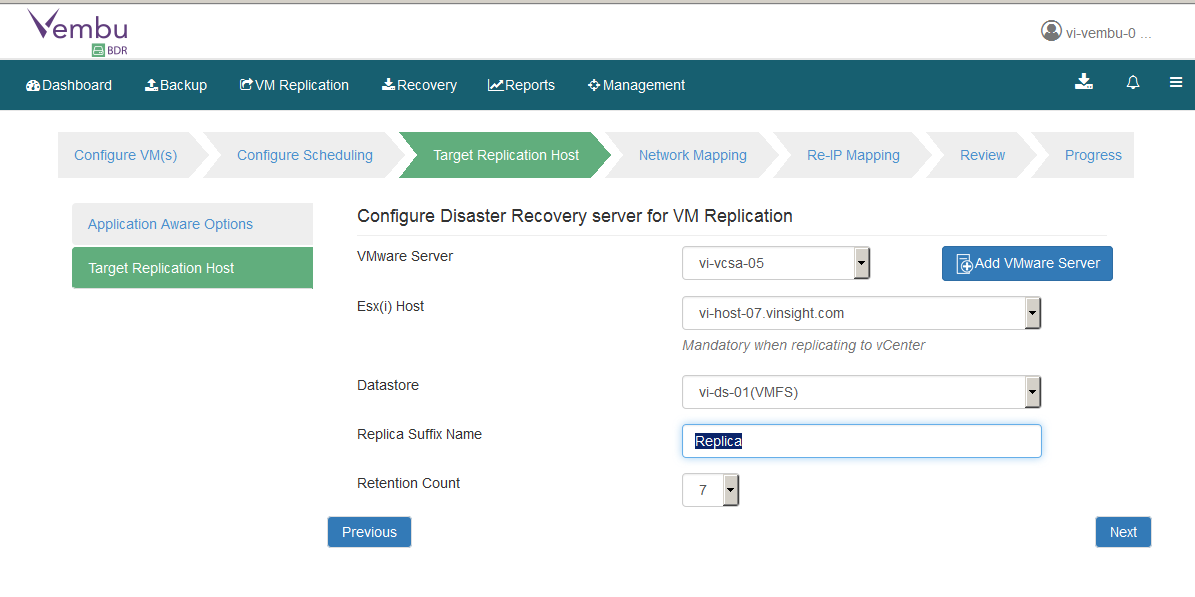
- Configure Network for Virtual Machines which need to configure during Recovery for Virtual Machines in Recovery Site. Please note that this network will be different from Protected Virtual Machines.
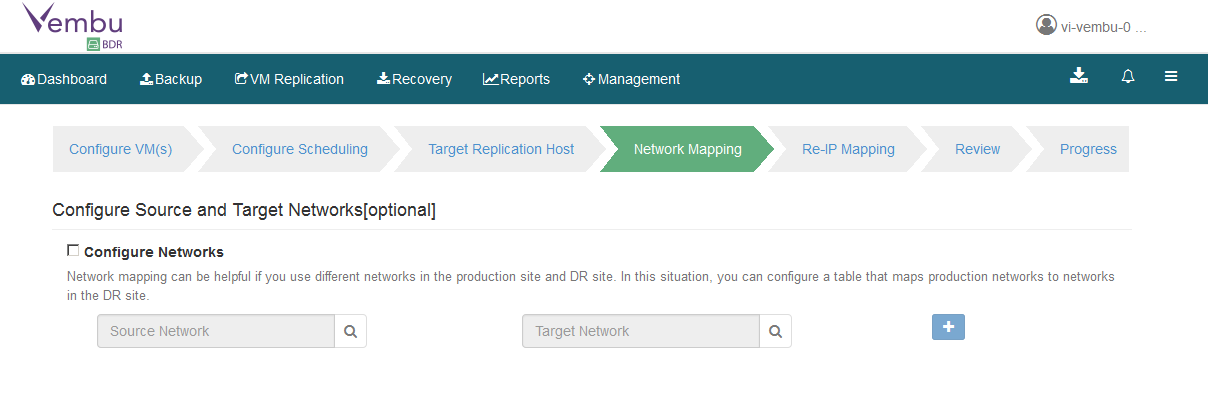
- Configure Network Re-IP Mapping. It will be helpful if the Ip address scheme in the Production site differs from that in Recovery Site. If not required, keep it unchecked.
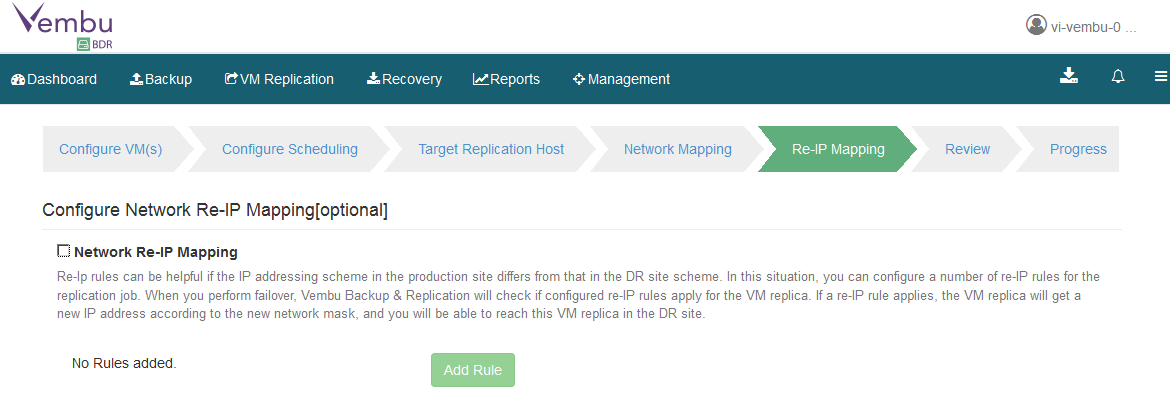
- Enter Replication Job Name.
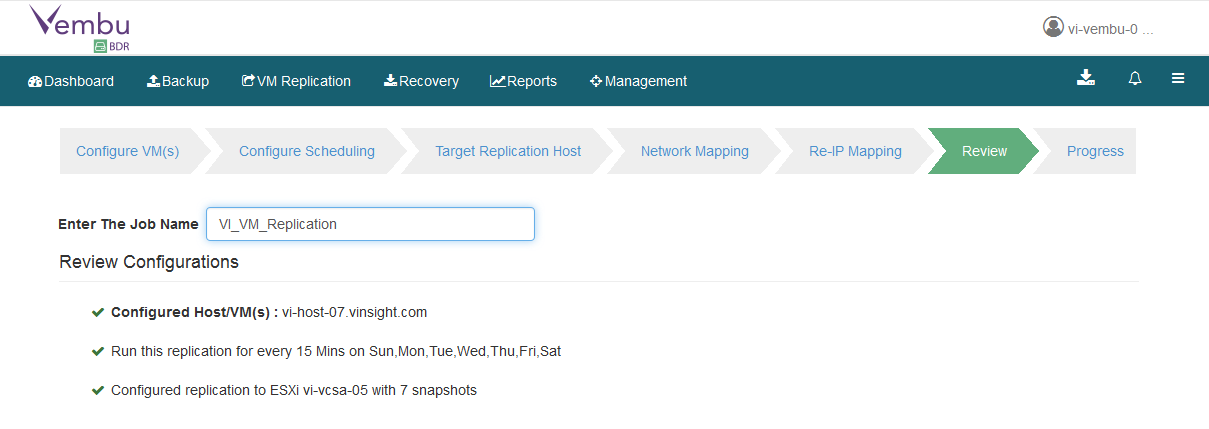
- Job Configuration has been completed. Click OK to finish.
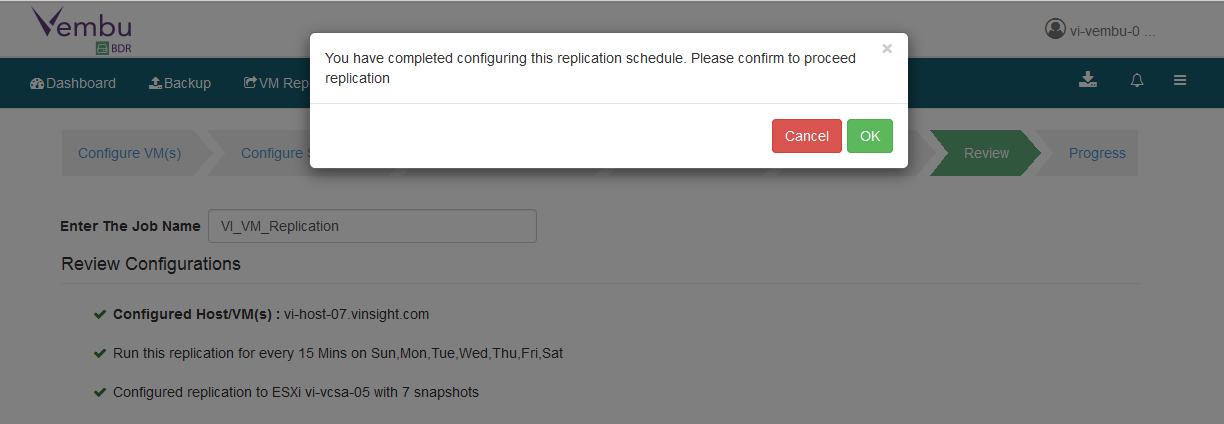
After Configuring Job, replication will initiate and make a initial copy of Virtual Machines.
Once Job is completed, you can see Replicated Virtual Machine in Target host which is defined during configuration.
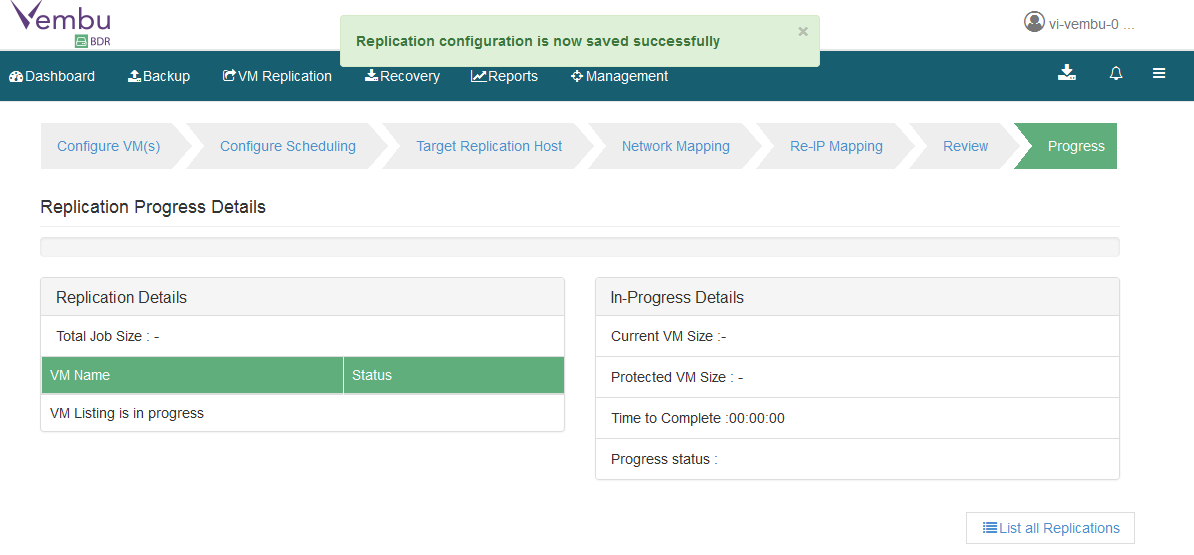
- Replication Job has been completed succesffully. You can also refer Report to see the status of all Jobs.
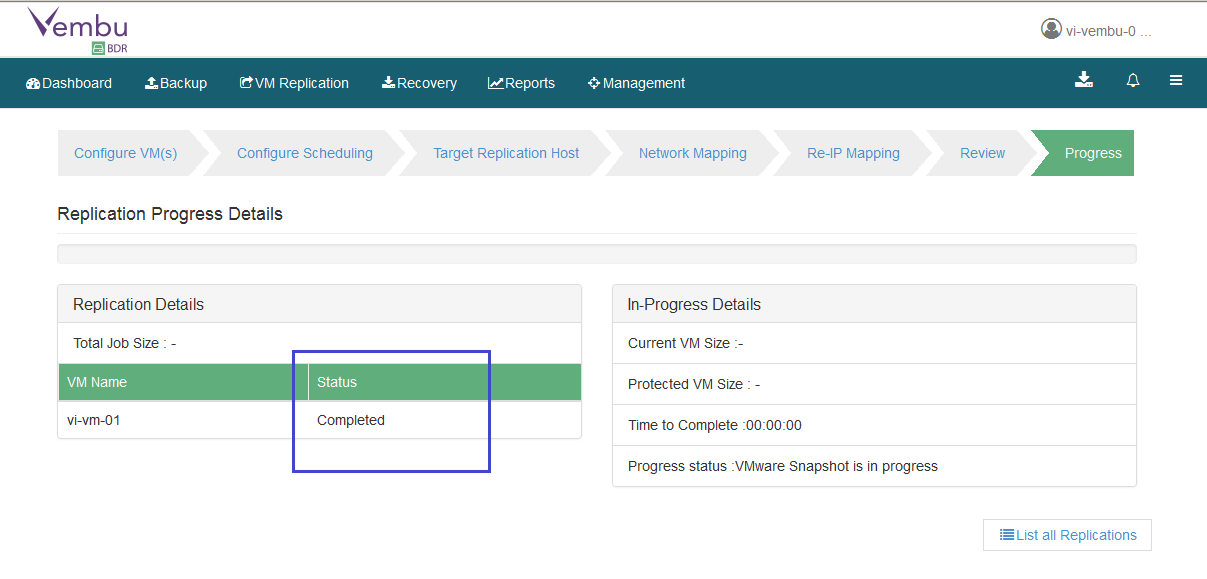
- Login to Target Virtual Center and Host. You will get another Virtual Machine starting from Replica_VMName in Powered off State. This Virtual Machine is replicated copy of original VM which can be use during DR in Recovery Site.