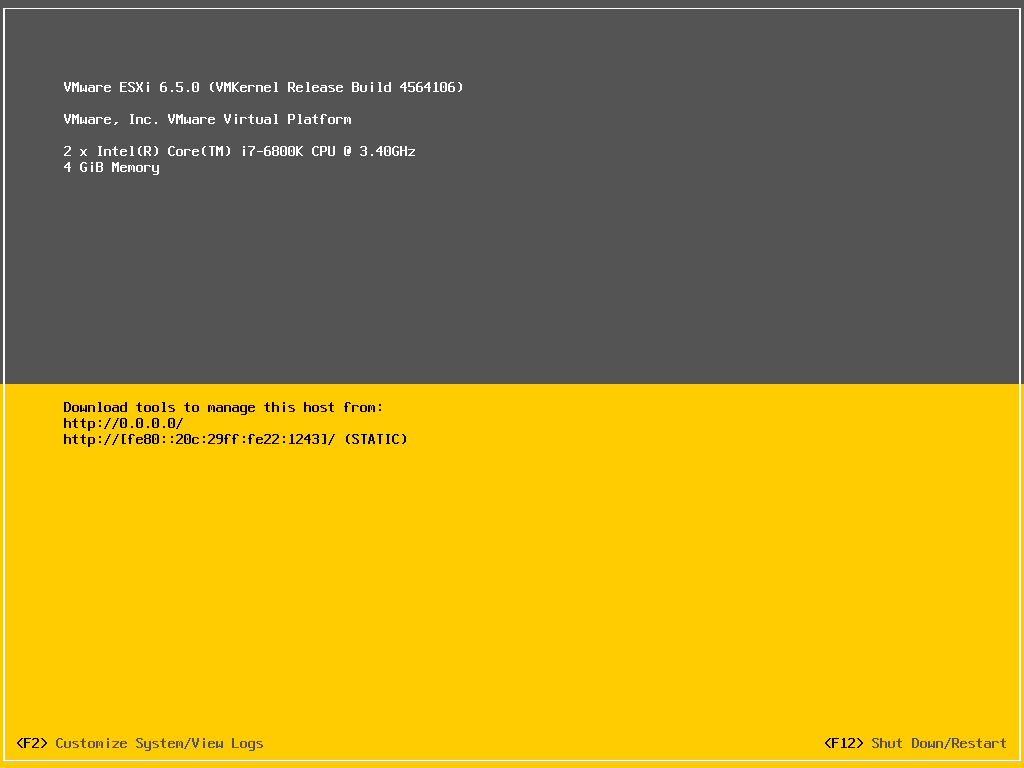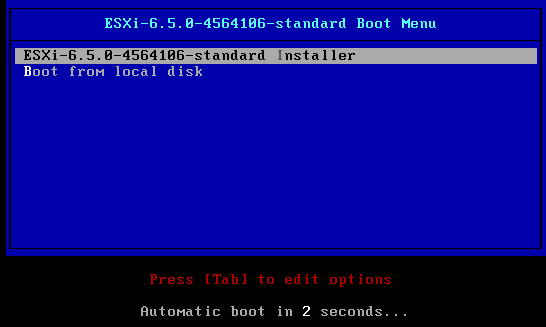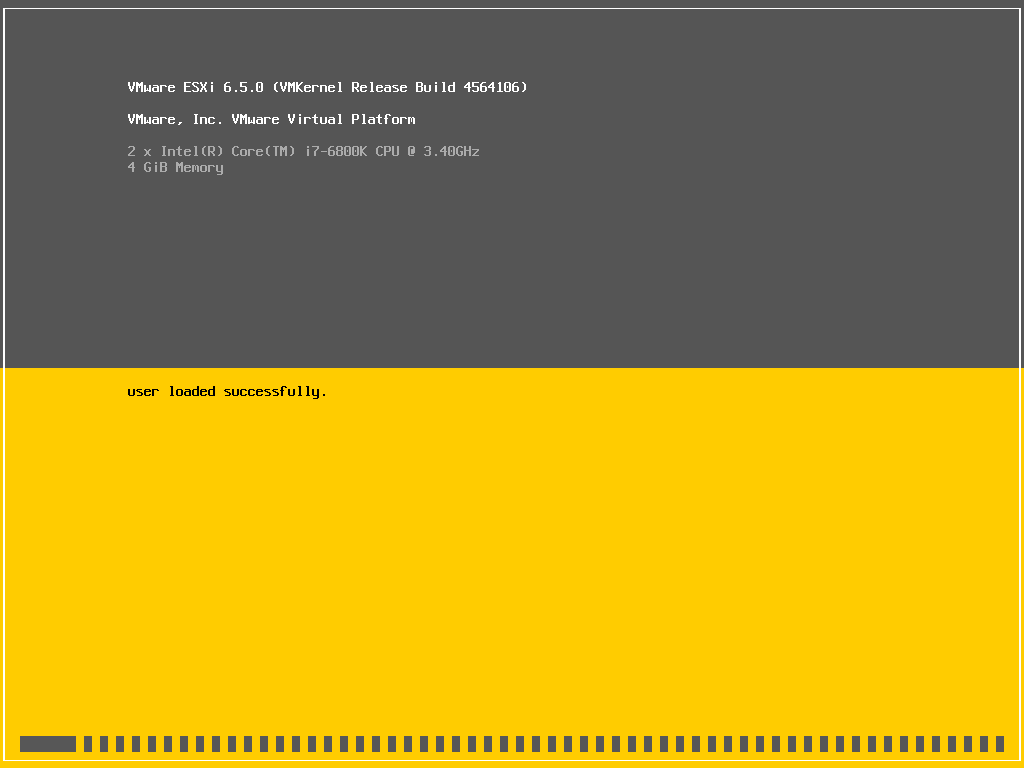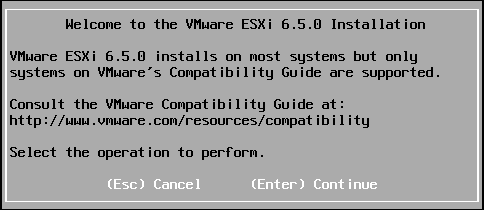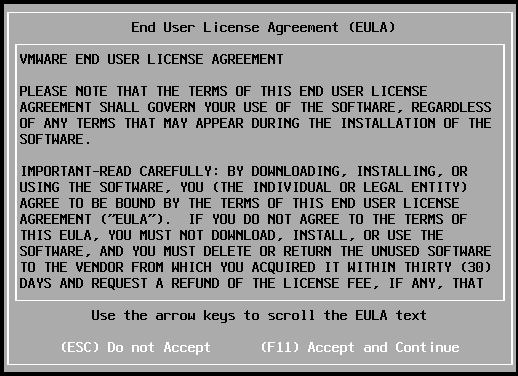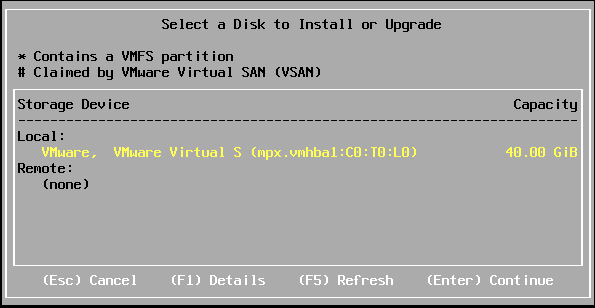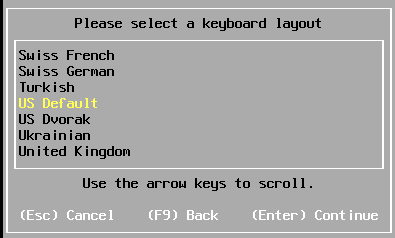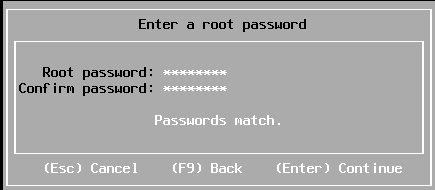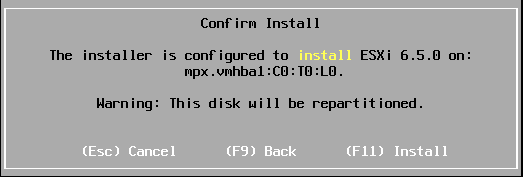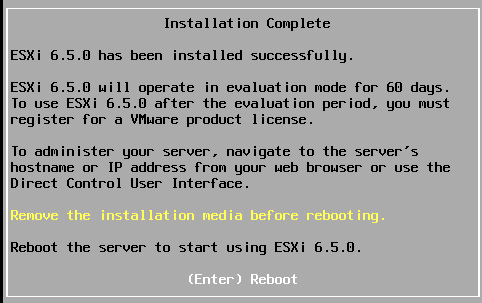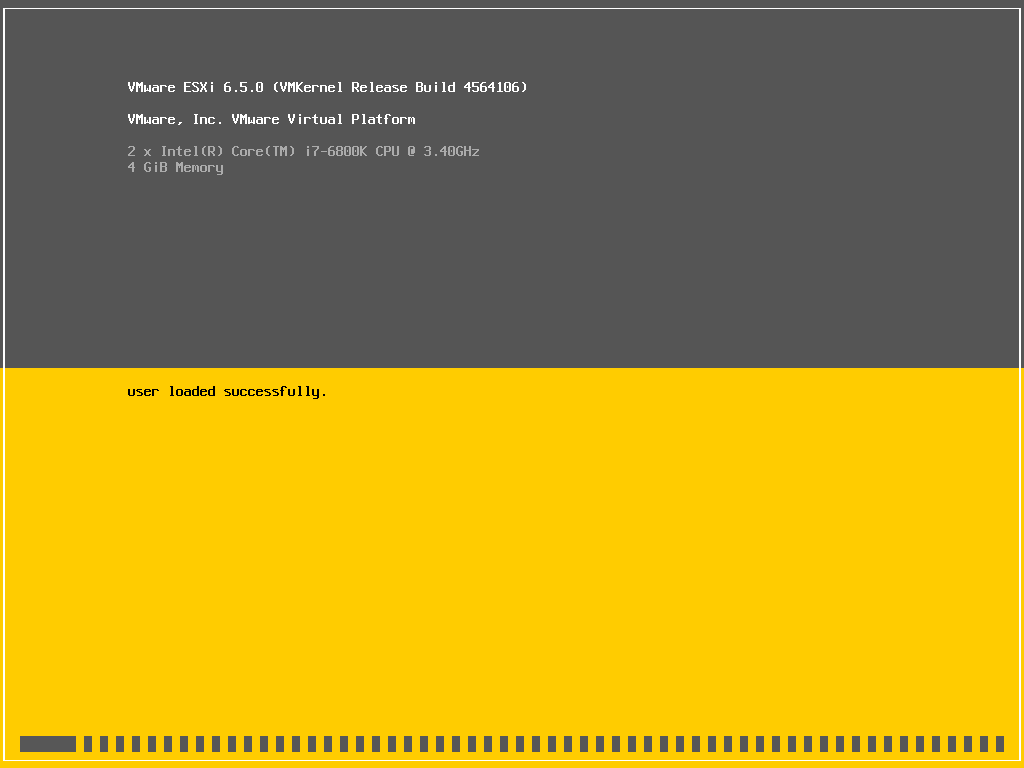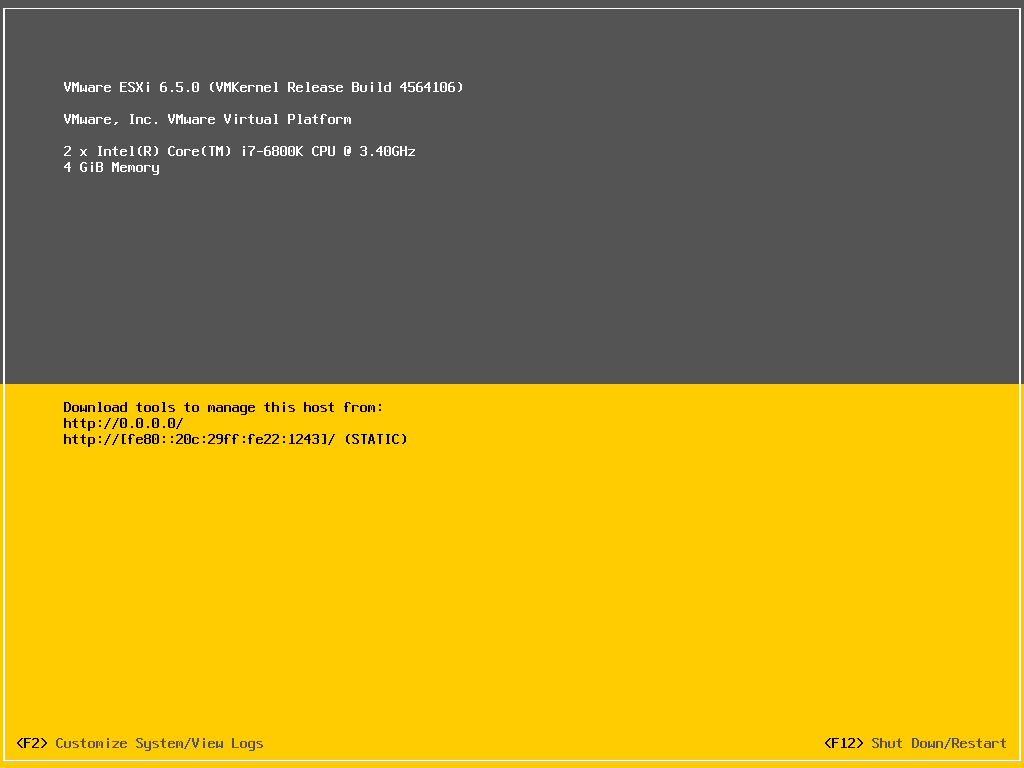vSphere 6.5 has been released. We will go with Installation and configuration guide of vSphere 6.5 components. Here we are going through with ESXi 6.5 Installation.
Step by Step Guide - Install ESXi 6.5
Download ISO from VMware Download Center before proceeding for Installation. Once download is completed, follow map ISO to Hardware or create a Media and insert into CD/DVD Drive. Follow below steps to complete the installation.
- Booting server from ISO will start with below boot screen.
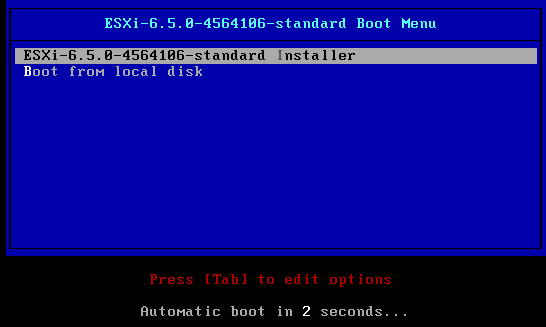
- Installation starts and loading media.
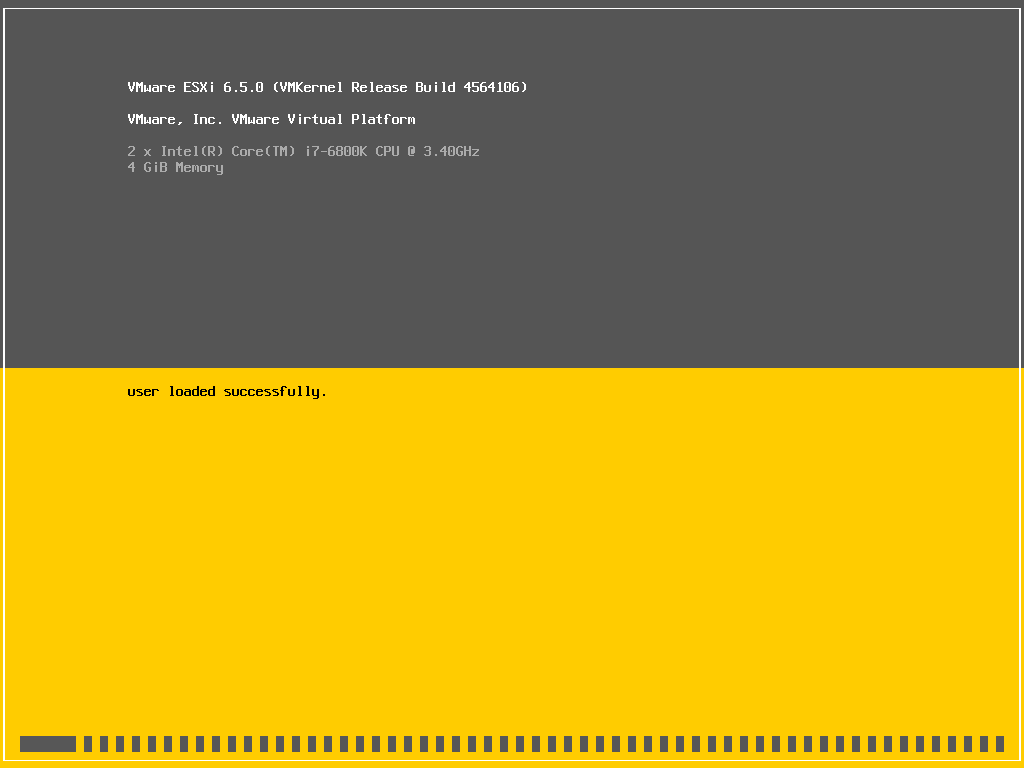
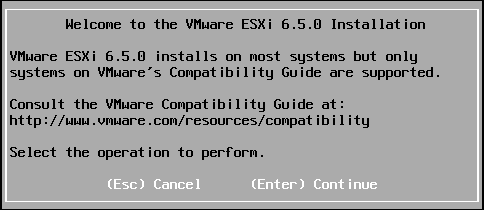
- Press F11 to Accept the Agreement.
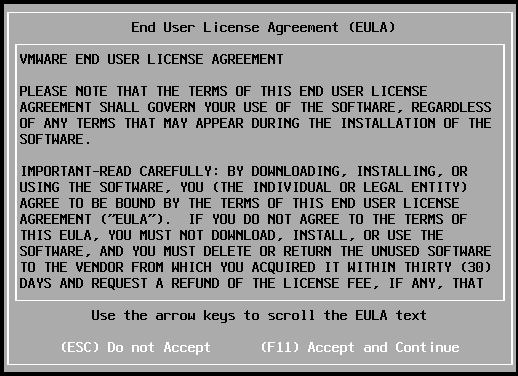
- Select Disk where you want to Install ESXi. Here we have only local disk available so getting only this option. But we can have other installation options available.Select Disk and Press Enter to Continue.
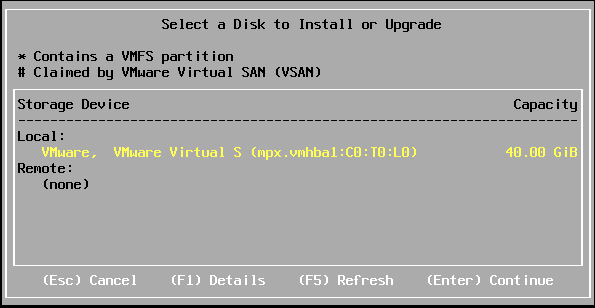
- Select Keyboard language and Press Enter to Contine.
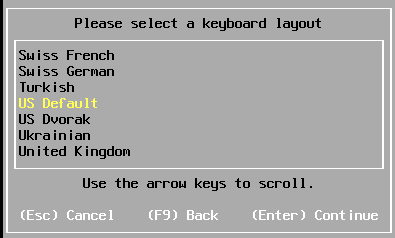
- Define Password that you would like to use for root credential. Press Enter to Continue.
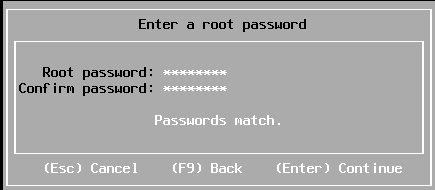
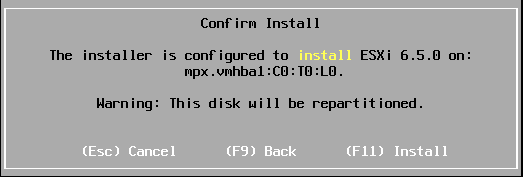
- Installation has been completed successfully. Now it will reboot the host.
- Press Enter to Reboot.
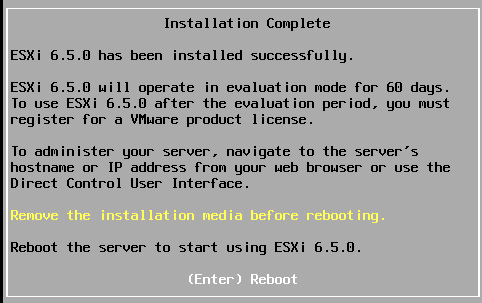
- Loading ESXi 6.5 is in Progress.
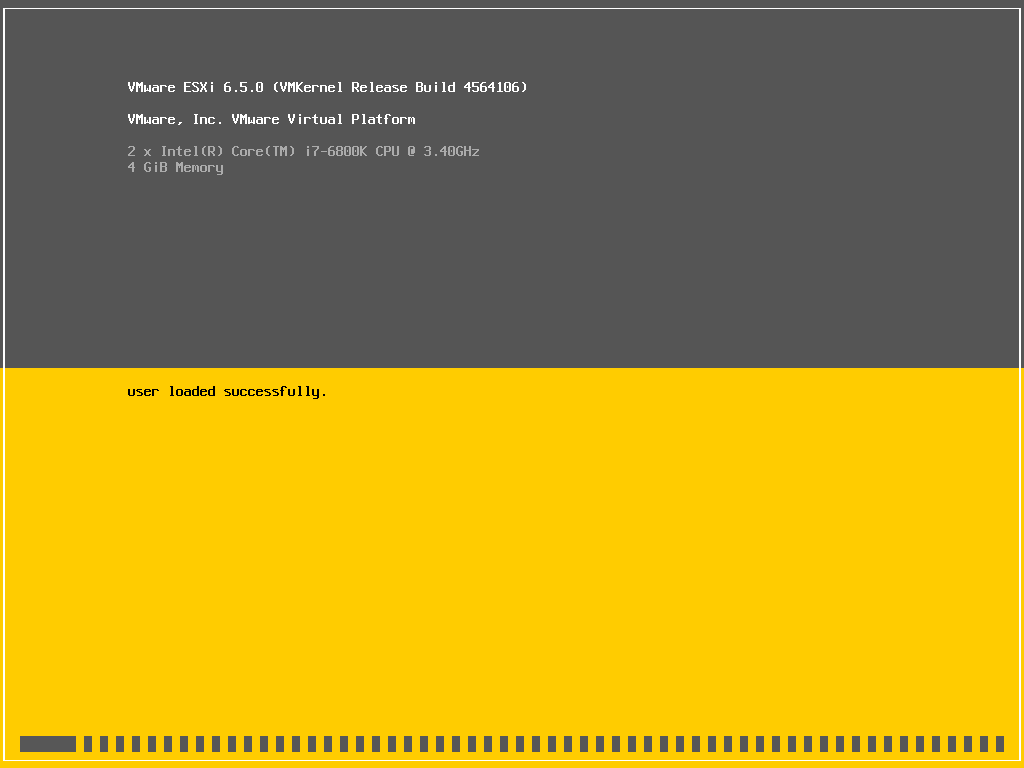
- ESXi has been booted up. We are now in DCUI Console.
- Now you can manage ESXi Configuration by Pressing F2. We will learn initial configuration in next articles.