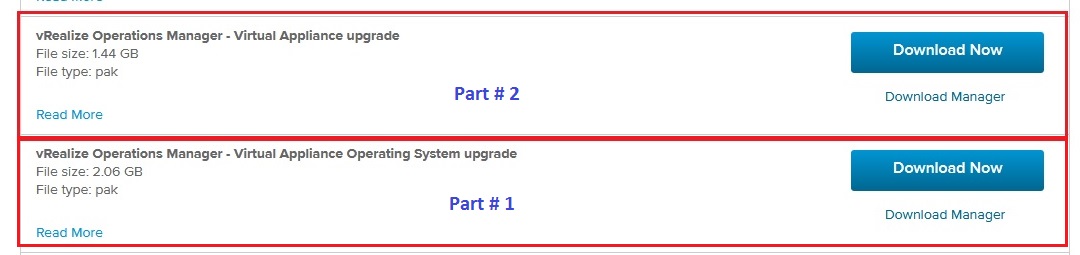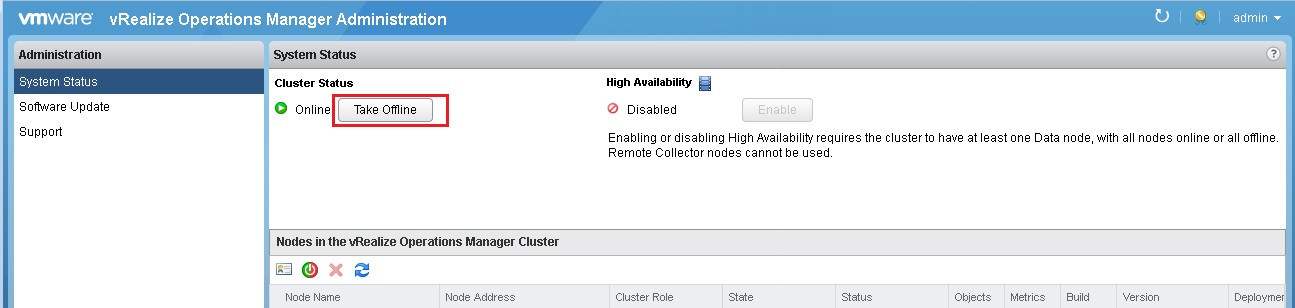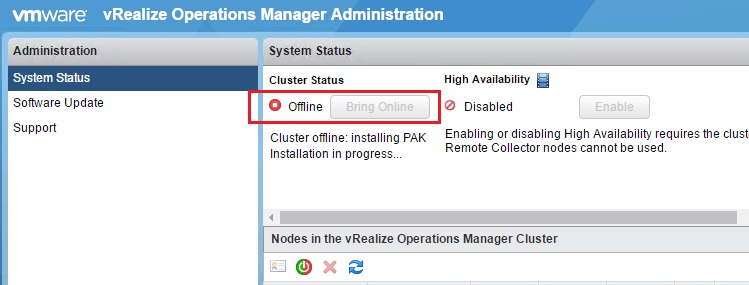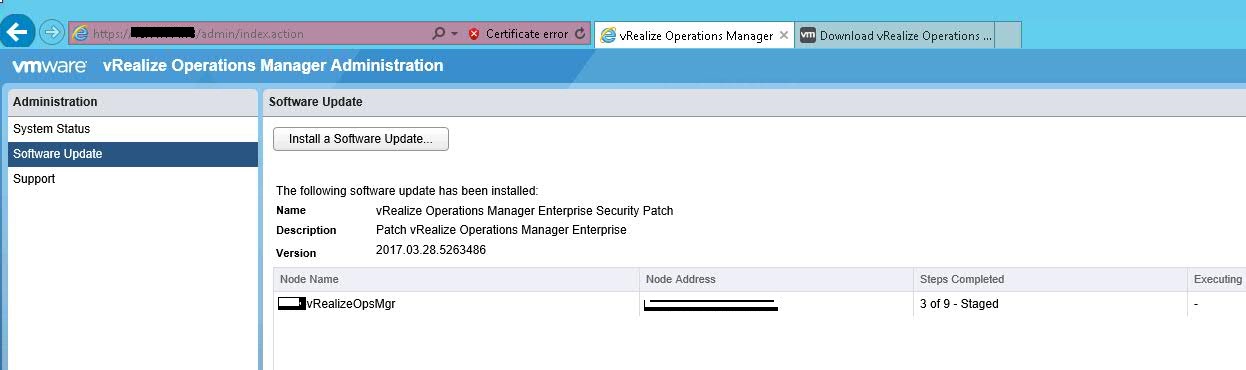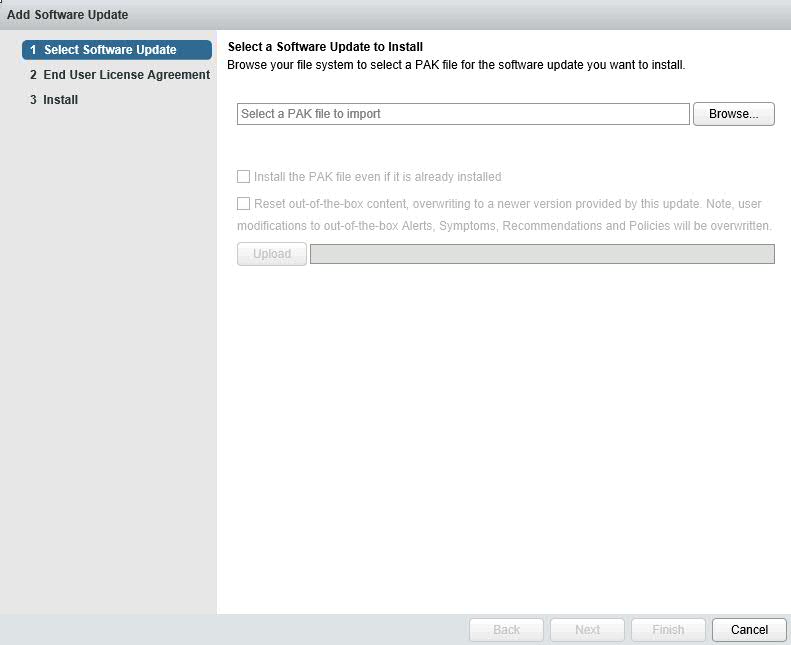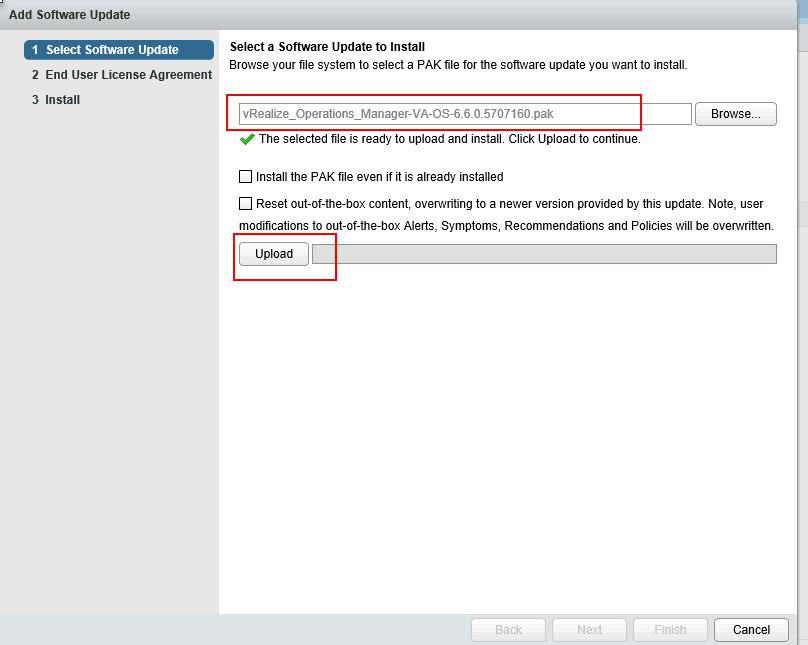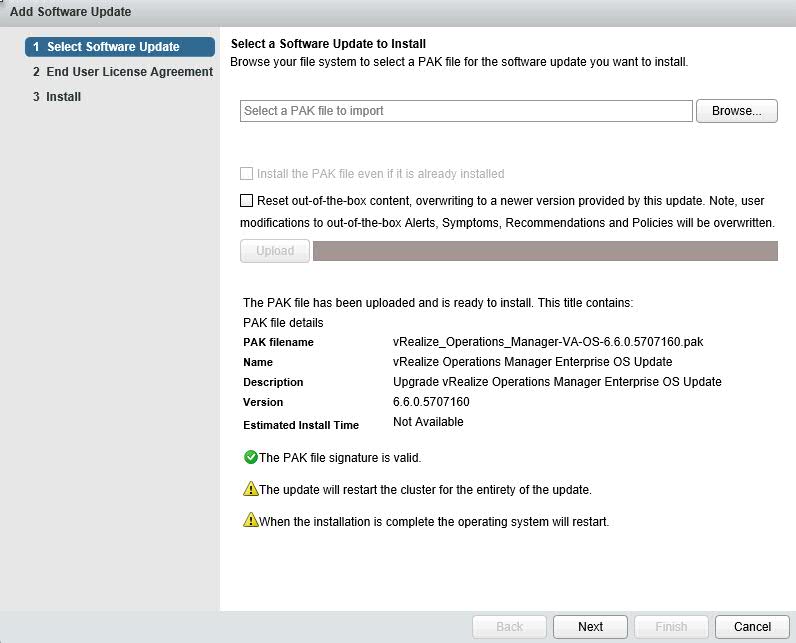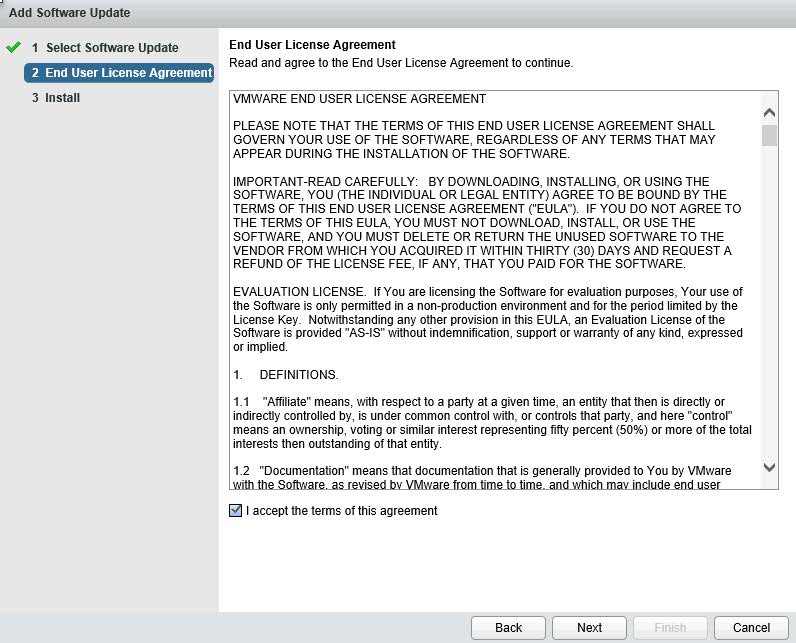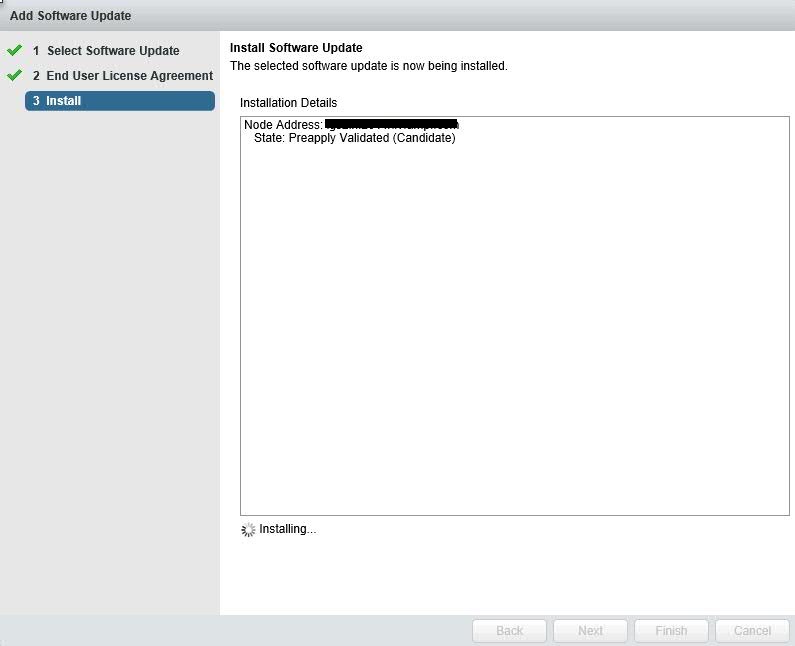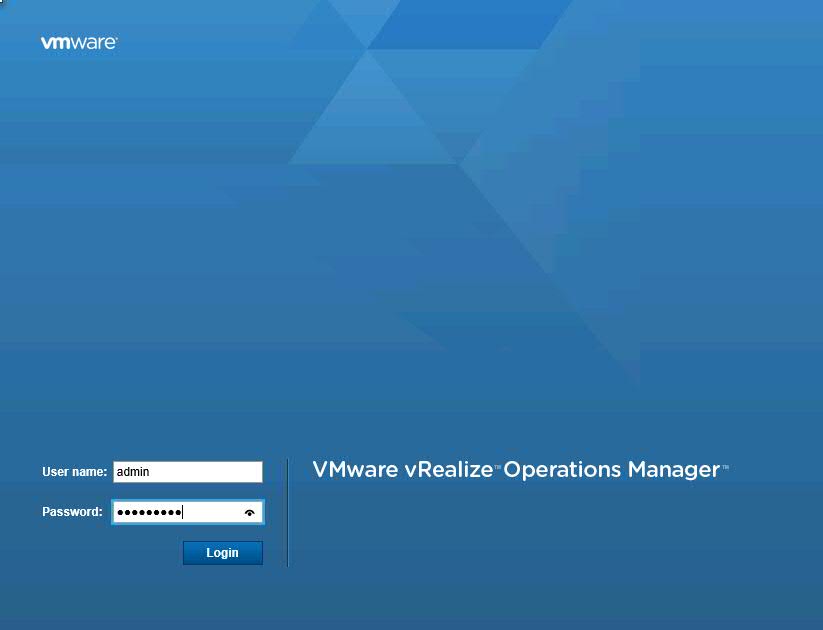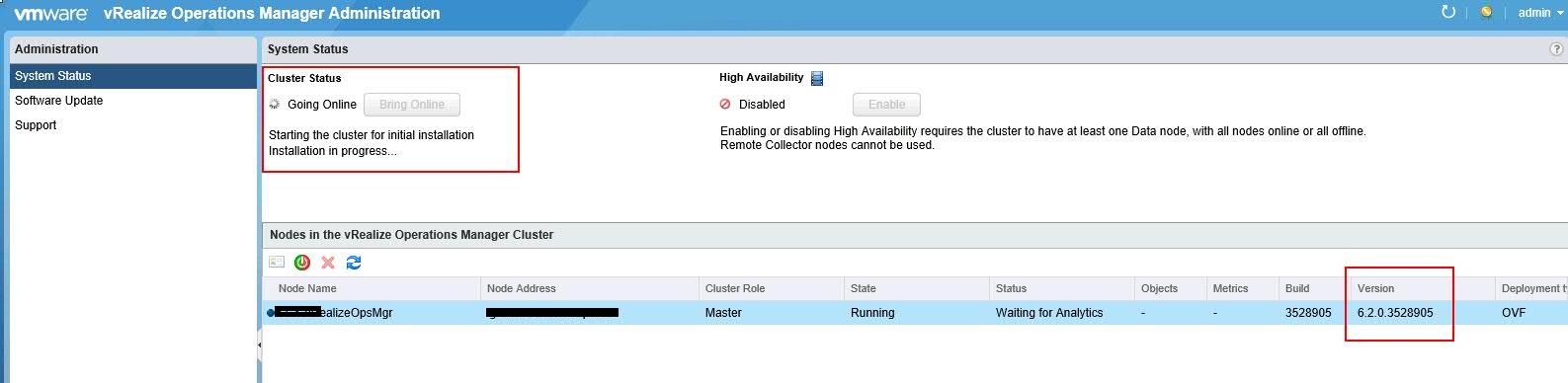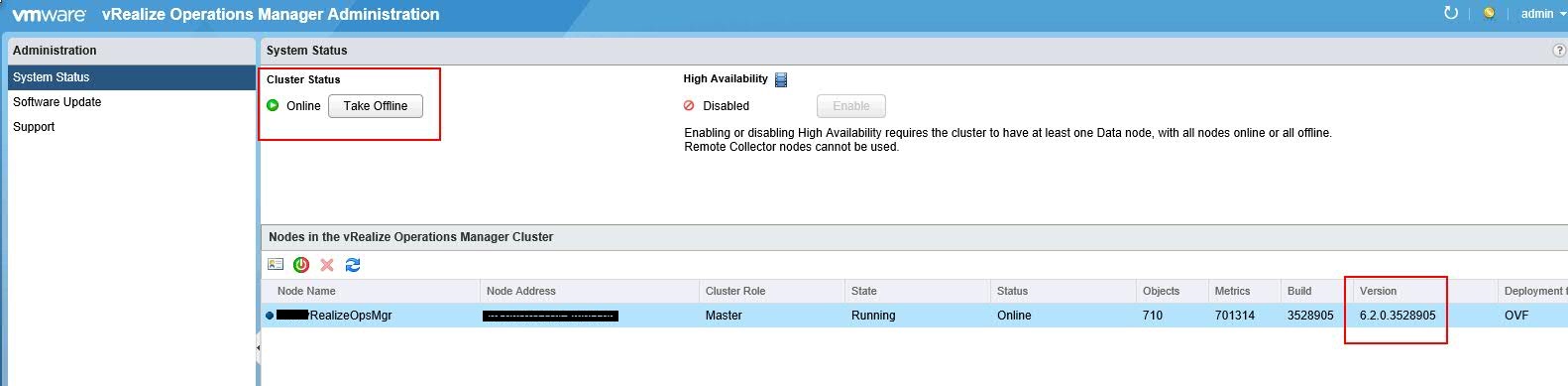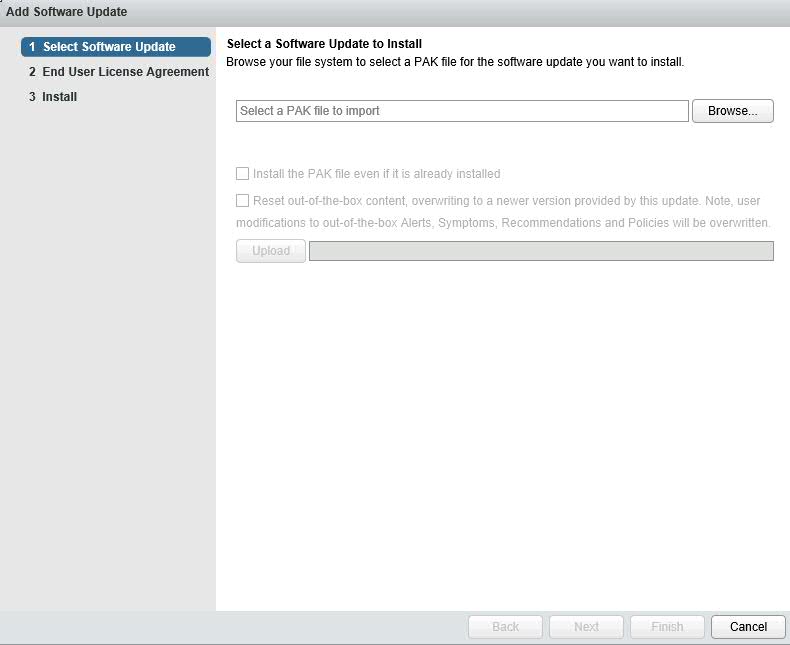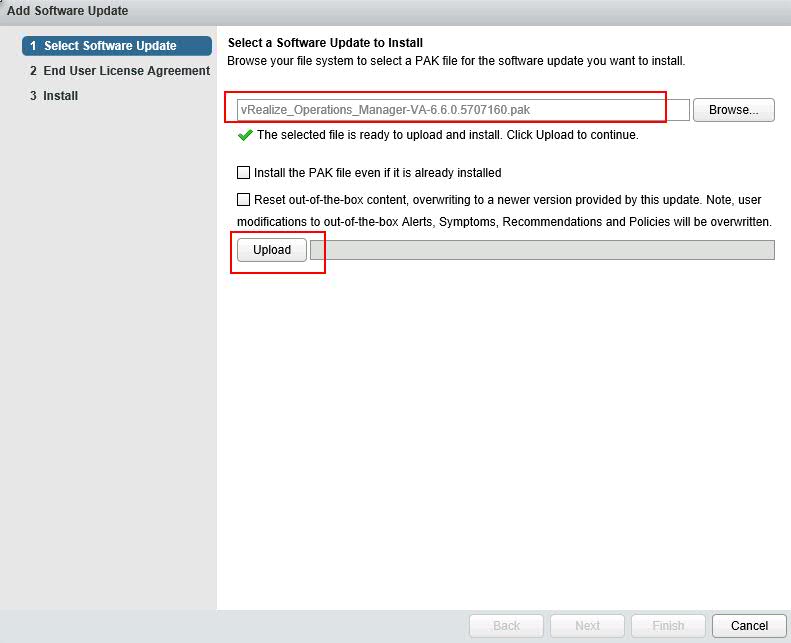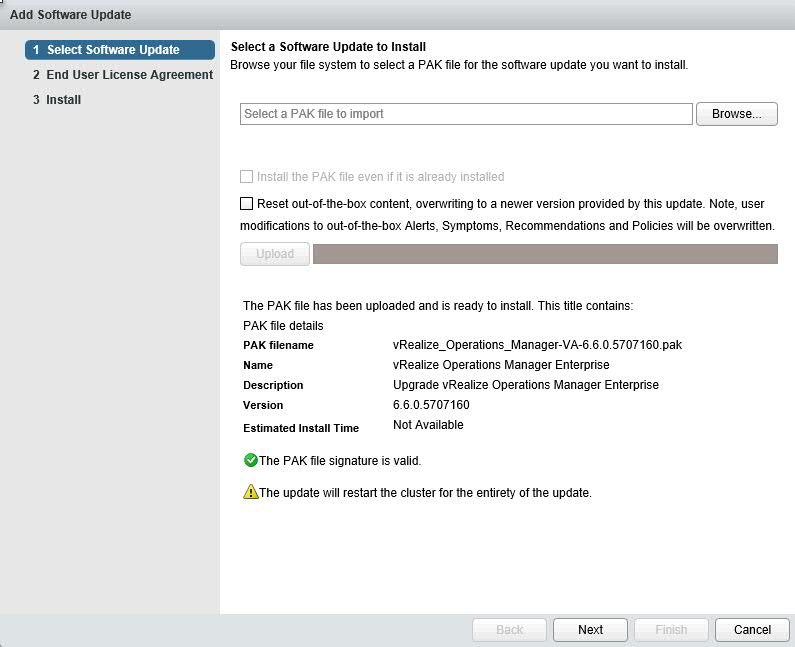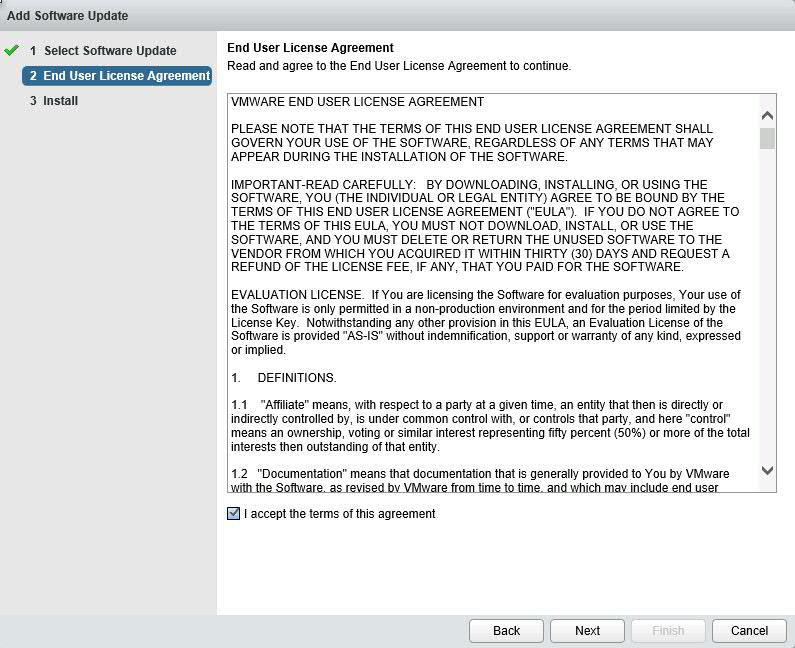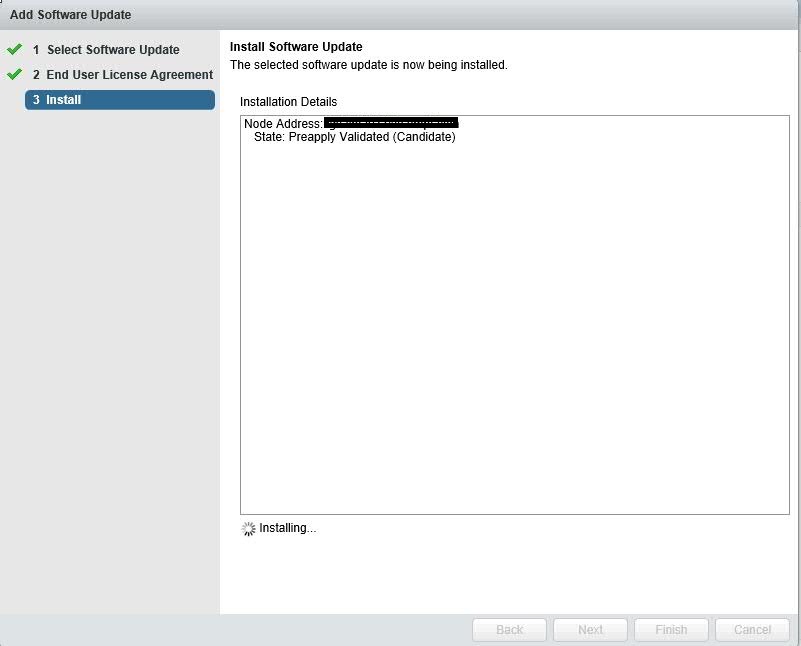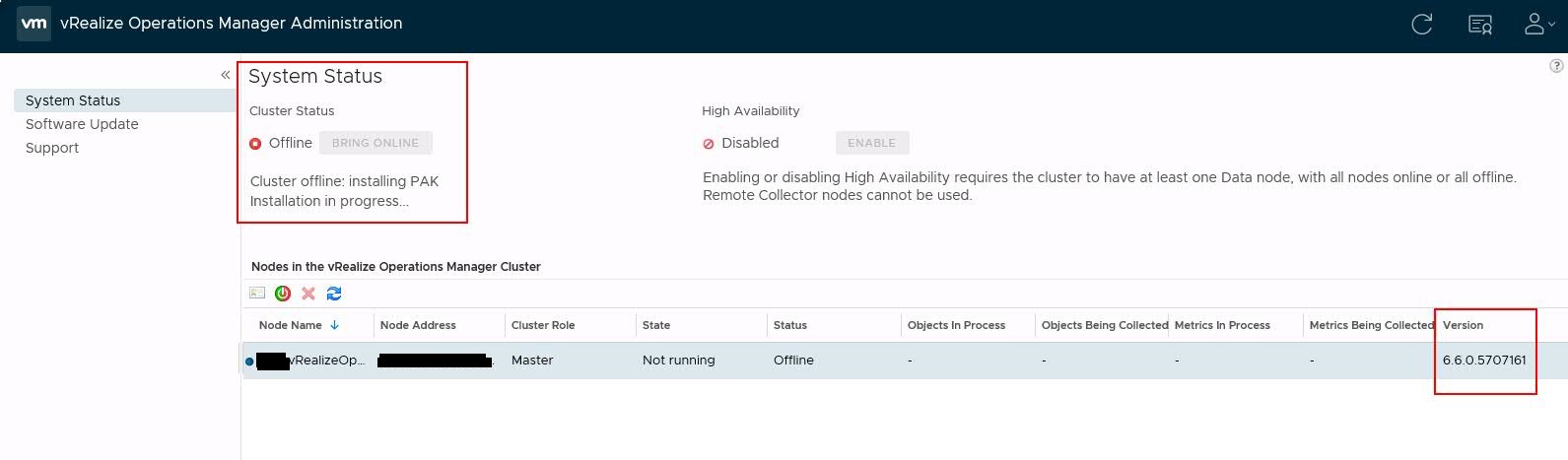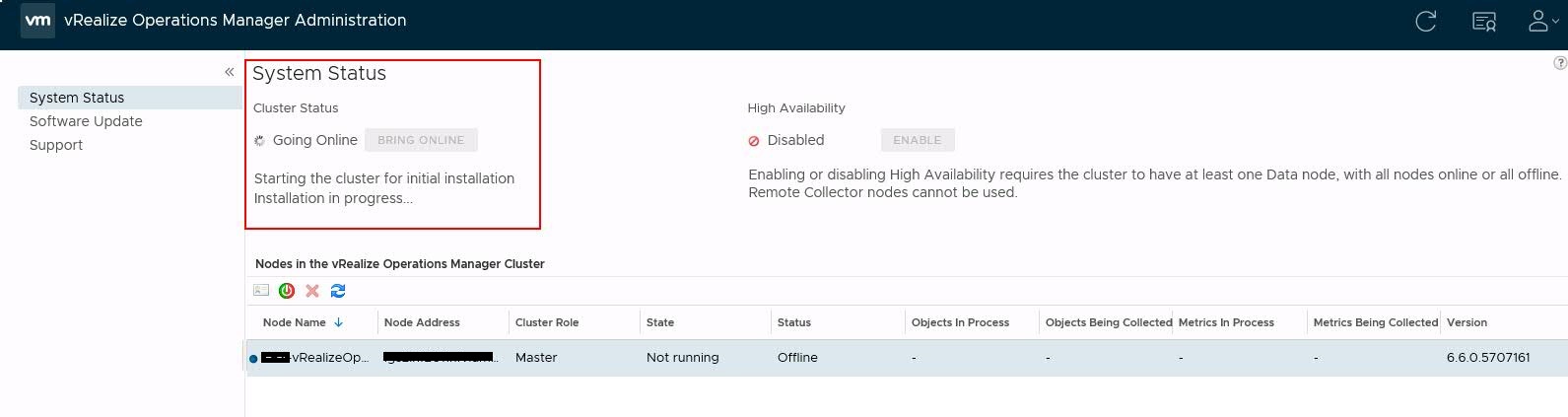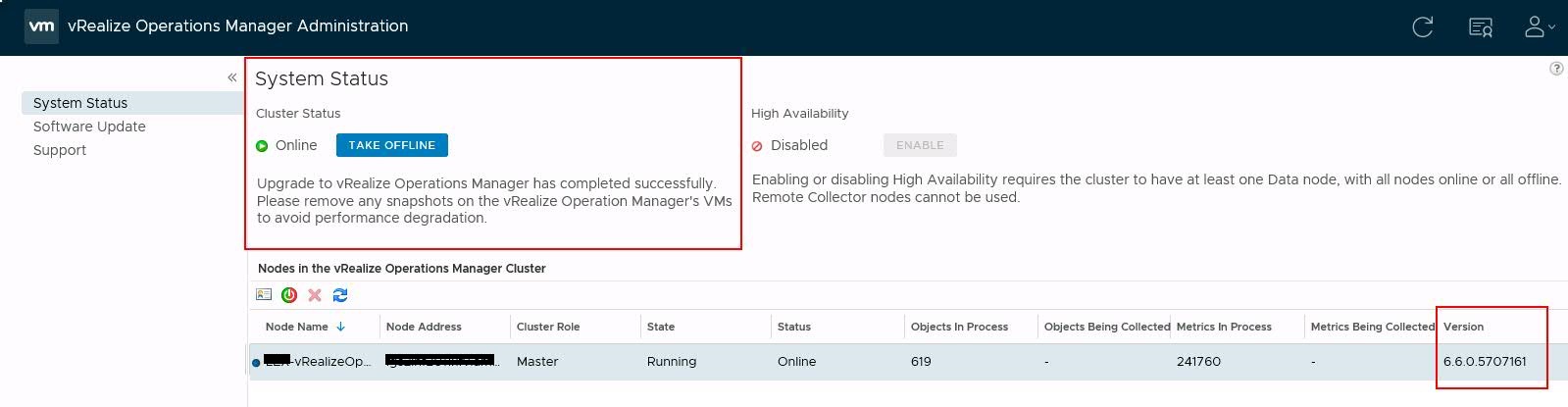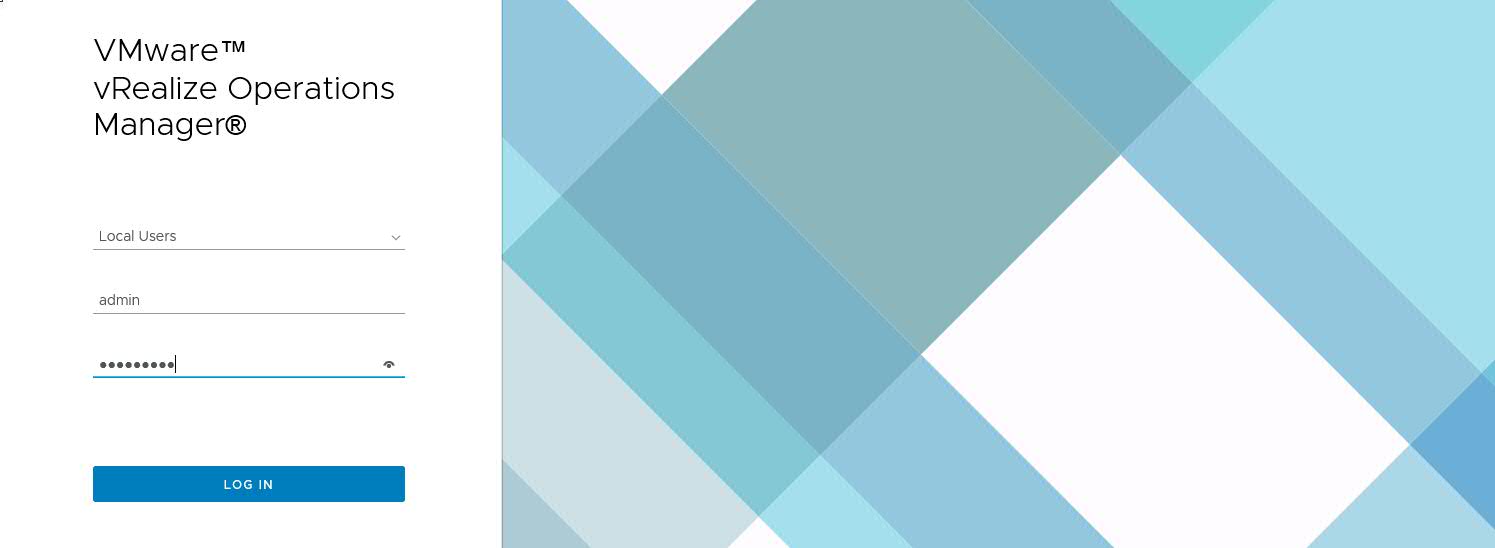Luckily we got 6.2 vRealize Operations in our environment and got to work on upgrading it to latest version. VMware recently released vRO 6.6 version in market, so I thought to upgrade on latest rather to older one. Look wise it's really amazing. Let's get insight of this.
Probably you may ask if you are new to vRealize Operations, that what is use of this product. So here we have one liner answer. "Automate IT operations management, proactively manage performance and gain visibility across physical and virtual infrastructure with VMware vRealize".
How to Upgrade VMware vRealize Operations 6.2 to 6.6
As we are upgrading vRealize Operations from version 6.2 to 6.6, there were few other versions that were released in between. We have listed down enhancemend that are made from 6.2 to 6.6. Many new features i;e vSAN, Compliance, Automatic Agent upgradation are few of them. Here are complete list that we will get in 6.6.
- Integration with vRealize Log Insight for even faster troubleshooting
- Integration with vRealize Business for Cloud via Business Management tab in vRealize Operations
- Automate upgrade of in-guest End Point Operations agents
- Full-scale for predictive Distributed Resource Scheduler (pDRS)
- Webhooks for OOTB integration with chat services (like Slack and HipChat), ServiceNow, PagerDuty, vRealize Orchestrator, Jenkins, and more
- New HTML5 user interface provides an easier and consistent experience.
- The Getting Started dashboard allows for quick navigation.
- Personal based dashboards provides for answers in one place. Dashboards are separated into categories such as Operations, Capacity and Utilization,
- Performance Troubleshooting, Workload Balance, and Configuration and Compliance.
- Out of the box integration with vSAN and vRealize Automation provides quick time to value.
- Allows vSAN for centralized management across stretched clusters.
- Ability for complete vSAN management, which includes administering performance, capacity, logs, and configuration and health.
- Ensures performance across the datacenter's with fully automated workload balancing, across clusters and across data stores.
- Ensures DRS Configurations and provides the option to set DRS automation level for individual objects.
- Predictive DRS takes action to preempt resource contention.
- Utilizes operations analytics to optimize initial placement of workloads through vRealize Automation.
- Ability to tackle compliance problems through the new vSphere hardening dashboard
- Extends compliance through PCI & HIPAA compliance for vSphere.
- Ensures business configurations through new cluster, host, and VM configuration dashboards
- Adds support for Windows Server 2016 for End Point Operations agents
- The End Point Operations Management agents collect metrics for NFS-mounted file systems.
Step by Step Procedure to Upgrade 6.2 to 6.6
There are two phases of upgradation:-
- Part # 1 - Operating System Upgrade
- Part # 2 - Product Upgrade
Don't worry! It's quite easy to upgrade vRealize Operations Manager's both part from single vRealize Operations Admin Console. You just need to download the production from VMware Download Portal. Download both as showing below.
- vRealize Operations Manager - Virtual Appliance Upgrade
- vRealize Operations Manager - Virtual Appliance Operating System Upgrade
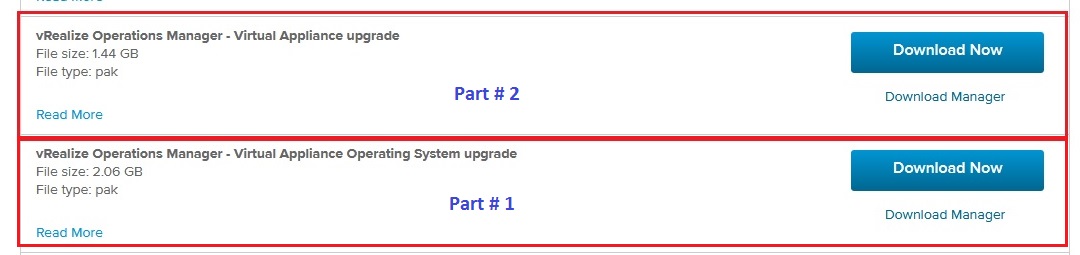
Once you have downloaded the files, you will get below *.pak files which we need during upgradation.
- vRealize_Operations_Manager-VA-OS-6.6.0.5707160.pak (Use this file for Phase 1 upgradation)
- vRealize_Operations_Manager-VA-6.6.0.5707160.pak (Use this file for Phase 2 upgradation)
Now let's move to upgradation part. Please ensure to create a VMware snaphost of this virtual appliance which is currently running as 6.2 or any compatible version.
Phase # 1 - Upgrade vRealize Operating System
- Login to vRealize Operations Manager Admin Console using – https://<vRops-IP-address>/admin. You will see below console.
- Take the Cluster offline. Click on Take Offline.
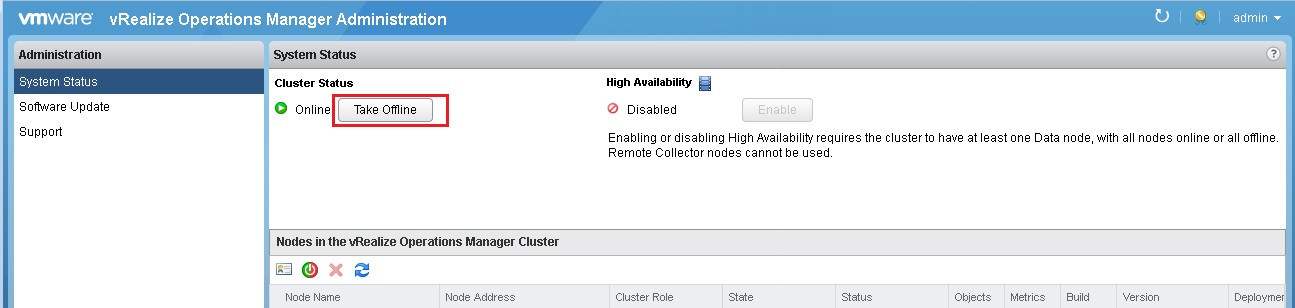
- Cluster Status is Offline now.
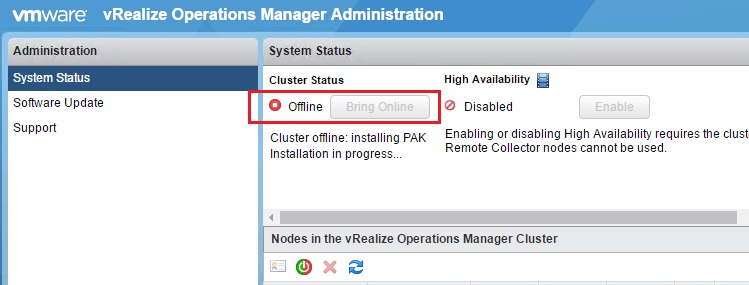
- Click on the Software Update under Administration Panel.
- Go to the Software Update Panel and Click on Install a Software Update.
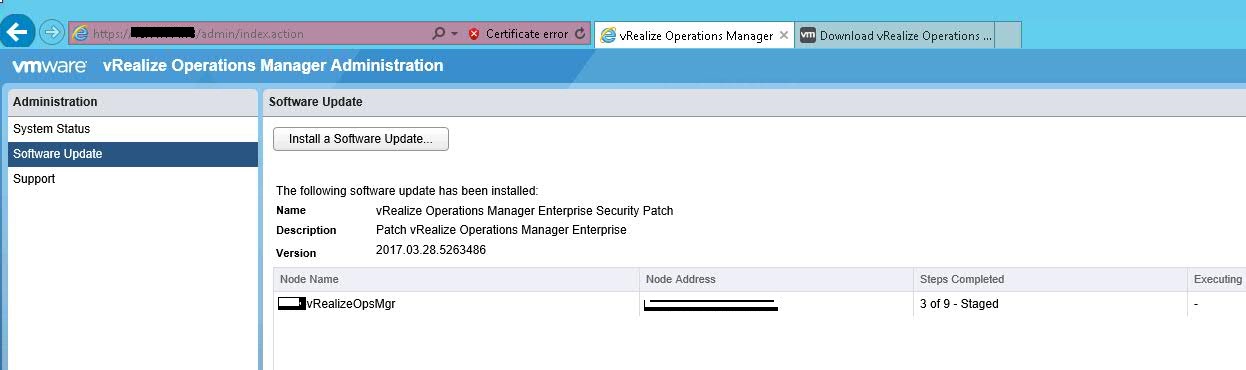
- Select the OS Upgrade PAK file(vRealize_Operations_Manager-VA-OS-6.6.0.5707160.pak) that you downloaded.
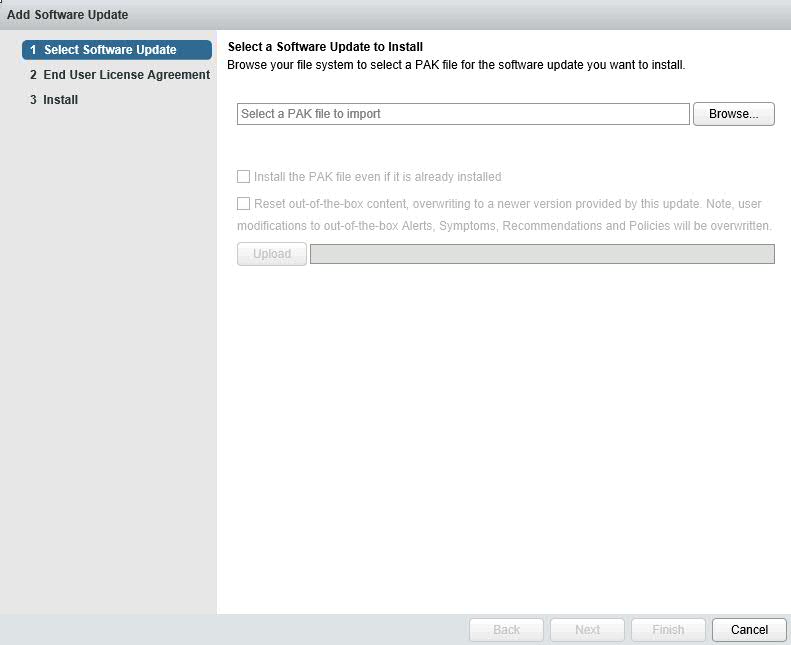
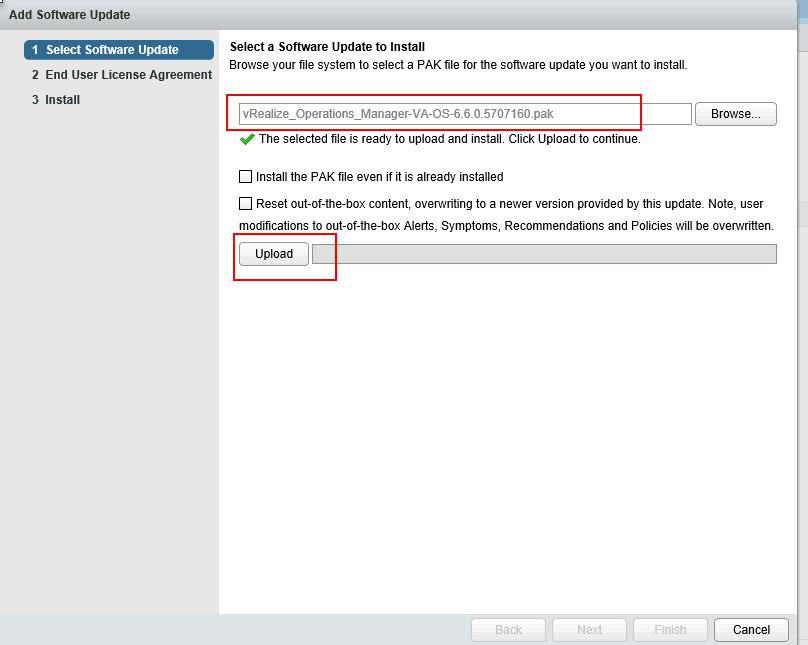
- After the Upload completes, Click on Next.
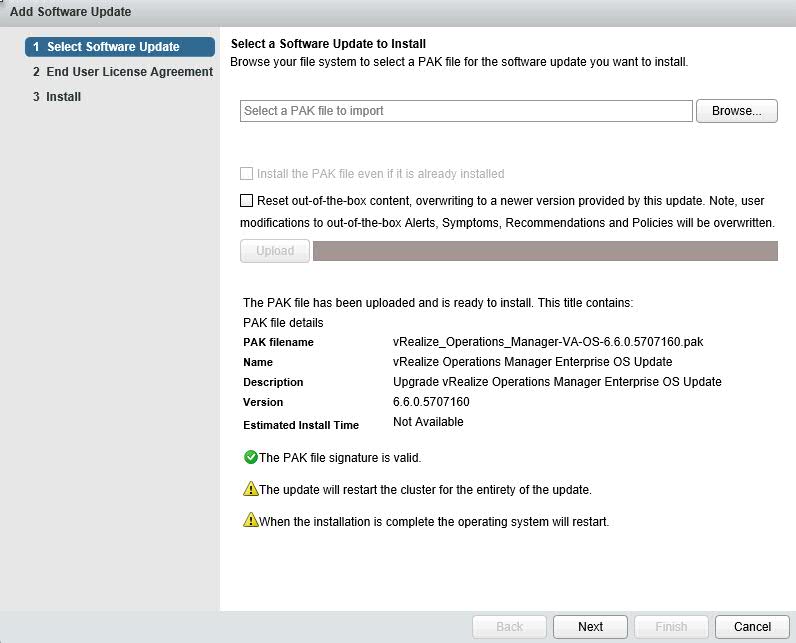
- Accept EULA and Click on Next.
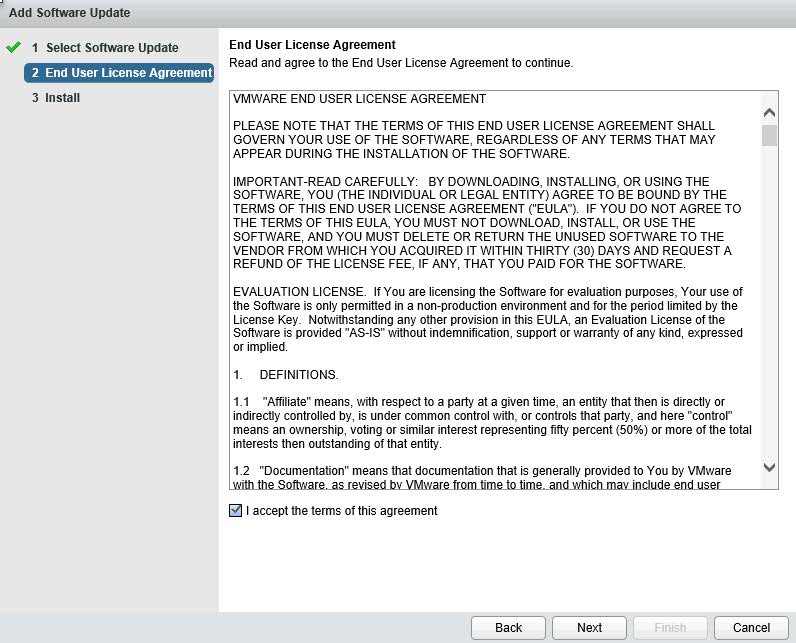
- Installation is in Progress now. It will take some time and redirect you to vRO Admin Interface. In between it automatically reboot the appliance.
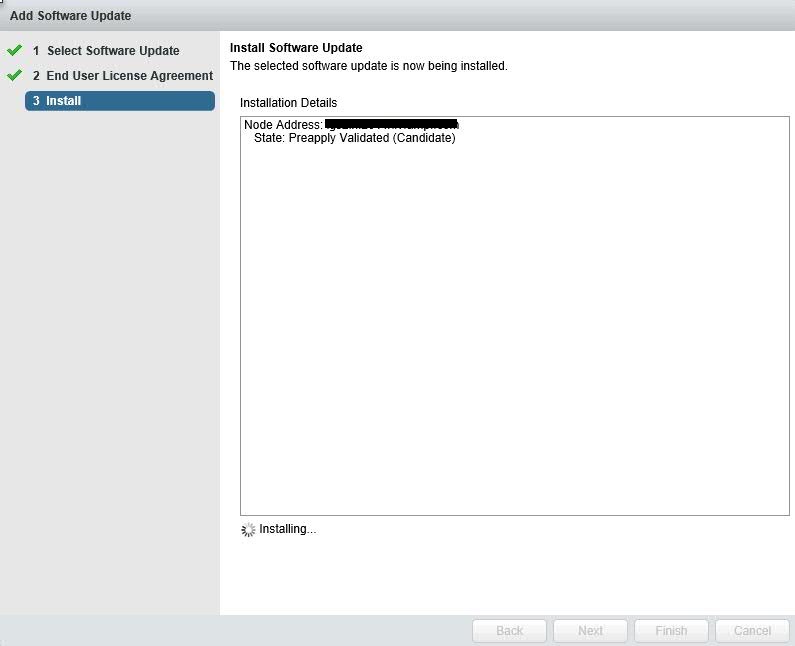
- Enter Admin Credentials and Login to Admin Interface.
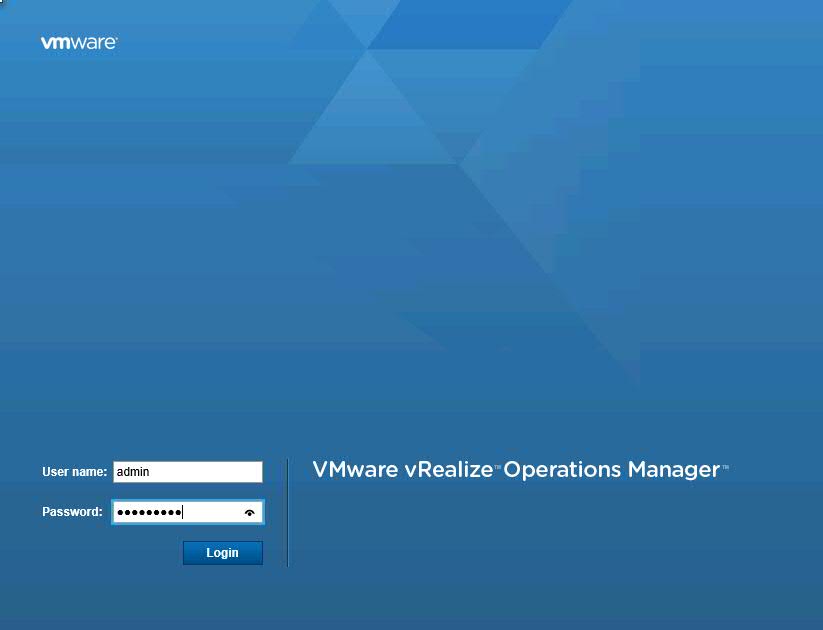
- Wait when an upgrade is completed. It will take some time to complete the OS Update.
- Once OS update will be complete, Cluster status will be in Online state.
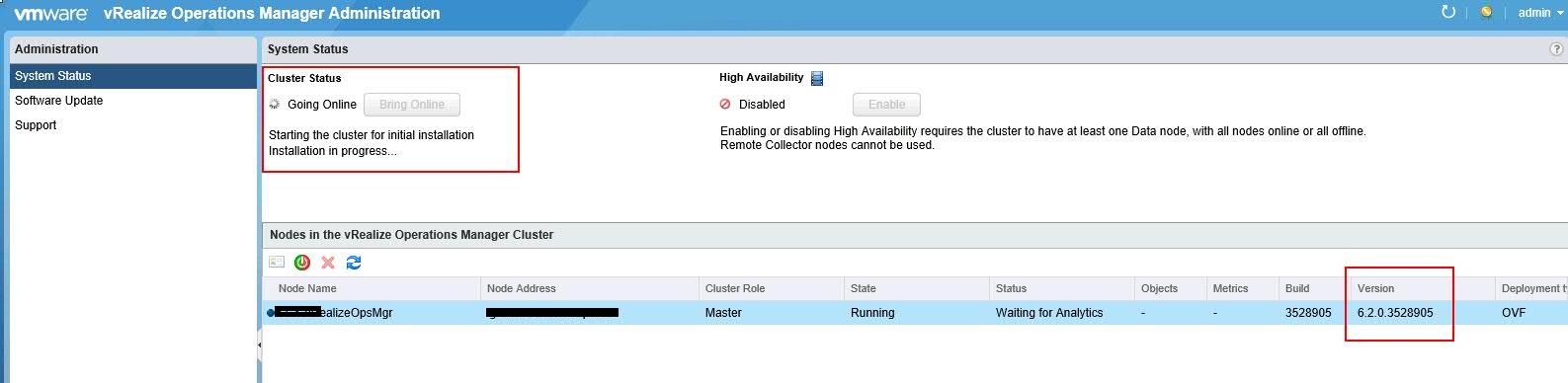
- Now OS Upgrade has been completed. Now move to Phase 2 to upgrade Virtual Appliance.
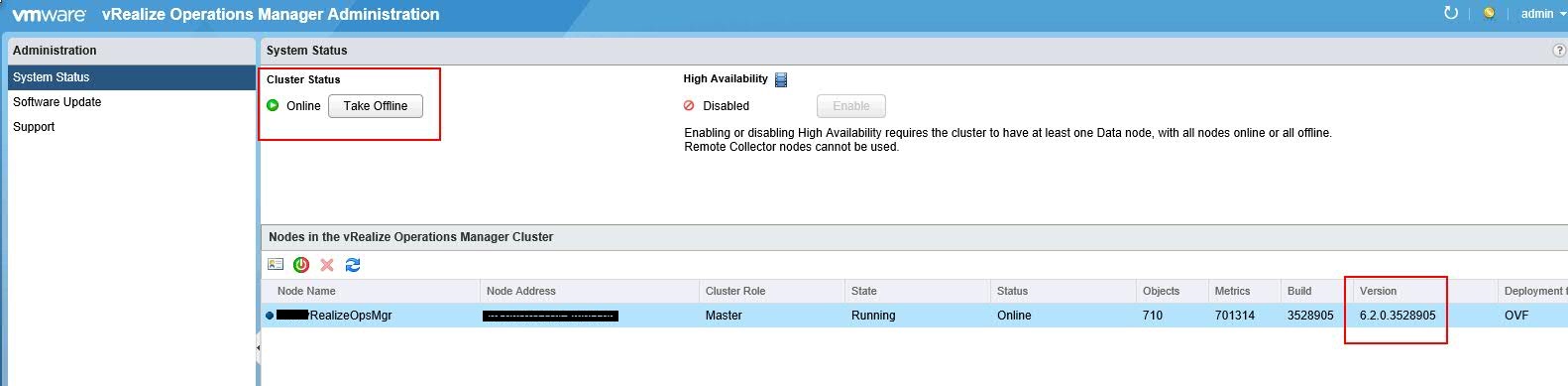
Phase # 2 - Upgrade Virtual Appliance
- Go to Administration Panel and Click on Software Update.
- Click on Install a Software Update in right side.

- Select the Virtual Appliance PAK file(vRealize_Operations_Manager-VA-6.6.0.5707160.pak) that you downloaded.
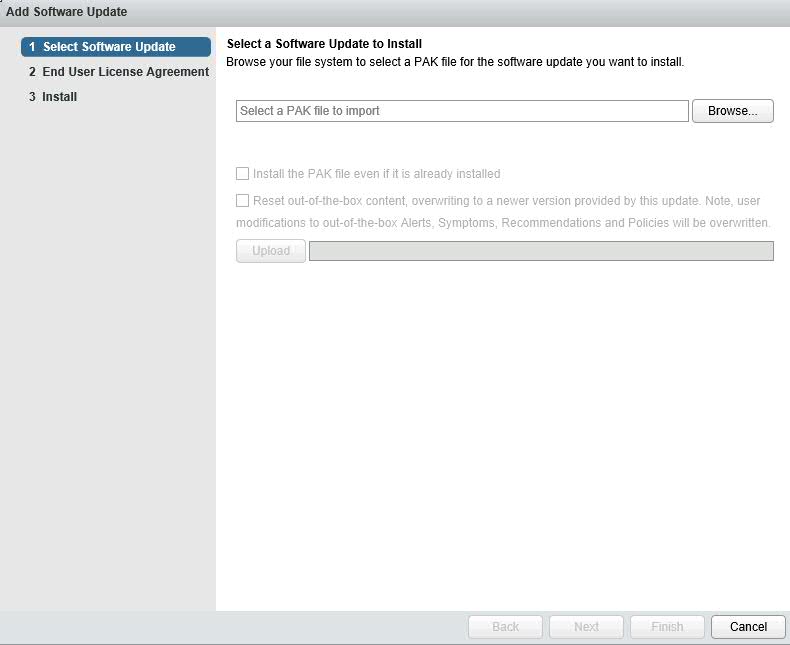
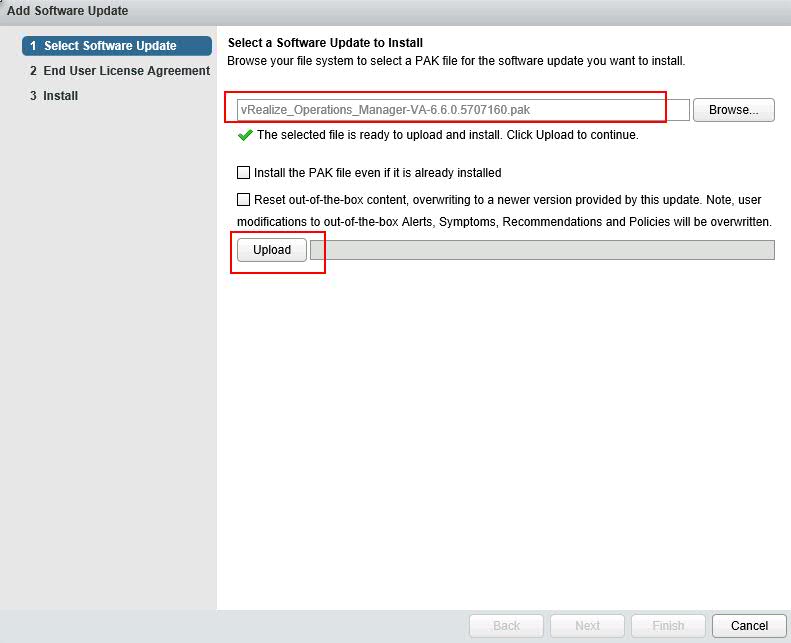
- After the Upload completes, Click on Next.
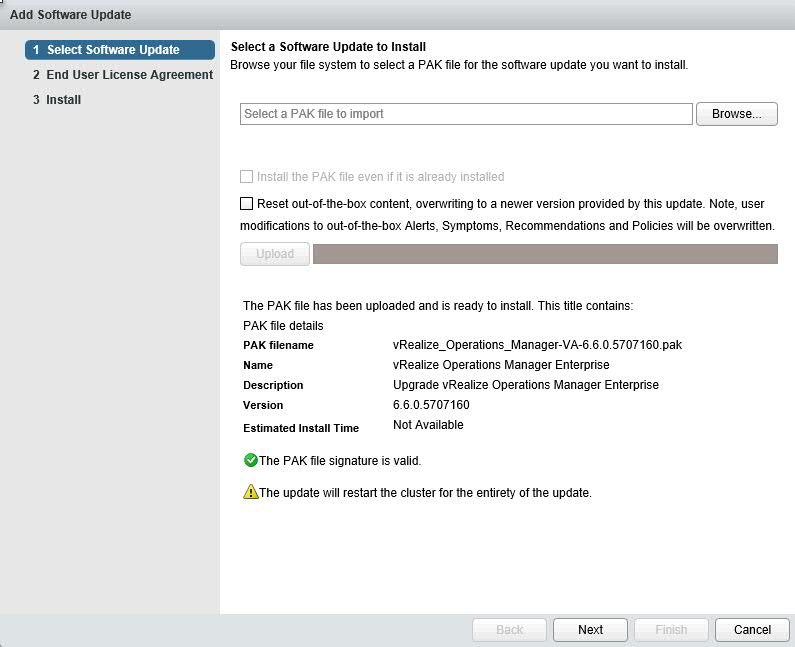
- Accept the EULA and Click on Next.
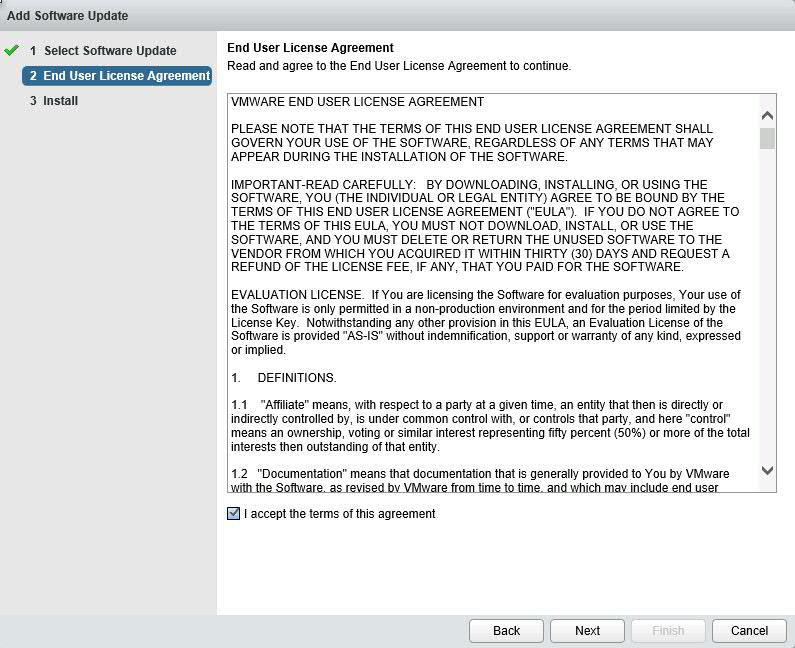
- Installation is in Progress now. It will take some time and redirect you to vRO Admin Interface. In between it automatically reboot the appliance.
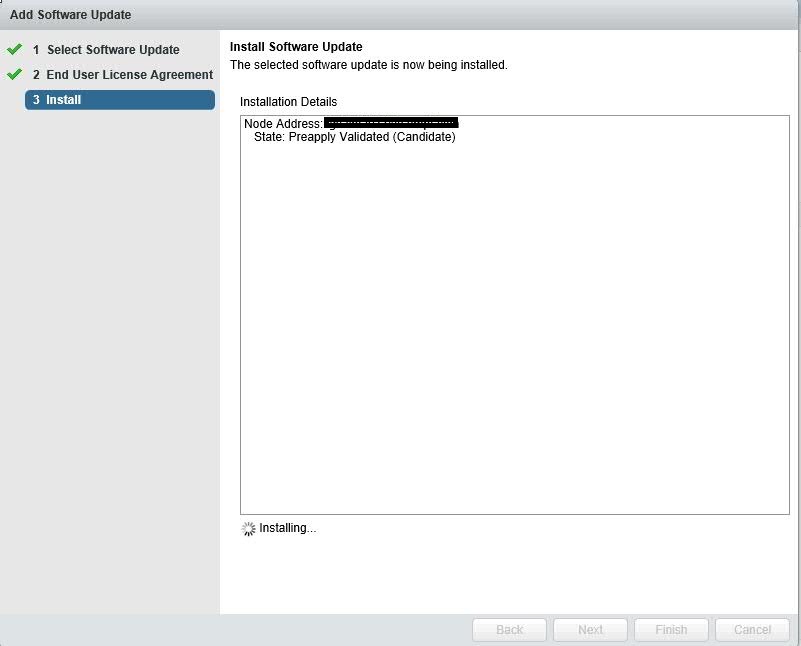
- Now look at the new Management Interface of vRealize Operations Manager 6.6. With new features in hand, it also changed the look and feel. Anyway, let's complete this then we will explore these all things.
- Provide Admin Credentials and login to Admin Interface console.

- Wait when an upgrade is completed. It will take some time to complete the Virtual Appliance Update.
- Once VA update will be complete, Cluster status will be in Online state.
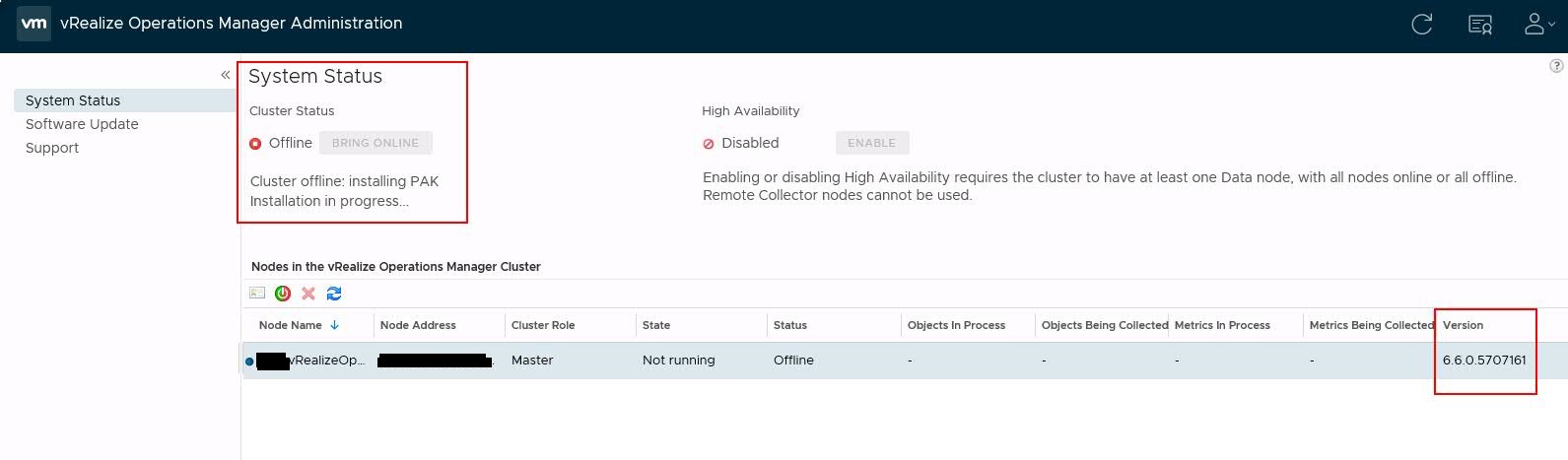
- Installation is still in progress with different status. We need patience here. ;) It's all about to complete.
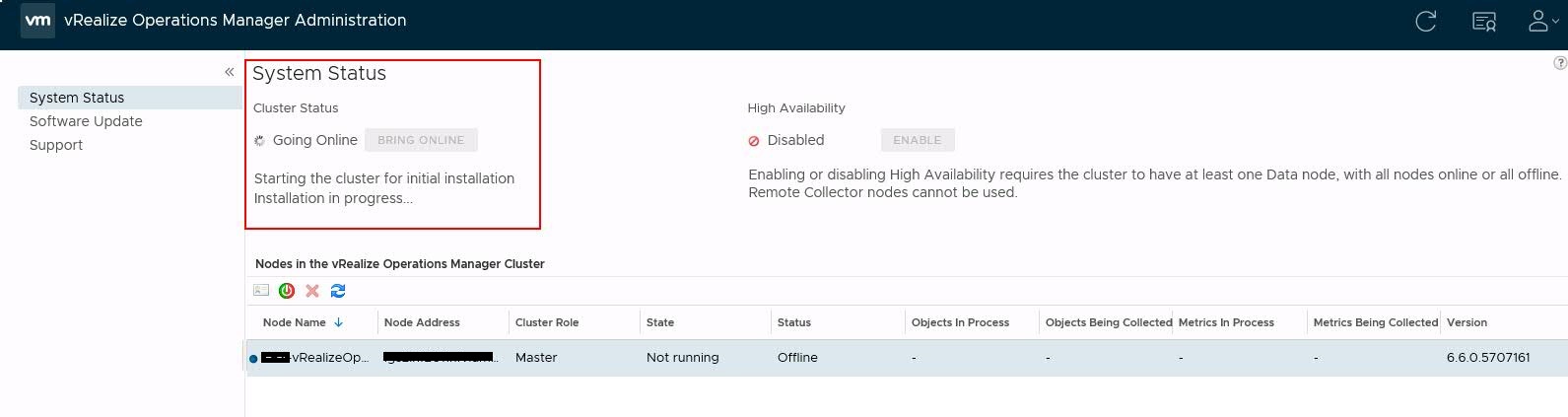
- Here we have Cluster Status is in Online State.
- Upgradation of vRealize Operations Manager from 6.2 to 6.6 has been Successfully Completed. Now jump in to User Interface.
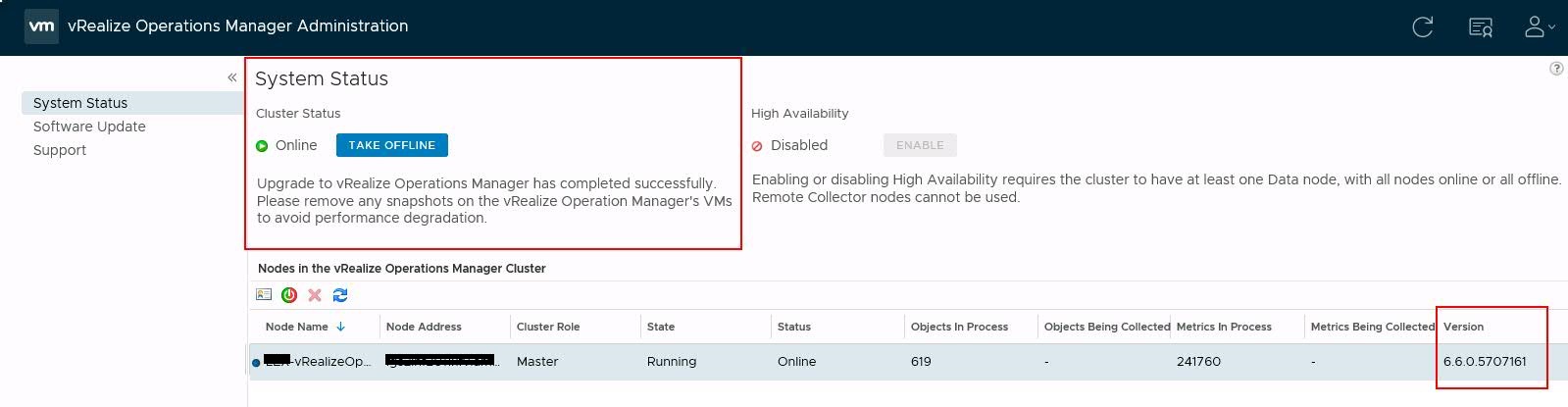
- To access vRO User Interface, we need to use https://<vRO_IPAddress>/ui/login
- Provide credential and enjoy new version of Operation Manager with lot of enhancements.
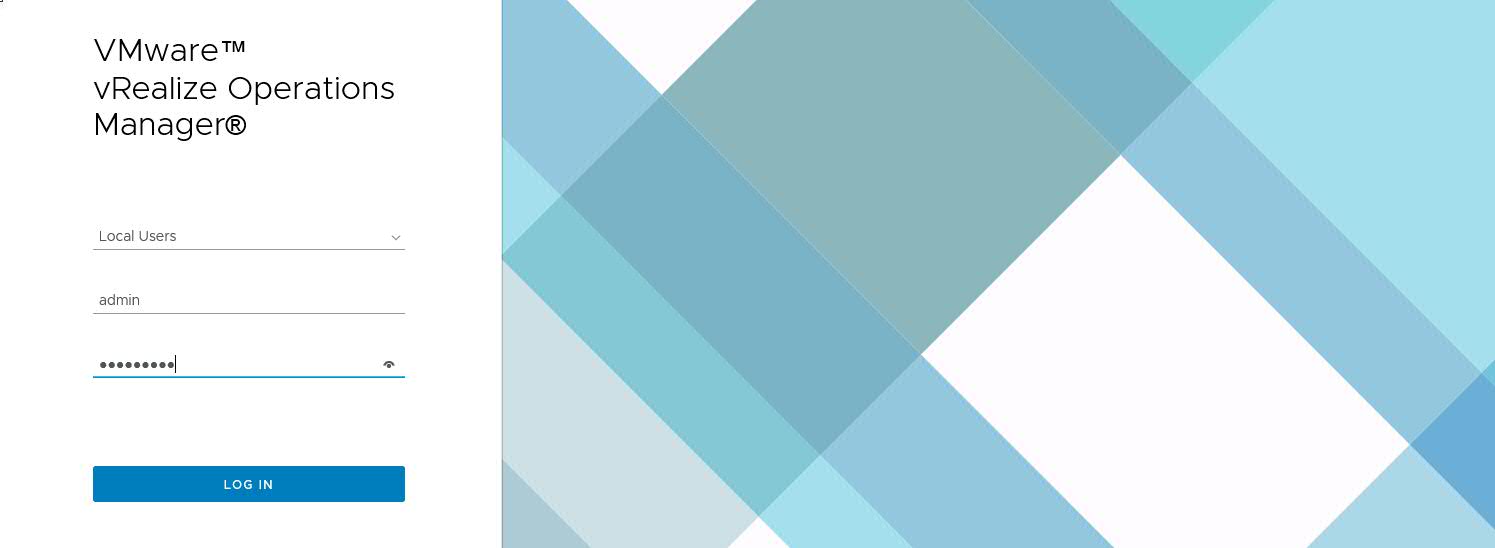
- I just clicked on Home page to look an overview. Explore all features.

I will share more articles on vRealize Operations Manager in coming days. Thanks for visiting here and hope it is usefull.