


















In this Blog, we are going to see the step by step process to upgrade vRealize Log Insight(vRLI) to the latest version which is 8.x at the time of writing this article. We are having vRealize Log Insight version 4.5.1 in our environemnt and we need to upgrade it to latest version 8.1.1 as there are lot of new features have been introduced in newer version. While we started the planning of the upgrade, we gone through with the VMware Product Interoperability Matrice, and we found that direct upgrade from vRLI version 4.5.1 is not compatible and we had to follow the several sequences to complete the upgrade process.
We plan to upgrade according to compatliblity matrix from VMware to follow in our VM environment to do increment upgrade as mentioned below.
Step 1 > vRLI Version 4.5.1 Build Number 6858700 to vRLI Version 4.6.2 Build Number 10739230
Step 2 > vRLI Version 4.6.2 Build Number 10739230 to vRLI Version 4.7.1 Build Number 10752772
Step 3 > vRLI Version 4.7.1 Build Number 10752772 to vRLI Version 4.8.0 Build Number 16237469
Step 4 > vRLI Version 4.8.0 Build number 16237469 to vRLI Version 8.1.1 Build Number 16281169
There are couple of pre-requisites which you need to plan before starting the upgrade process.
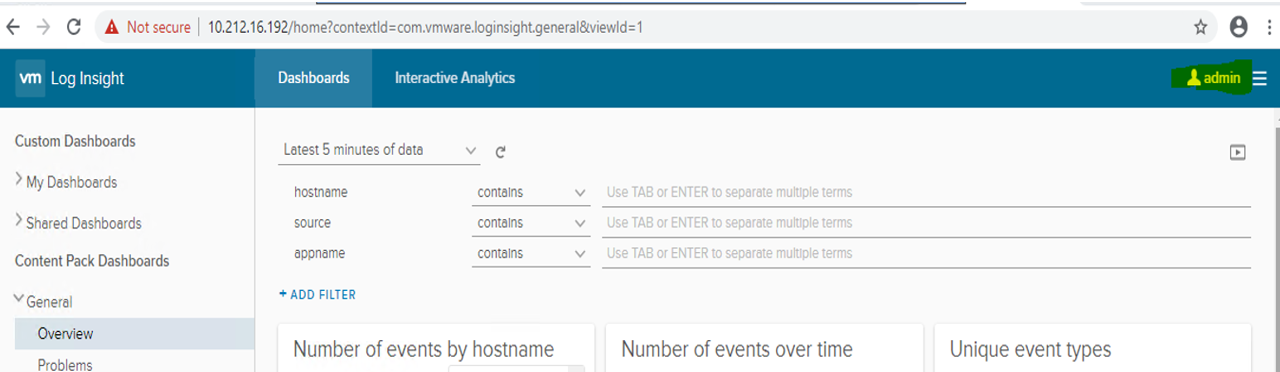
After log in as an administrator, we need to go to the Right side Top panel and need to click on 3 lines, where we will get the Administration Option Highlights in Yellow Marker.
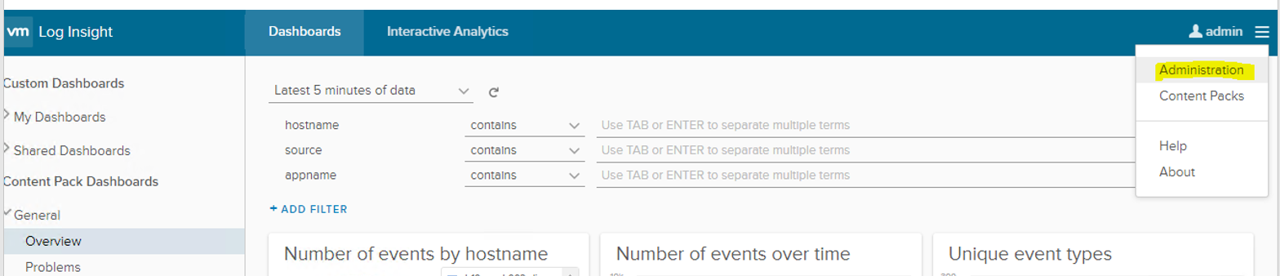
Once we will Click on Administration we will get many options there but don’t need to click here and there because we have “CLUSTER” option to Upgrade our Log insight Manager, Highlights in Yellow Marker.
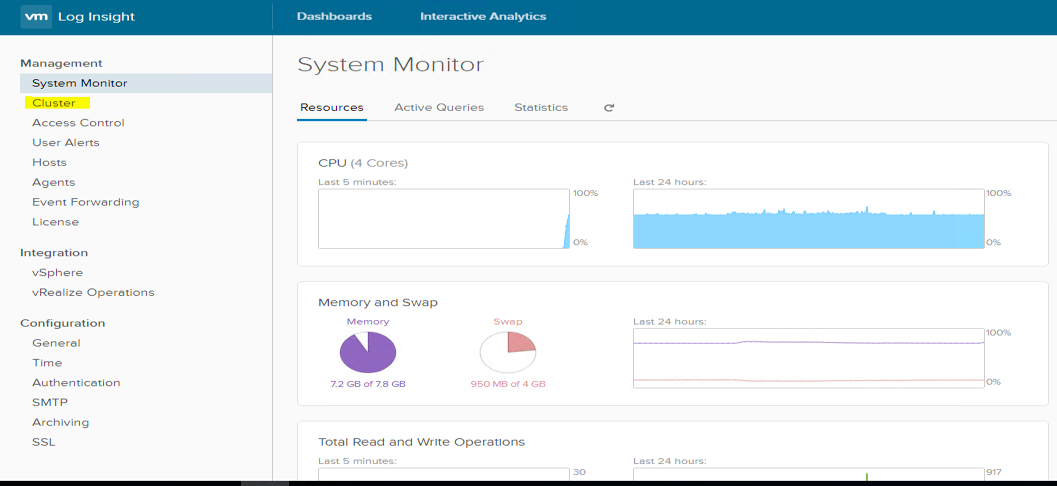
Here we are progressing step by step and faced no huddle till yet. Now we are going to upgrade the actual process while clicking on Yellow Highlighted Tab stating “UPGRADE CLUSTER", Please click on Upgrade cluster and check next slide to get the next option.

Now we are here on important step as we required to choose the actual upgrade file which we have downloaded from VMWare portal. In our scenario we need to upgrade from 4.5.1 to 4.6.2 ,so we choose 2nd file from the browser according to our requirement. Choose the file and Select option “Open”.

We have choosed the Upgrade file 4.6.2.Pak file and then we got the Upgrade Log Insight pop up window in our portal, where we can click on UPGRADE highlighted in Blue colour.

Now just need to select the Agreement to agree with all terms and condition by VMware to use the LOG INSIGHT APPLIANCE. Make sure we you still want to cancel the upgrade process, here is the last chance to cancel the task, else after this we do not have the option to cancel the Upgrade other than Snapshot revert option.

Here you can see the upgradation going on which will take maximum 10-12 minutes to get completed on server. Please have a cup of Tea and coffee and we will be back to next step.

Yey Yey,We are Happy to see that Upgrade is successful to next Increment version i.e 4.6.2.
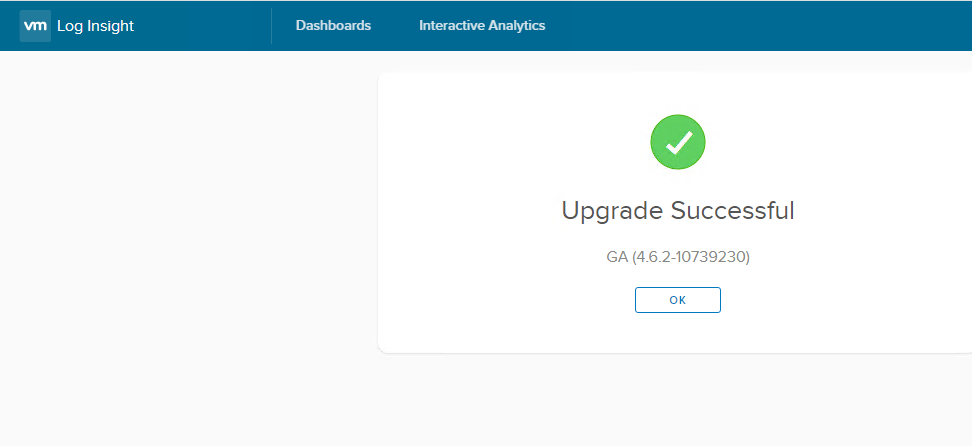
Repeat all the steps on our previous Slide and Upgrade your LOG INSIGHT Appliance without any error. This is ZERO to HERO steps to get the complete Upgrade on any VMware Log Insight versions. Here we can see Version 8.1.1.

That's all from this upgrade process. Thanks for your time.

