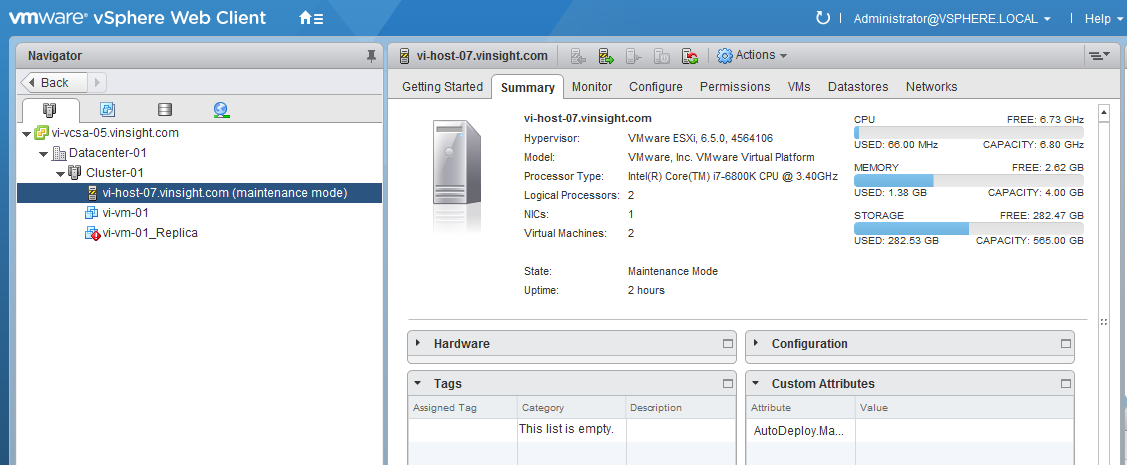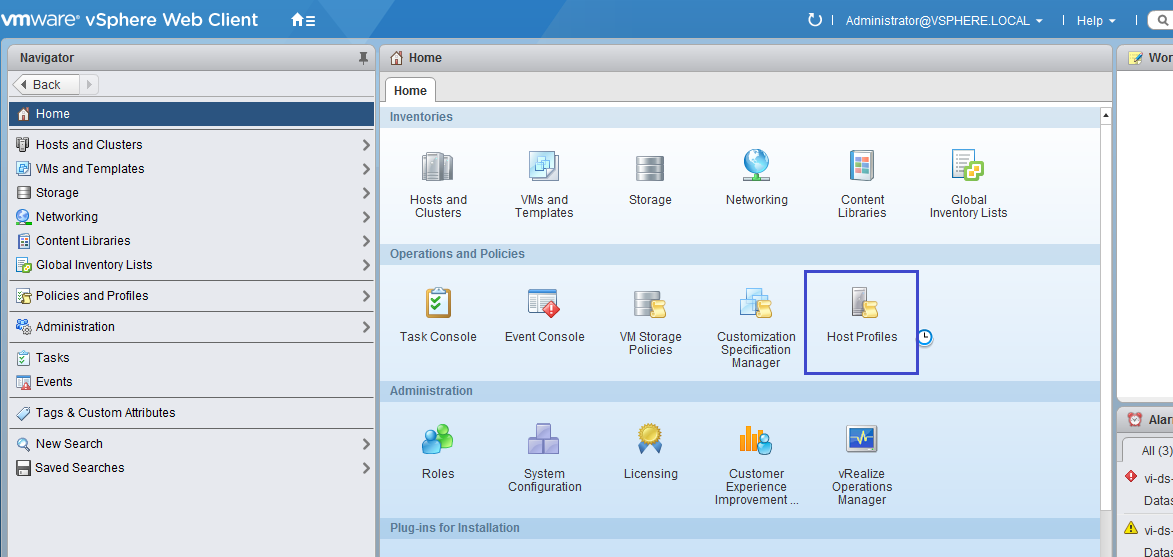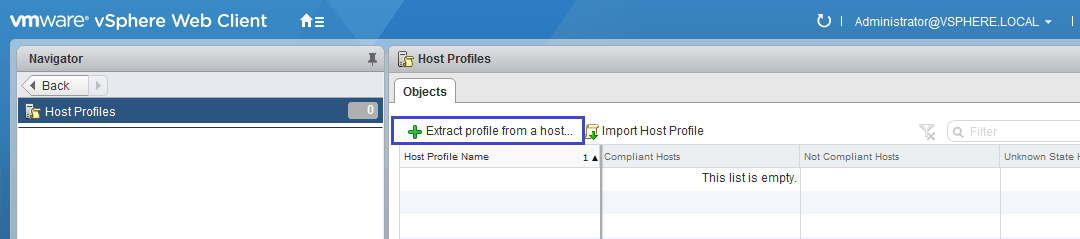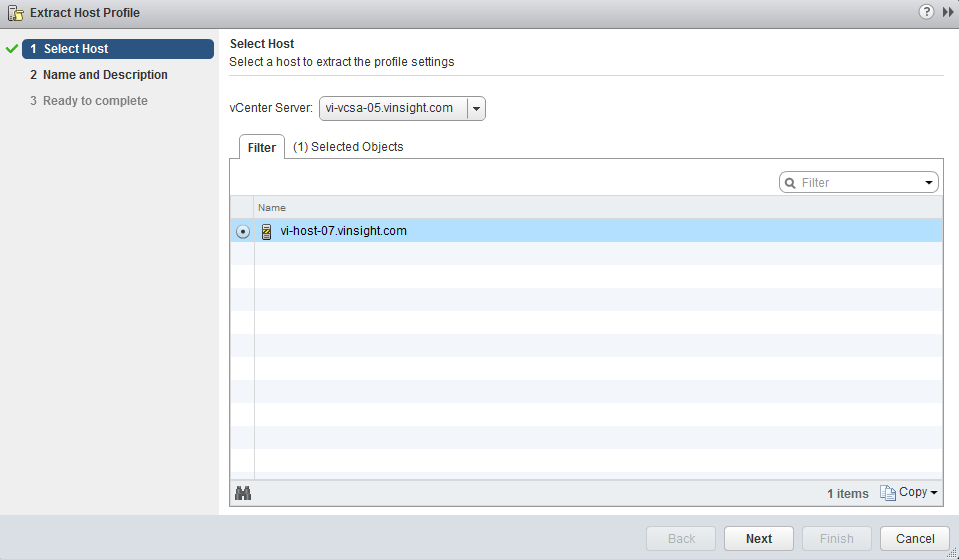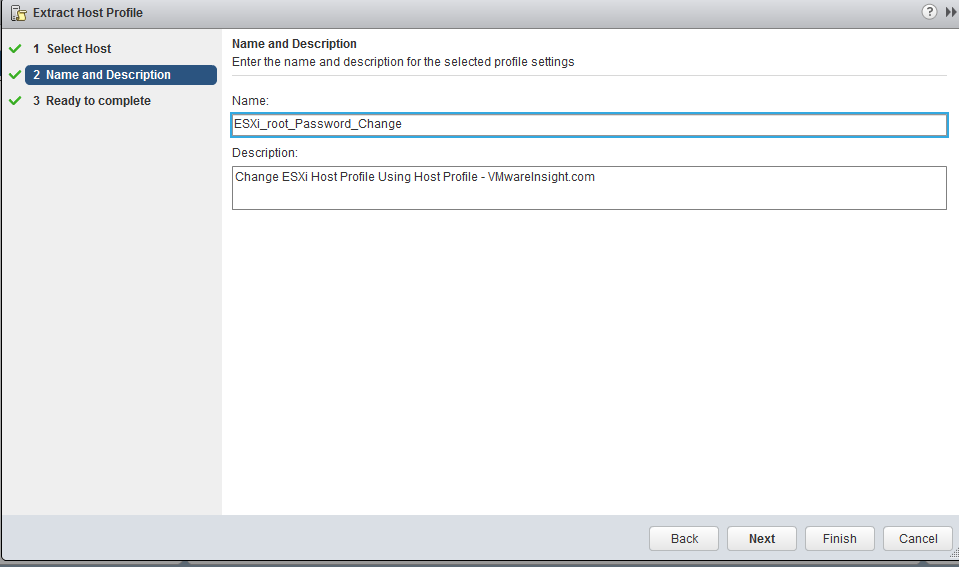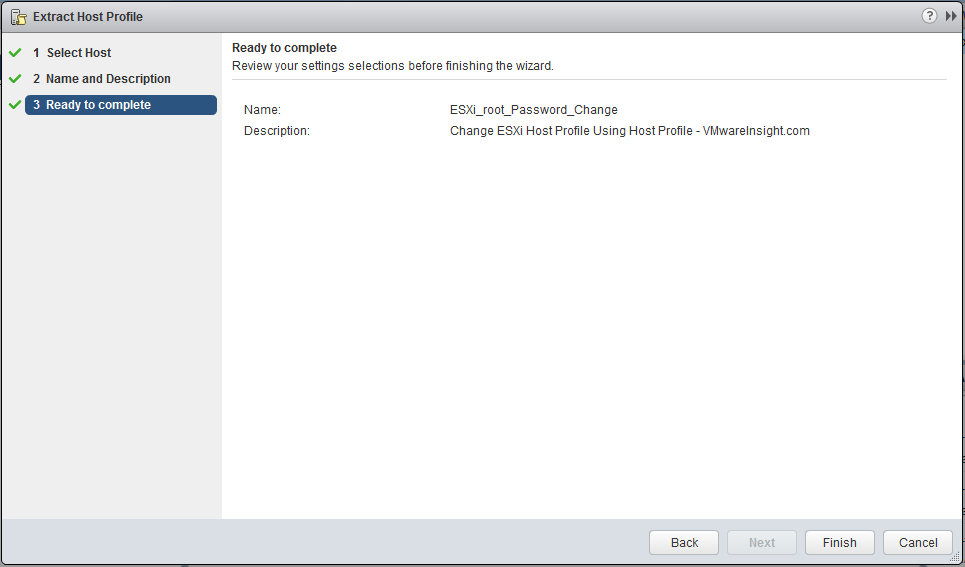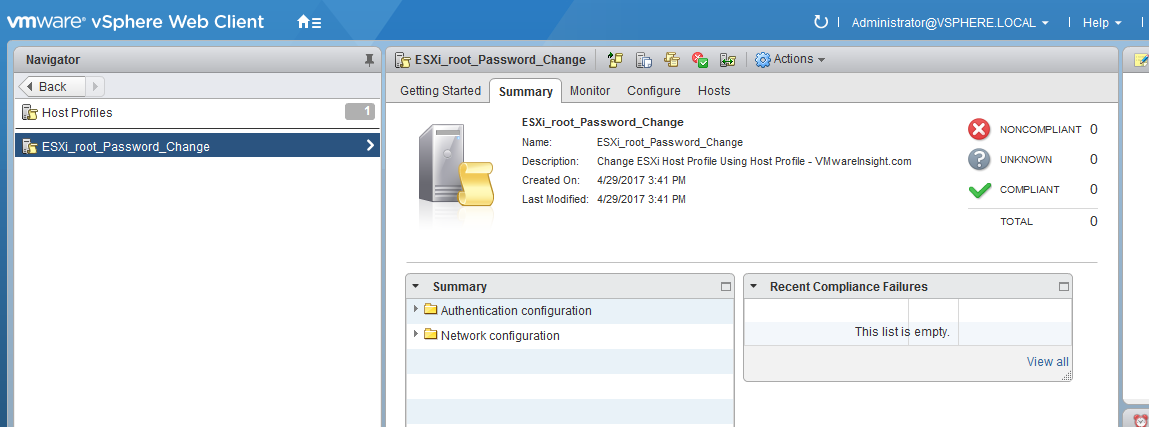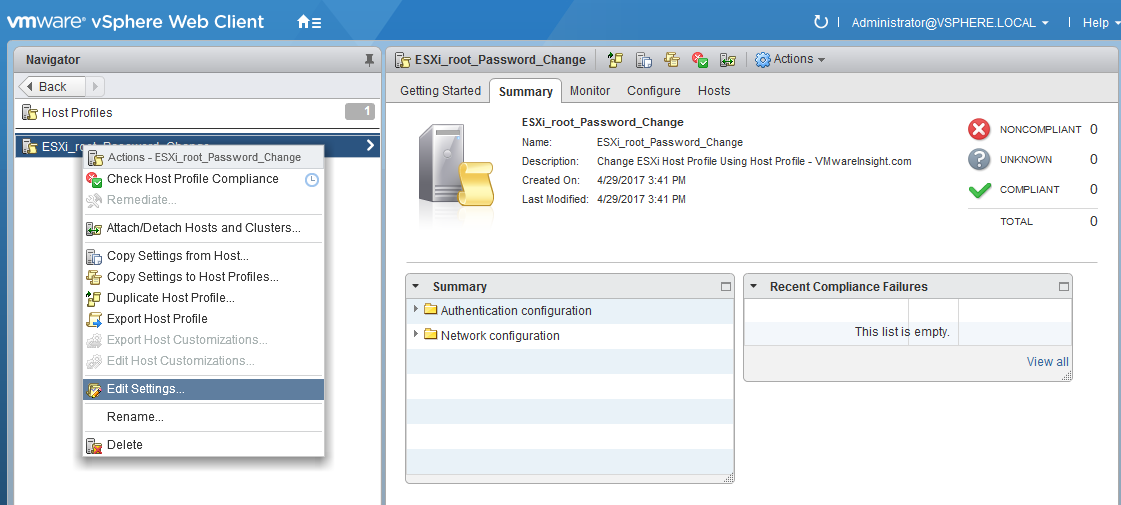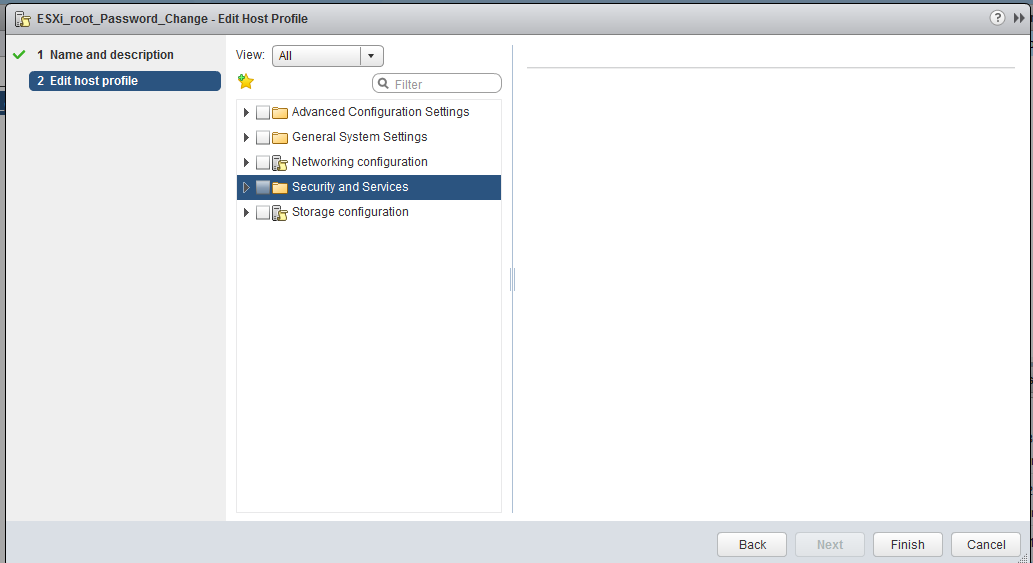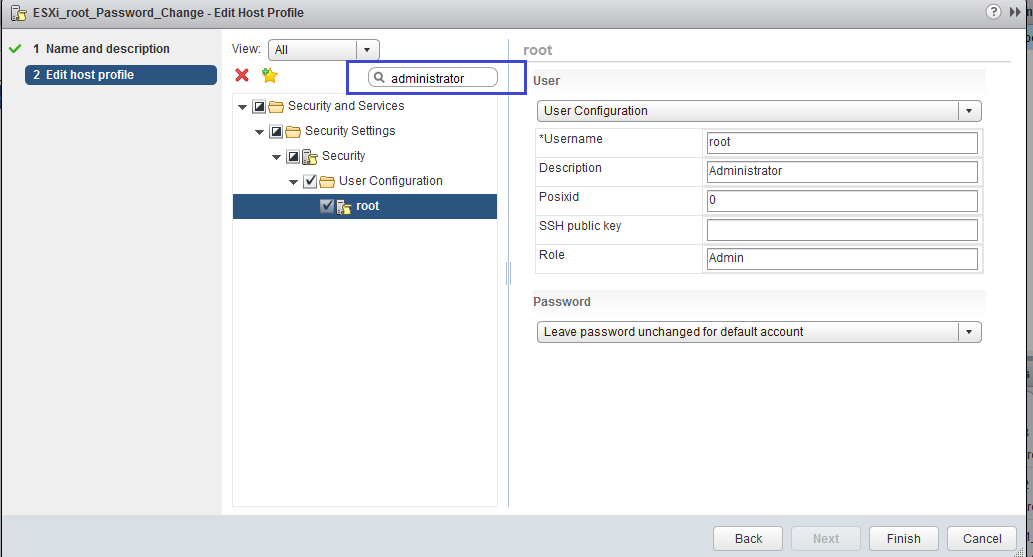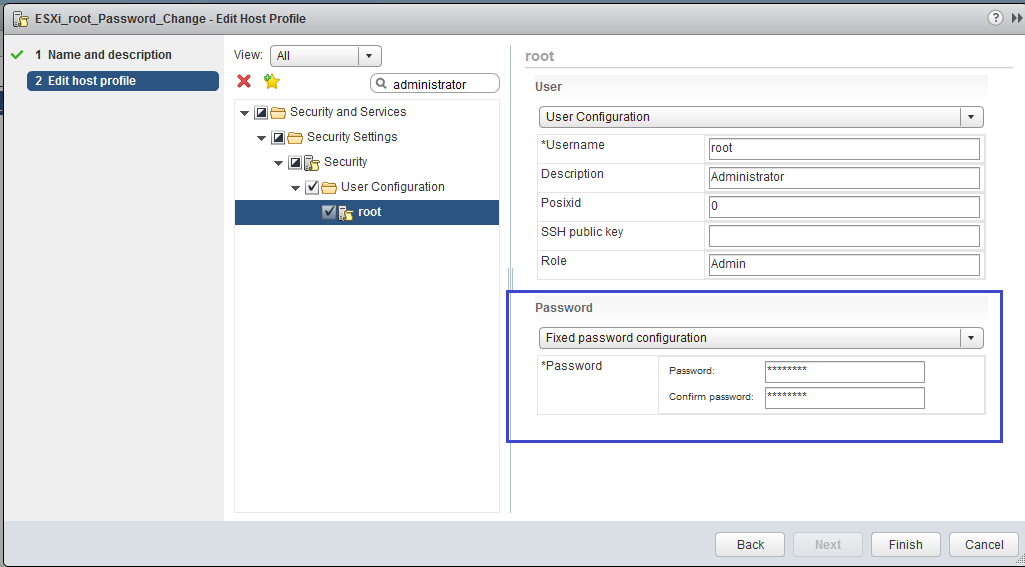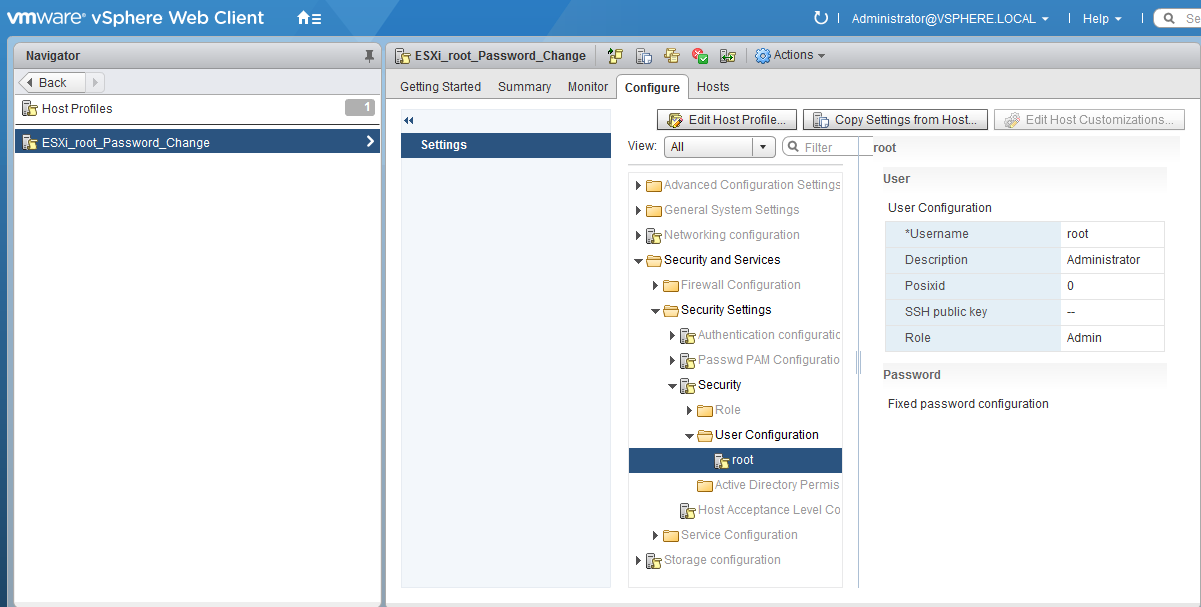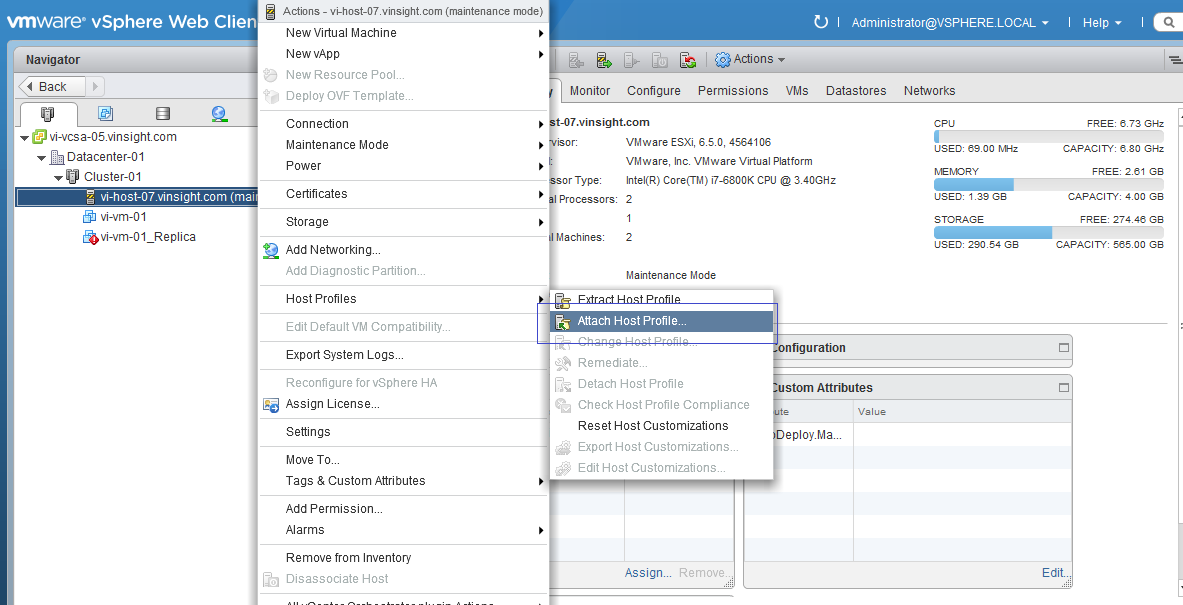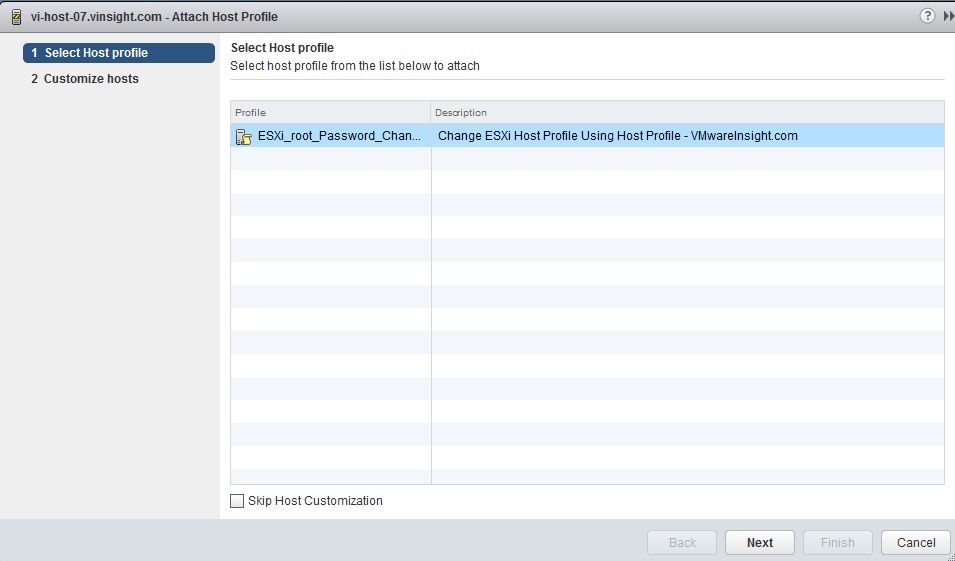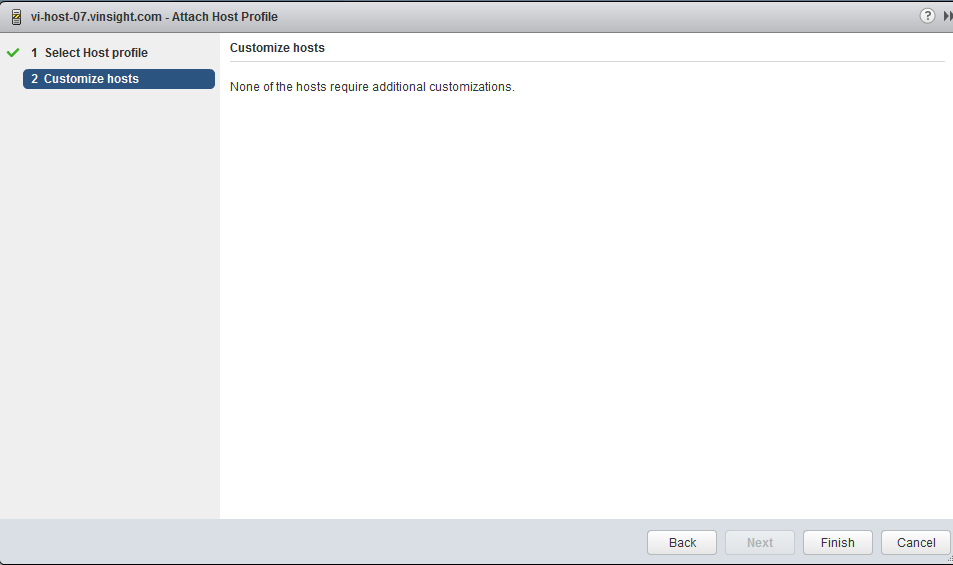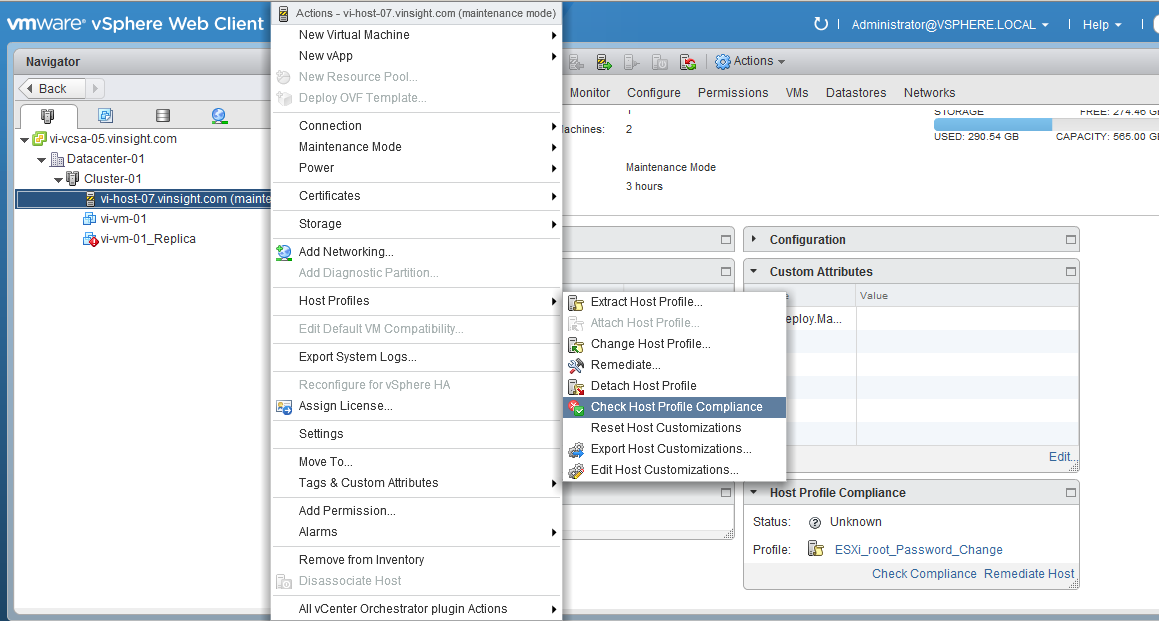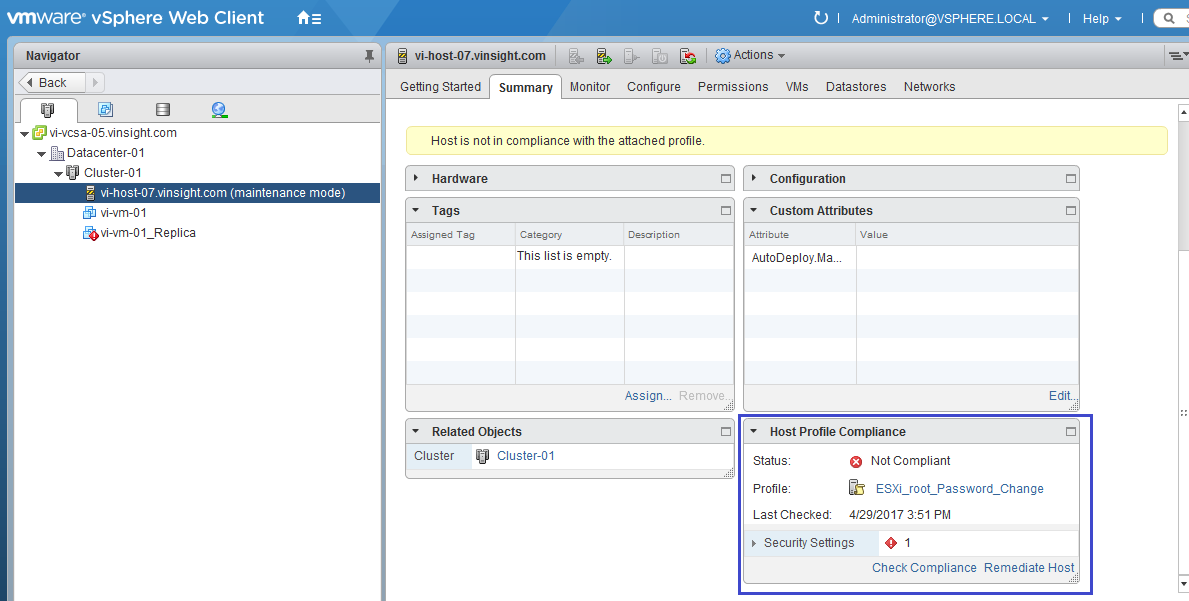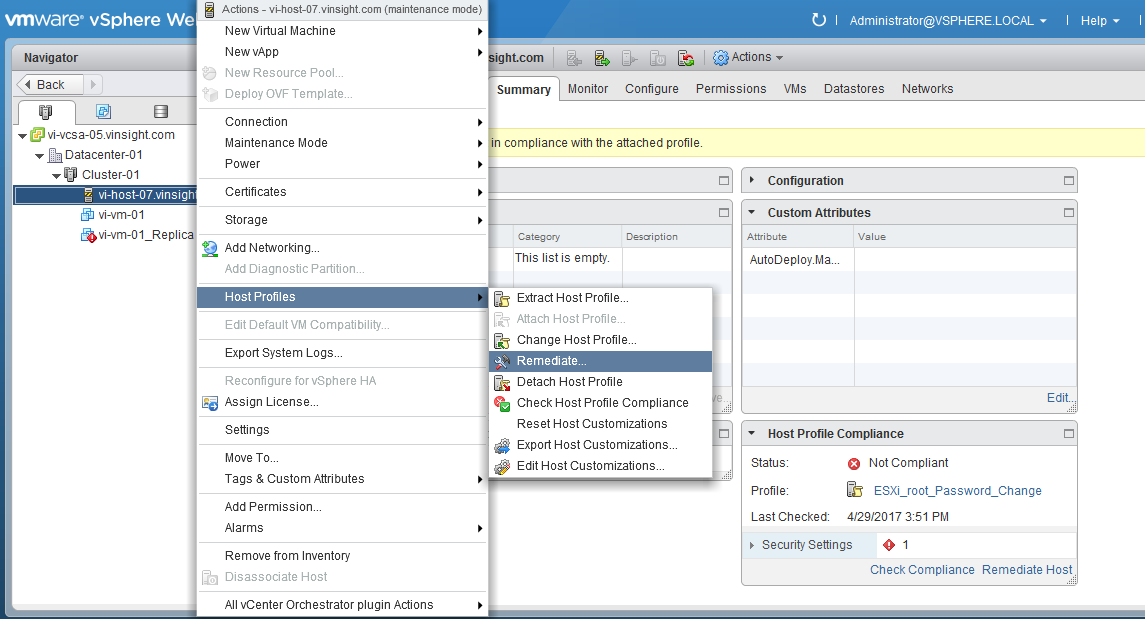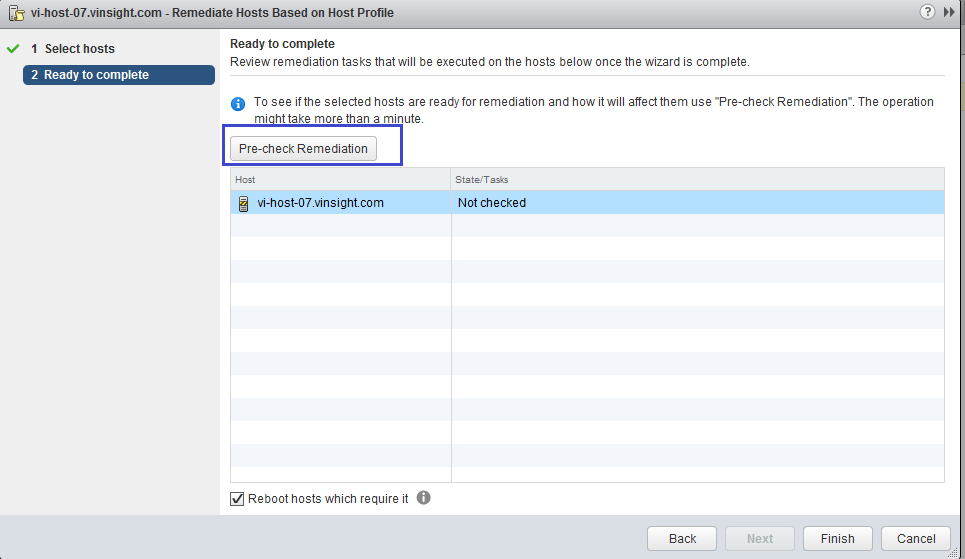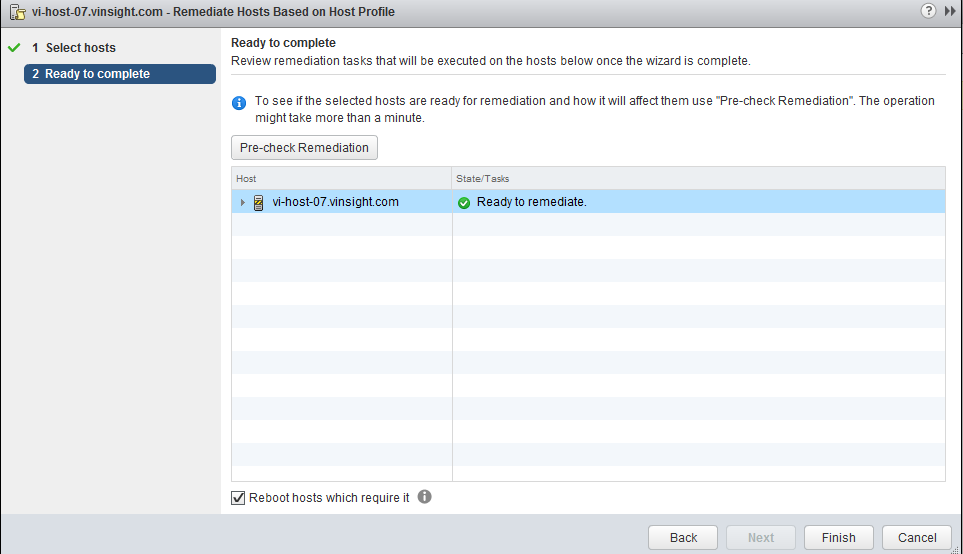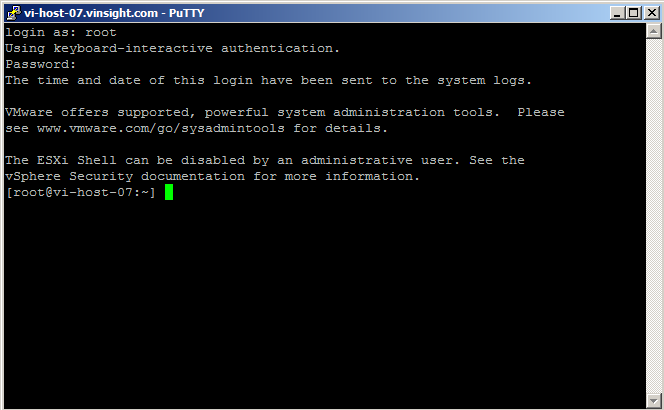Well, I was working on ESXi command line to troubleshoot one issue. Unfortunetely noticed that I could not recognized root Password for one of ESXi Host.
What's Next? Thinking to Reset ESXi Password! You are on right track.
Reset Forgotten ESXi root Password using Host Profile:-
Host must be part of Virtual Center to Perform this.
Step by Step:-
- Login to Virtual Center. Put affected Host in Maintainance Mode where you fogot password.
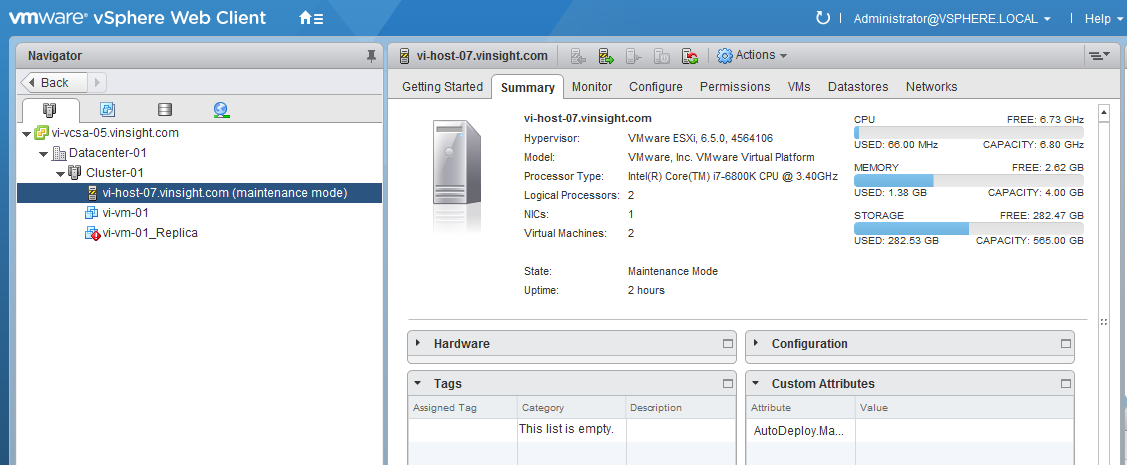
- Create a Host Profile using any Existing Host. To Create Host Profile, Go to Home and Click on Host Profile.
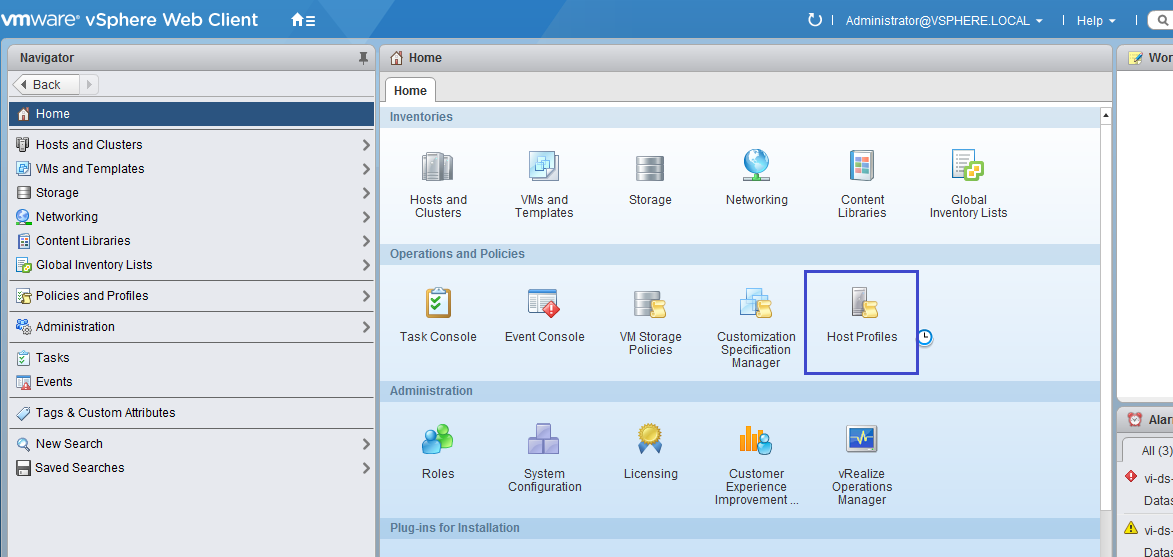
- Click on Extract Profile from a Host.
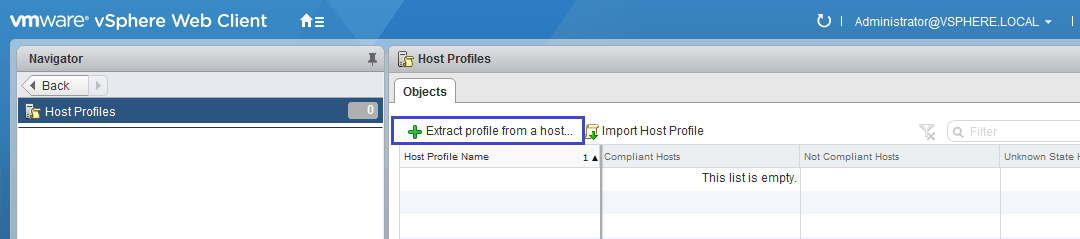
- Select any ESXi Host which you want to use to create Host Profile. In our case, we have only one host in this lab, so I used same Host to create Host Profile.
- Select Host and Click Next.
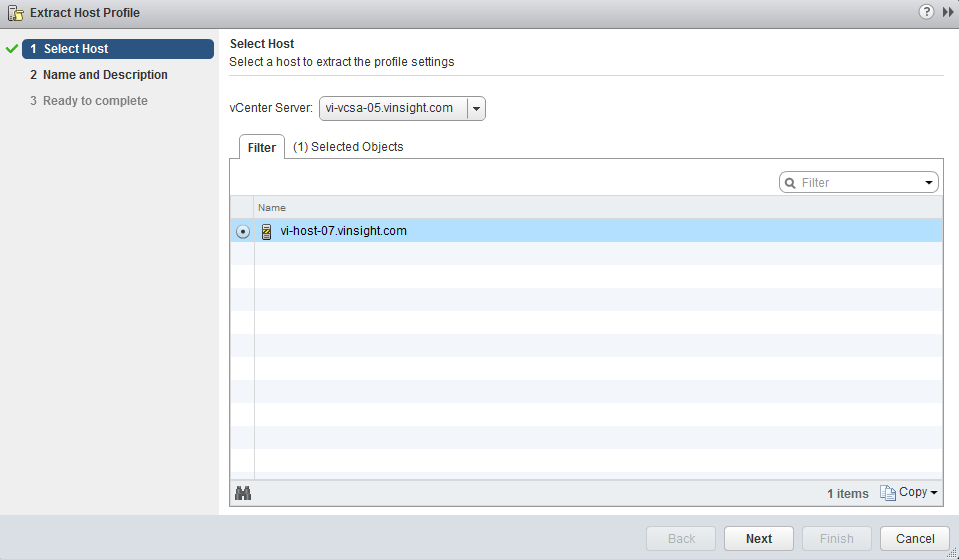
- Enter the name and description for Host Profile. Click Next.
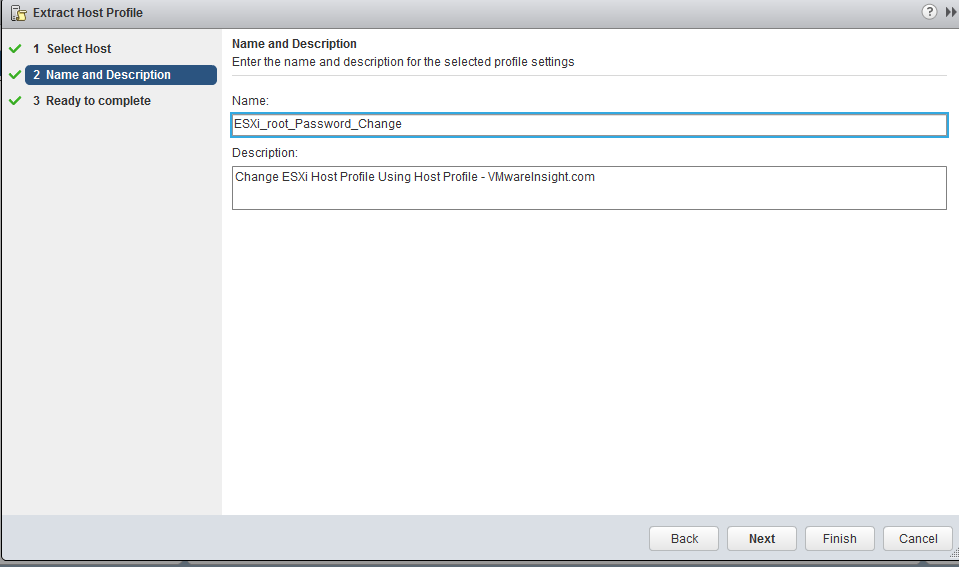
- Review the Settings and Click Finish.
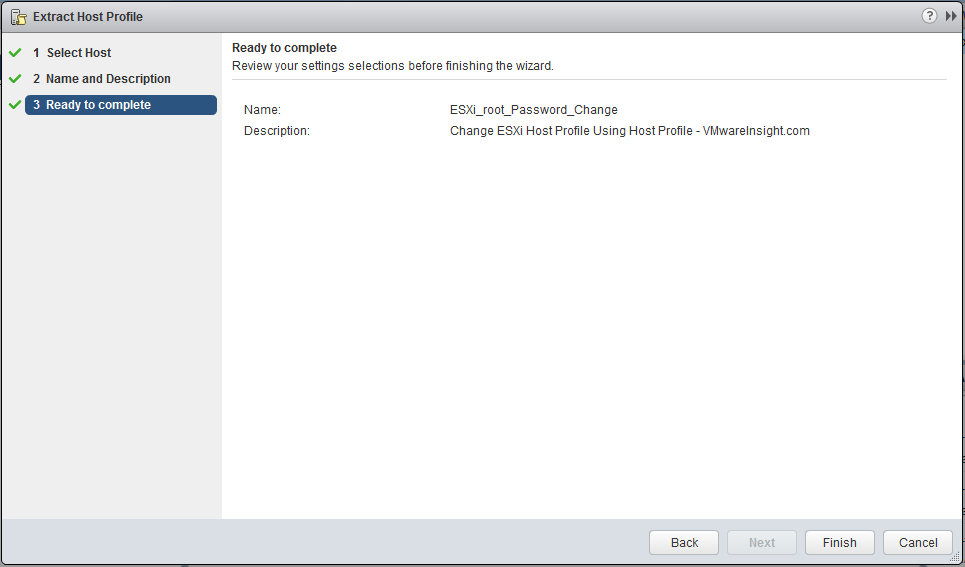
- Go back to Host Profiles Option. Now you can see newly created Profile here.
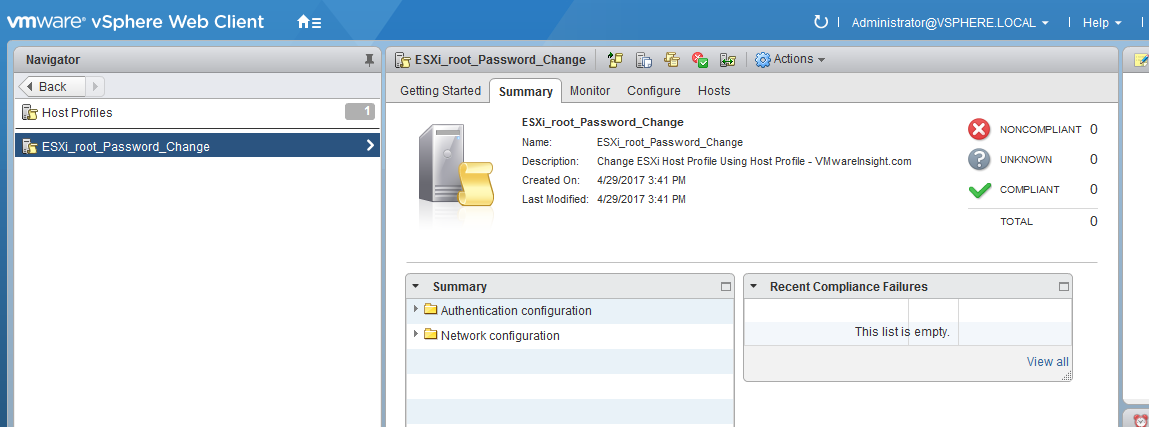
- Right Click on Host Profile and Select Edit Settings.
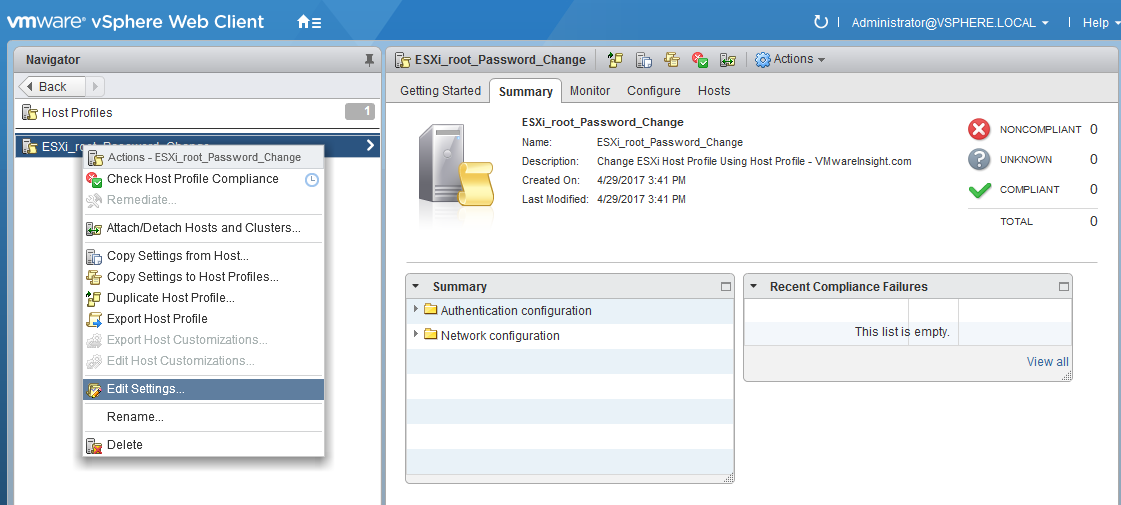
- Edit Setting will open Configuration Wizard. Deselect all the settings.
- Highlight Security and Services.
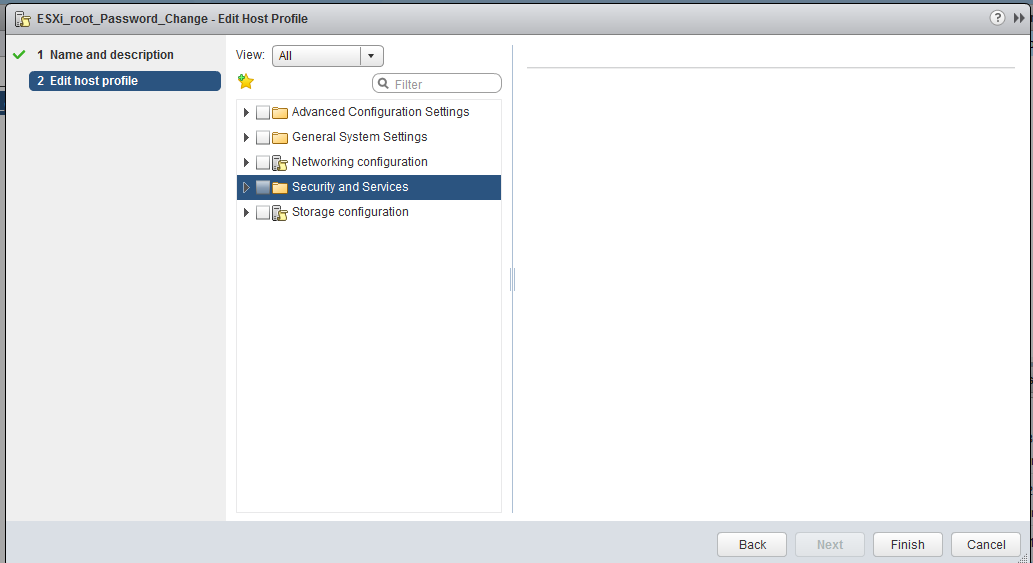
- Type "administrator" in search bar to filter settings.
- From Drop Down option, Select "root"
- Expand root configuraiton.
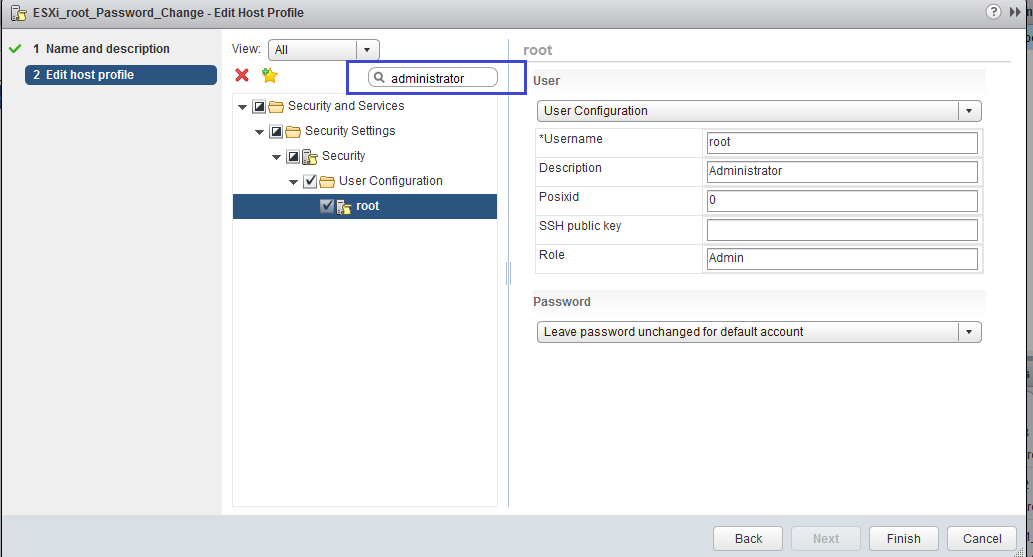
- Select Fixed Password Configuration and define Password as per your choice which you want reset in your ESXi Host.
- Click Finish
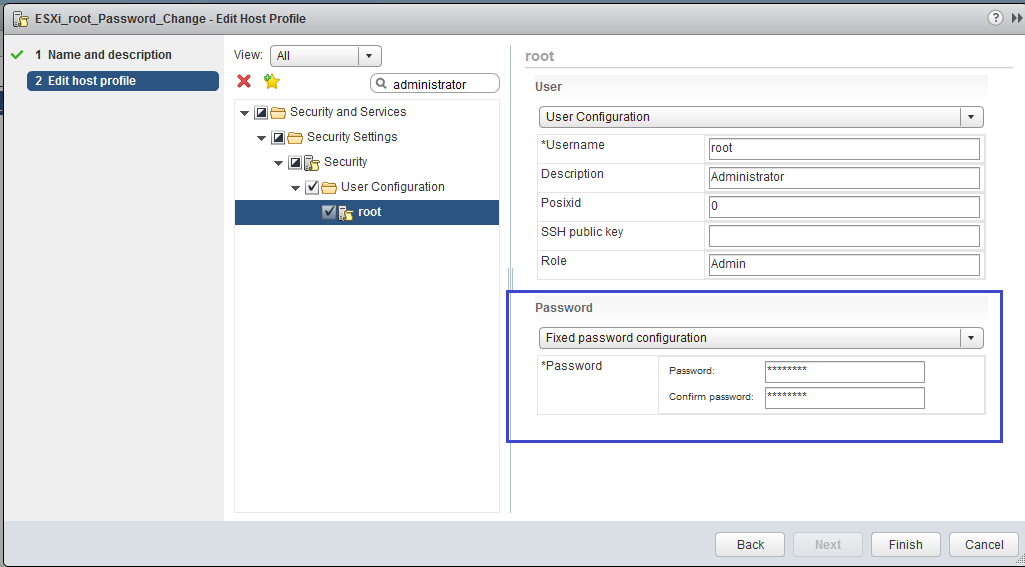
- Host Profile has been configured. Review the Settings.
- Now Next Plan of action is to attach this Host Profile in affected Host and Remediate Host to make the changes applied.
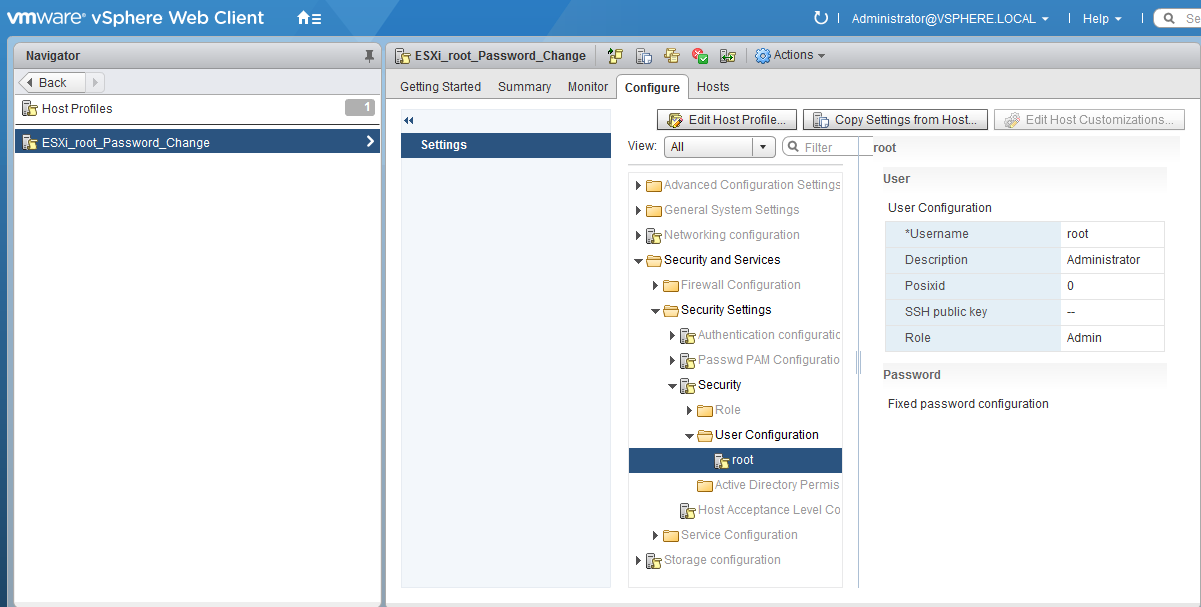
- Go to affected Host, Right Click and Select Host Profile > Attach Host Profile.
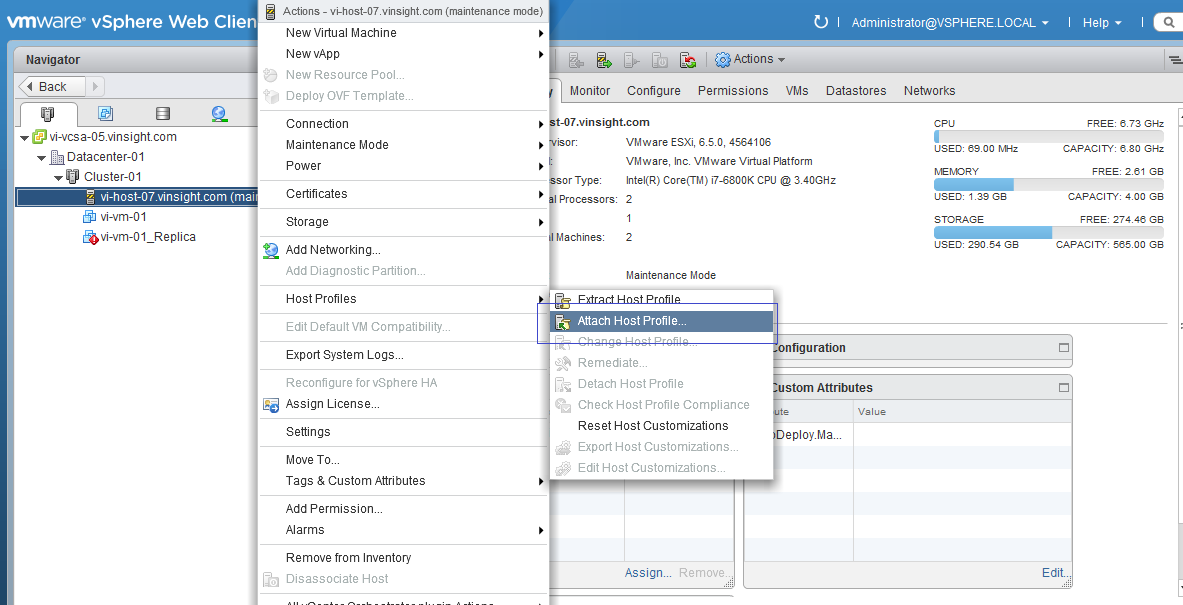
- Select Host Profile from list. Choose the one you created recently for Password.
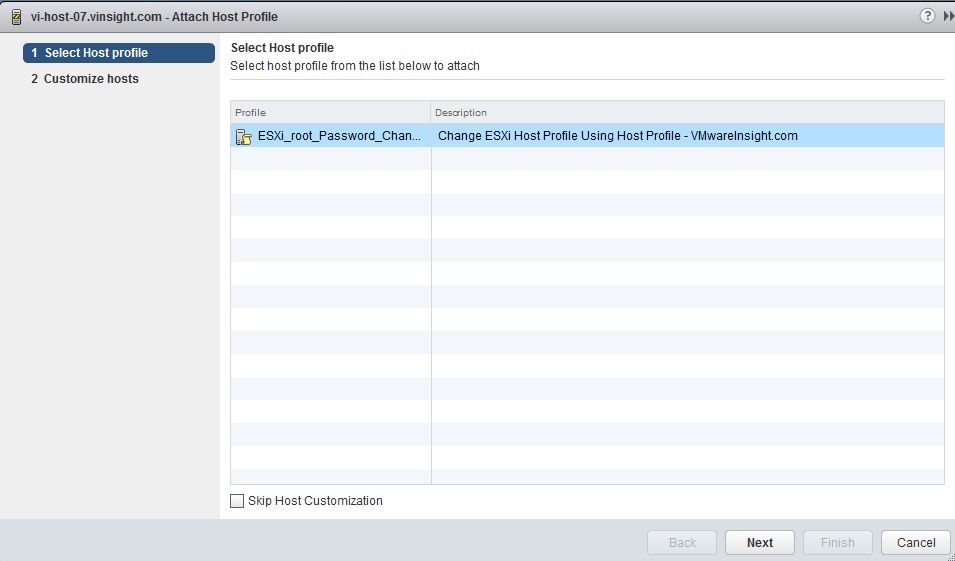
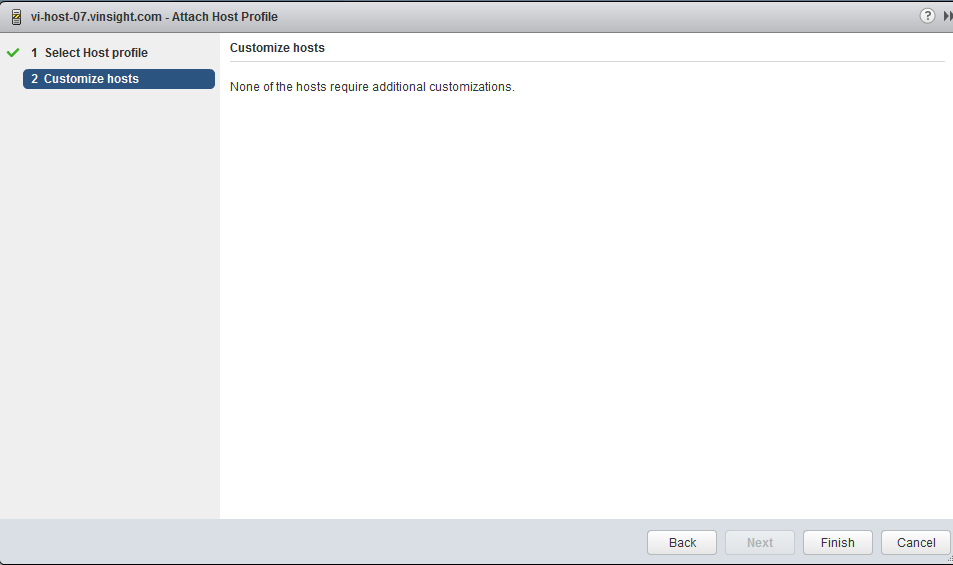
- Check the Host Profile Compliance Status. It will be currently in Unknown state.
- Click on Host > Actions > Host Profiles > Check Host Profiles Compaliance
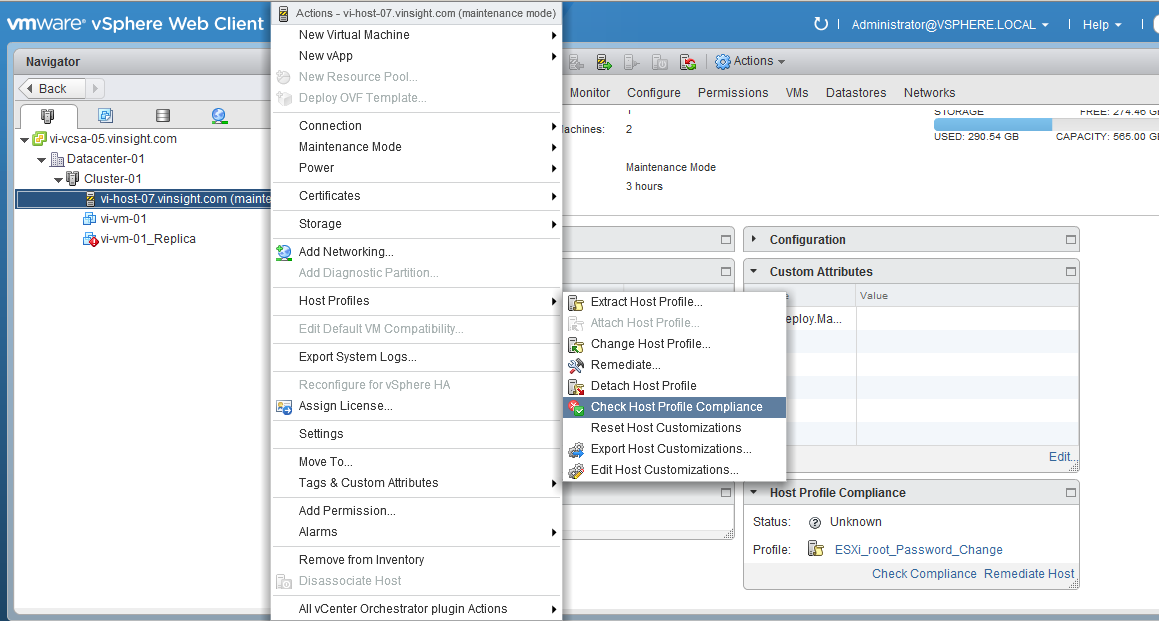
- Check Host Profile Compliance Status. Host is not in Compliance with the attached Profile.
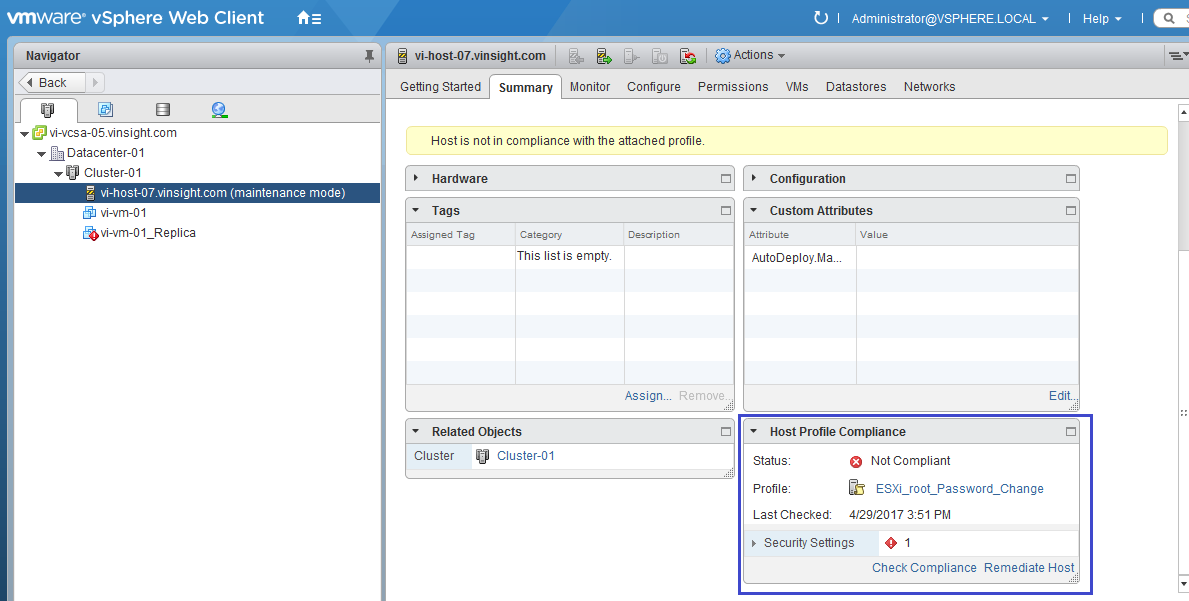
- Remediate the Host. Click on Host > Actions > Host Profiles > Remediate.
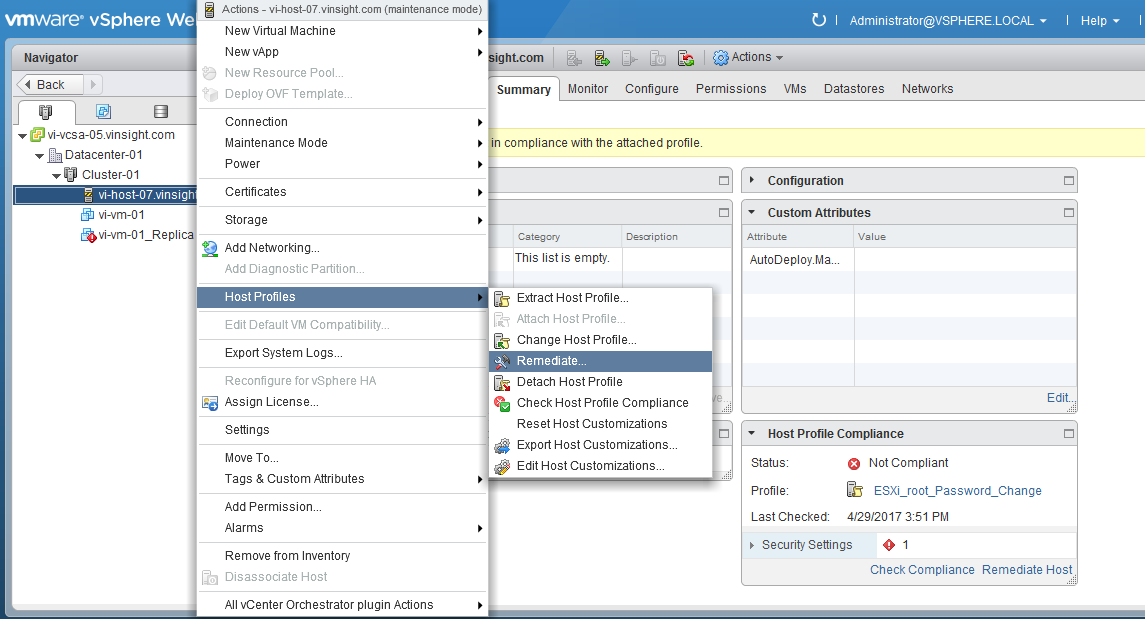
- Wizard will open. Click on Pre-Check Remediation.
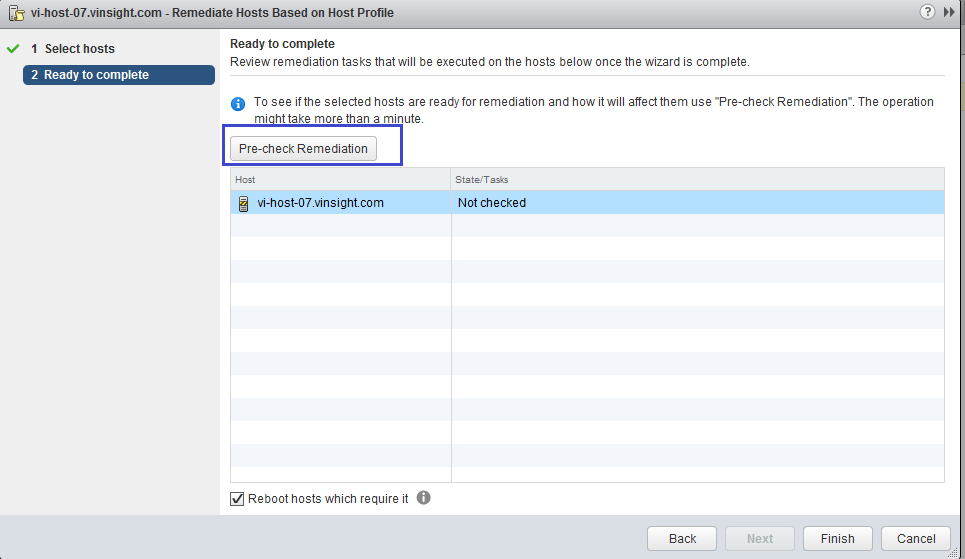
- Host is now Ready to remediate. Click Finish to complete the remediation.
- Once Remediation is completed, you can refer back to Host Profile Compliance Status. It will be Green and Compliant.
- Now root Password has been changed as you defined in Host Profile Configuration.
- You can detach the Host Profile.
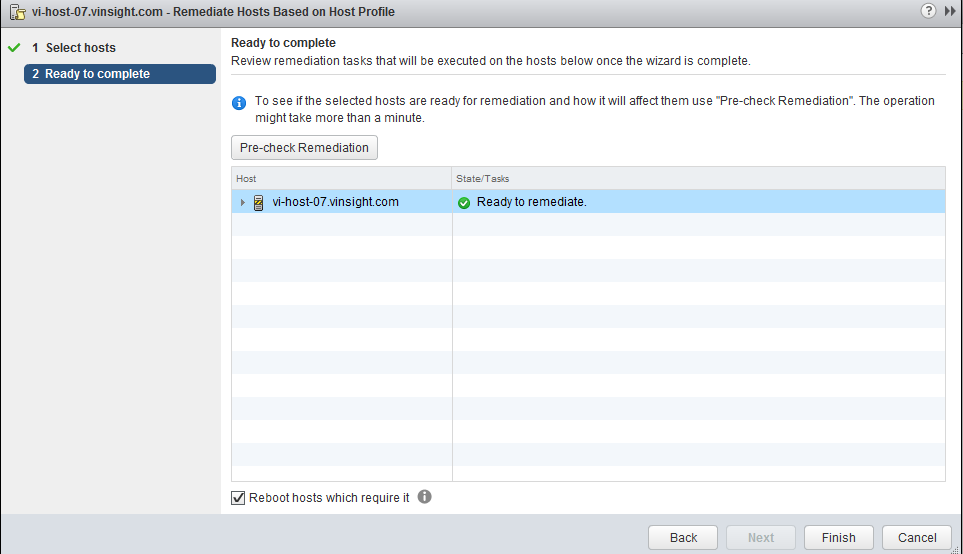
- Login to Putty to Check the if Password has reset.
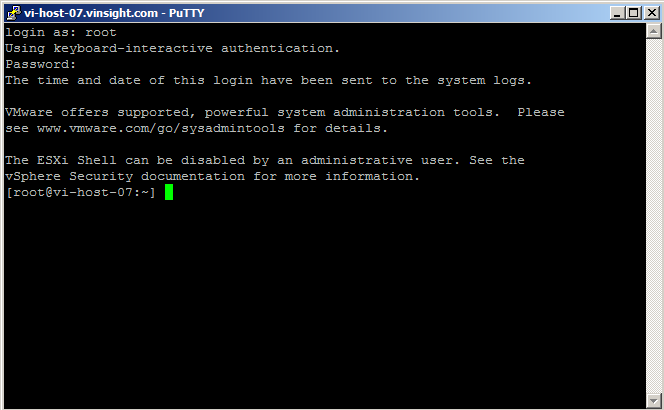
Enjoy Learning -:)